Notice: this Wiki will be going read only early in 2024 and edits will no longer be possible. Please see: https://gitlab.eclipse.org/eclipsefdn/helpdesk/-/wikis/Wiki-shutdown-plan for the plan.
Orion/Documentation/User Guide/Reference/Review Request page
Contents
Review Request
Review Request is a new Orion's feature. It aims to help Orion's developers to review changes done by contributors. The workflow is very simple: after creating a commit contributor sends an email with notification from Orion. This email contains a link to the Review Request page. When developer opens it, he can see whether the commit is found or not in his workspace (and in which repository). If not, he is able to create a new clone of the repository, or fetch the existing repositories with the matching remote. See the detailed description of the workflow below.
Review Request was created while Google Summer of Code 2012.
Asking for Review
When you want someone to review your commit, just open the Commit page for the commit and click the Ask for Review button.
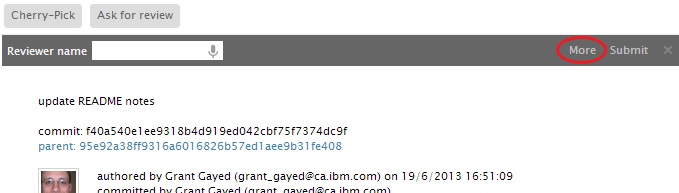
Now you can enter the Orion user name of the person you want to notify and he will receive an email containing your name, the commit message and URL to the Review Request page. After clicking More on the slideout you can see the following popup:
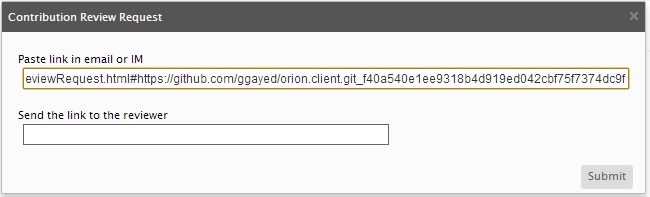
This window allows not only to send the email, but also gives you the Review Request url that can be later sent via IM or pasted into Bugzilla. This url opens the Review Request page that is described below.
Using Review Request Page
Review Request page offers you various options based on the state of your workspace.
You have no repositories in your workspace
If you have no repositories in the workspace, you will see the following view:
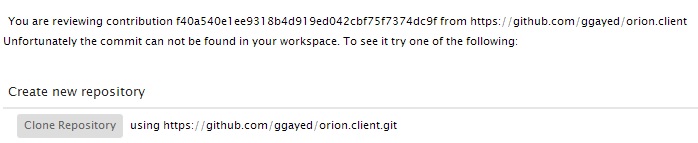
Click the Clone Repository button to create a new clone of the repository. When it is done and page is refreshed, you will see the following view:
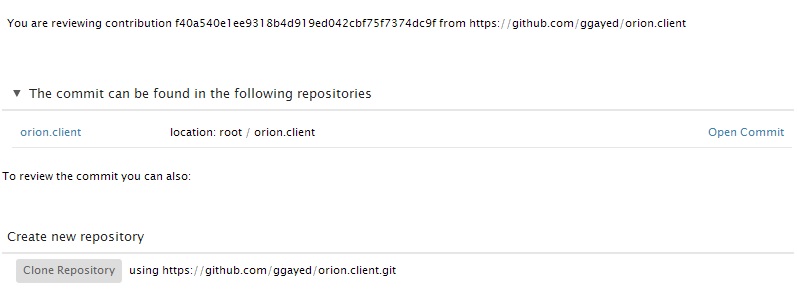
The desired commit is shown in the new section. You can open the commit or repository. You can also preview commit in the tooltip. However, the Create new repository sections is still active and you can create more clones of the repository.
You have repositories in your workspace, but none of them has matching remote
You may also have some repositories in the workspace, but none of them has a remote matching the one from the Review Request url. Then, you will see:
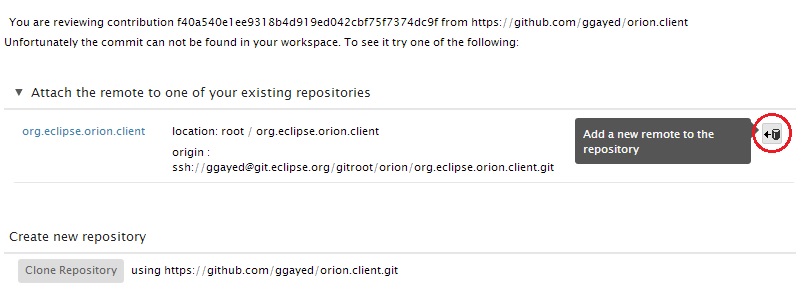
You may attach the remote to one of exisitng repositories. Click the Add Remote action and you will be prompted to give the name for the new remote. Then Orion will automatically fetch the changes from the new attached remote and the site will refresh. You will see the commit in the The commit can be found... section.
You have a repository with matching remote, but the commit is not there
The last basic option is when you have a repository with the desired remote in your workspace, but the commit is not there. Then you will see:
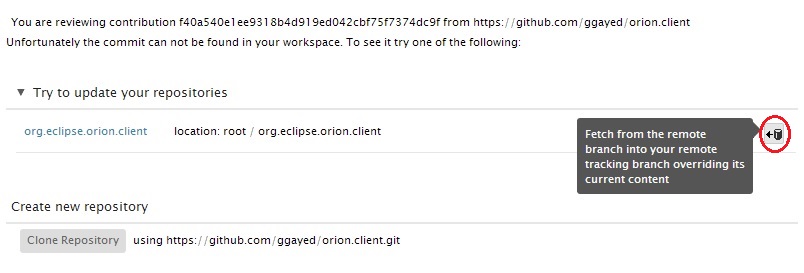
Then Review Request page lets you fetch the remote and when it is done the commit will be shown.
Of course, the more repositories you have in your workspace, the more entries will be shown in each Review Request page section. However, the navigation doesn't change in such a case.
