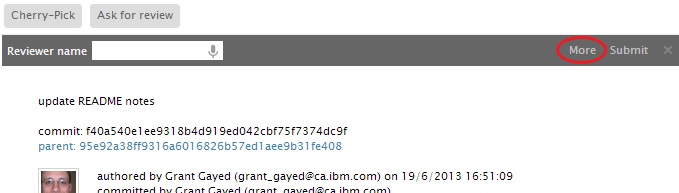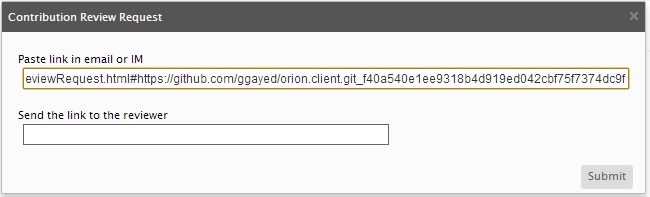Notice: this Wiki will be going read only early in 2024 and edits will no longer be possible. Please see: https://gitlab.eclipse.org/eclipsefdn/helpdesk/-/wikis/Wiki-shutdown-plan for the plan.
Difference between revisions of "Orion/Documentation/User Guide/Reference/Review Request page"
(→Review Request) |
|||
| Line 1: | Line 1: | ||
== Review Request == | == Review Request == | ||
| − | The '''Review Request''' page helps Orion contributors and committers work together to review changes done by contributors. Typically, a contributor has forked an Orion repository and proceeded to make some changes. When these changes are committed, the contributor can use the [[Orion/Documentation/User Guide/Reference/Git Commit page|Git Commit page]] | + | The '''Review Request''' page helps Orion contributors and committers work together to review changes done by contributors. Typically, a contributor has forked an Orion repository and proceeded to make some changes. When these changes are committed, the contributor can use the [[Orion/Documentation/User Guide/Reference/Git Commit page|Git Commit page]] to '''Ask for Review'''. This will send an email containing a link to the '''Review Request''' page. |
When the reviewing developer opens the page, the page will help to locate the commit. | When the reviewing developer opens the page, the page will help to locate the commit. | ||
| Line 7: | Line 7: | ||
== Asking for Review == | == Asking for Review == | ||
| − | When you want someone to review your commit, just open the | + | When you want someone to review your commit, just open the [[Orion/Documentation/User Guide/Reference/Git Commit page|Git Commit page]] page for the commit and click the <b>Ask for Review</b> button. |
| − | + | [[Image:AskForReview1.jpg]] | |
| − | Review Request page | + | Here you can enter the Orion user name of the person you wish to review your contribution. The reviewer will receive an email containing your name, the commit message, and a link to the '''Review Request''' page. If you wish to paste the link into a chat window or bug report, you can click the <b>More</b> button on the slideout. |
| − | + | [[Image:AskForReview2.jpg]] | |
| − | If you have | + | From this dialog you can copy the link, or press <b>OK</b> to send the email. |
| + | |||
| + | == Using the Review Request Page == | ||
| + | |||
| + | The main job of the Review Request page is to help you locate the commit that needs review. The page will have various options, depending on what repositories you are connected to. | ||
| + | |||
| + | === No repositories === | ||
| + | |||
| + | If you have not connected to any repositories, you will see the following view: | ||
[[Image:ReviewRequest1.jpg]]<br><br> Click the '''Clone Repository''' button to create a new clone of the repository. When it is done and page is refreshed, you will see the following view: <br><br> [[Image:ReviewRequest5.jpg]]<br><br> The desired commit is shown in the new section. You can open the commit or repository. You can also preview commit in the tooltip. However, the '''Create new repository '''sections is still active and you can create more clones of the repository.<br> | [[Image:ReviewRequest1.jpg]]<br><br> Click the '''Clone Repository''' button to create a new clone of the repository. When it is done and page is refreshed, you will see the following view: <br><br> [[Image:ReviewRequest5.jpg]]<br><br> The desired commit is shown in the new section. You can open the commit or repository. You can also preview commit in the tooltip. However, the '''Create new repository '''sections is still active and you can create more clones of the repository.<br> | ||
Revision as of 14:33, 17 October 2012
Contents
Review Request
The Review Request page helps Orion contributors and committers work together to review changes done by contributors. Typically, a contributor has forked an Orion repository and proceeded to make some changes. When these changes are committed, the contributor can use the Git Commit page to Ask for Review. This will send an email containing a link to the Review Request page.
When the reviewing developer opens the page, the page will help to locate the commit.
Asking for Review
When you want someone to review your commit, just open the Git Commit page page for the commit and click the Ask for Review button.
Here you can enter the Orion user name of the person you wish to review your contribution. The reviewer will receive an email containing your name, the commit message, and a link to the Review Request page. If you wish to paste the link into a chat window or bug report, you can click the More button on the slideout.
From this dialog you can copy the link, or press OK to send the email.
Using the Review Request Page
The main job of the Review Request page is to help you locate the commit that needs review. The page will have various options, depending on what repositories you are connected to.
No repositories
If you have not connected to any repositories, you will see the following view:
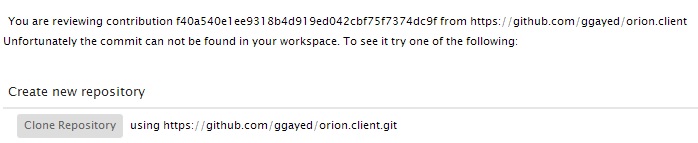
Click the Clone Repository button to create a new clone of the repository. When it is done and page is refreshed, you will see the following view:
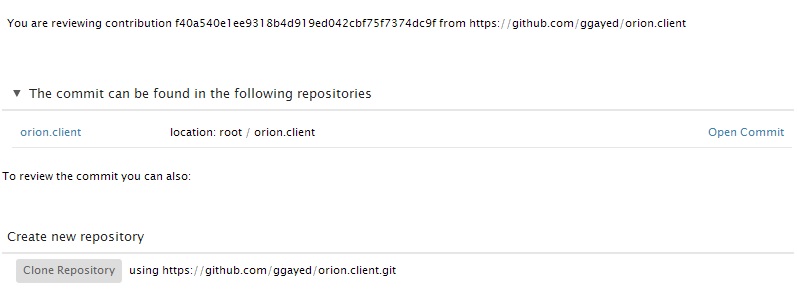
The desired commit is shown in the new section. You can open the commit or repository. You can also preview commit in the tooltip. However, the Create new repository sections is still active and you can create more clones of the repository.
You have repositories in your workspace, but none of them has matching remote
You may also have some repositories in the workspace, but none of them has a remote matching the one from the Review Request url. Then, you will see:
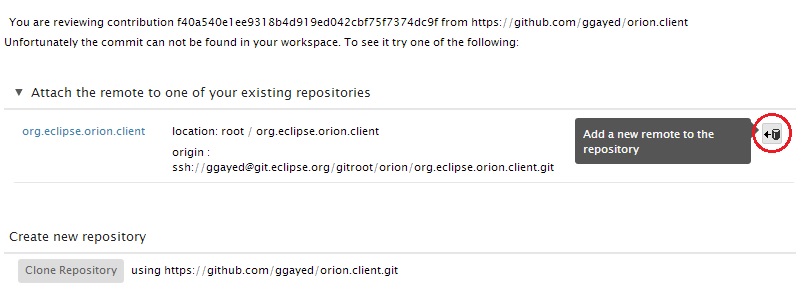
You may attach the remote to one of exisitng repositories. Click the Add Remote action and you will be prompted to give the name for the new remote. Then Orion will automatically fetch the changes from the new attached remote and the site will refresh. You will see the commit in the The commit can be found... section.
You have a repository with matching remote, but the commit is not there
The last basic option is when you have a repository with the desired remote in your workspace, but the commit is not there. Then you will see:
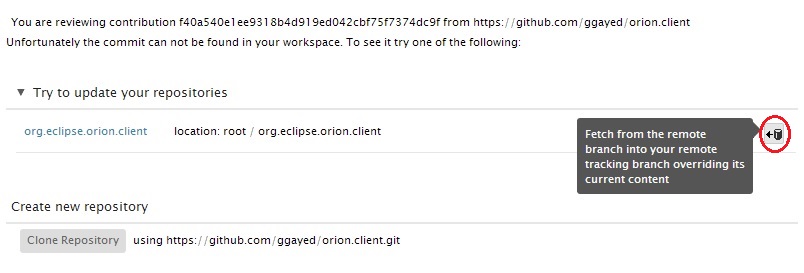
The Review Request page lets you fetch the remote and when it is done the commit will be shown in the The commit can be found... section.
Of course, the more repositories you have in your workspace, the more entries will be shown on the Review Request page. However, the navigation does not change in such a case.