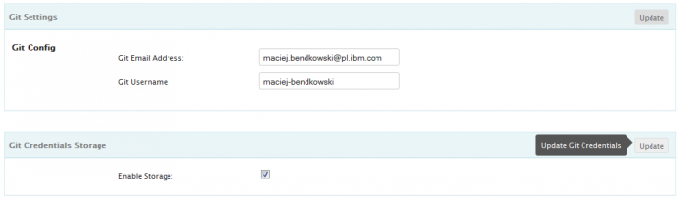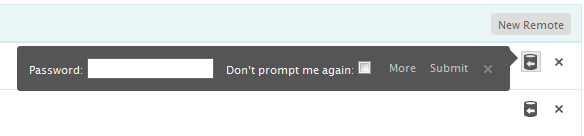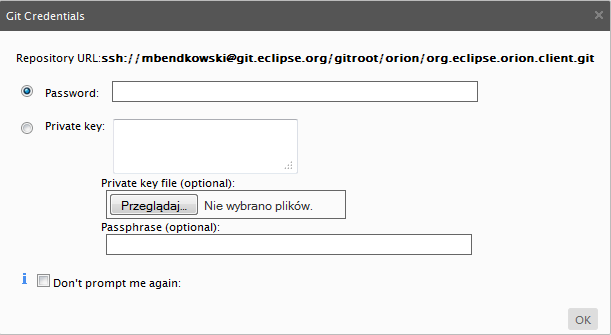Notice: this Wiki will be going read only early in 2024 and edits will no longer be possible. Please see: https://gitlab.eclipse.org/eclipsefdn/helpdesk/-/wikis/Wiki-shutdown-plan for the plan.
Difference between revisions of "Orion/Documentation/User Guide/Reference/Git Credentials Storage"
(New page: == Git Credentials Storage == '''Git Credentials Storage''' is a new Orion feature. It aims to facilitate working with remote git repositories by providing git credentials for the user w...) |
(→Provide private key and/or passphrase) |
||
| Line 15: | Line 15: | ||
Use one of '''fetch''', '''pull''', '''push all''' or '''force push all''' commands. When you notice the slideout click ''More'': | Use one of '''fetch''', '''pull''', '''push all''' or '''force push all''' commands. When you notice the slideout click ''More'': | ||
| − | [[Image:Git-credentials-storage-2.png | + | [[Image:Git-credentials-storage-2.png]] |
Now you will see the git credentials dialog with an additional ''Dont't prompt me again'' checkbox. Provide your private key either by copying it in the ''Private key'' textarea, or by uploading it from a file. Provide your passphrase. Be sure to choose the ''Don't prompt me again'' option and click ''Ok''. | Now you will see the git credentials dialog with an additional ''Dont't prompt me again'' checkbox. Provide your private key either by copying it in the ''Private key'' textarea, or by uploading it from a file. Provide your passphrase. Be sure to choose the ''Don't prompt me again'' option and click ''Ok''. | ||
Revision as of 04:19, 19 September 2012
Git Credentials Storage
Git Credentials Storage is a new Orion feature. It aims to facilitate working with remote git repositories by providing git credentials for the user whenever required. The workflow is very simple: Go to Settings->User Profile and enable the Git Credentials Storage. Now, when you use one of fetch, pull, push all or force push all commands, provide your private key and/or passphrase and make sure you check the "Don't prompt me again" option. From now on, you are not required to provide any git credentials for that particular repository again - Git Credentials Storage will handle them for you. See the detailed description of the workflow below.
Enable Storage
Go to Settings->User Profile and check the Enable Storage checkbox. Click on the Update command in order to enable the storage mechanism.
Note that the Storage is disabled by default.
Provide private key and/or passphrase
Use one of fetch, pull, push all or force push all commands. When you notice the slideout click More:
Now you will see the git credentials dialog with an additional Dont't prompt me again checkbox. Provide your private key either by copying it in the Private key textarea, or by uploading it from a file. Provide your passphrase. Be sure to choose the Don't prompt me again option and click Ok.
From now on, your private key and passphrase are stored in the Git Credential Storage and automatically provided whenever required.