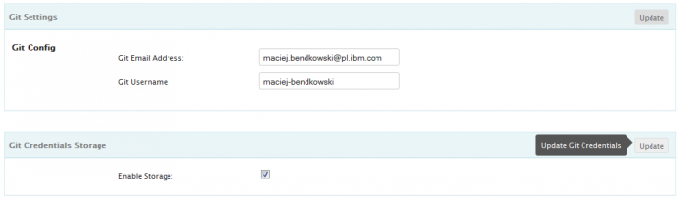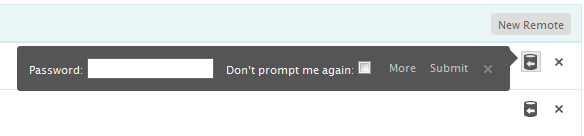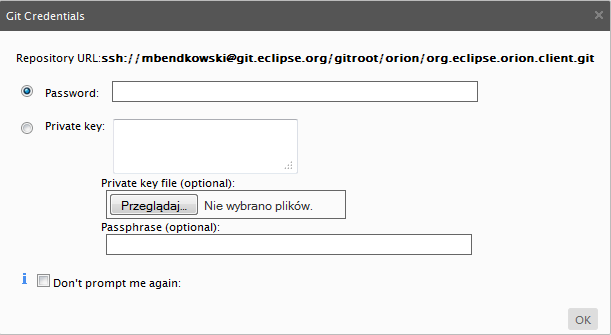Notice: this Wiki will be going read only early in 2024 and edits will no longer be possible. Please see: https://gitlab.eclipse.org/eclipsefdn/helpdesk/-/wikis/Wiki-shutdown-plan for the plan.
Difference between revisions of "Orion/Documentation/User Guide/Reference/Git Credentials Storage"
m |
|||
| (4 intermediate revisions by 2 users not shown) | |||
| Line 1: | Line 1: | ||
== Git credentials storage == | == Git credentials storage == | ||
| − | '''Git Credentials Storage''' is used to store credentials for remote git repositories so that they needn't be entered each time a remote operation is performed. Storage must be enabled by going to the Settings-> | + | '''Git Credentials Storage''' is used to store credentials for remote git repositories so that they needn't be entered each time a remote operation is performed. Storage must be enabled by going to the Settings->Git Settings page and checking the Git Credentials Storage checkbox. After storage is enabled, when you are prompted for credentials while performing a remote operation such as '''fetch''', '''pull''', or '''push all,''' you provide your private key and (and optional passphrase) and check the ''"Don't prompt me again"'' checkbox. At this point, Git Credentials Storage will provide credentials for subsequent operations on that remote. |
== Enable storage == | == Enable storage == | ||
| − | Go to ''Settings | + | Go to '''Settings''' page and click on the '''User Profile''' settings category. Check the '''Enable Storage''' checkbox. Click on the '''Update''' command in order to enable the storage mechanism. |
( Note that the Storage is disabled by default.) | ( Note that the Storage is disabled by default.) | ||
| − | [[Image:Git-credentials-storage-1.png| | + | [[Image:Git-credentials-storage-1.png|1000x200px]] |
== Provide private key and/or passphrase == | == Provide private key and/or passphrase == | ||
| − | When performing an operation on the remote, you will be prompted for credentials. Click the ''More'' button in the prompt. | + | When performing an operation on the remote, you will be prompted for credentials. Click the '''More''' button in the prompt. |
[[Image:Git-credentials-storage-2.png]] | [[Image:Git-credentials-storage-2.png]] | ||
| − | Now you will see the git credentials dialog with an additional '' | + | Now you will see the git credentials dialog with an additional ''Don't prompt me again'' checkbox. Provide your private key either by copying it into the '''Private key''' text area, or by uploading it from a file. Provide your passphrase if you have one. Be sure to choose the ''Don't prompt me again'' option and click '''Ok'''. |
[[Image:Git-credentials-storage-3.png]] | [[Image:Git-credentials-storage-3.png]] | ||
| Line 25: | Line 25: | ||
== Delete credentials == | == Delete credentials == | ||
| − | In order to delete all git credentials for a particular repository go to '' | + | In order to delete all git credentials for a particular repository go to '''User Profile''' category on the '''Settings''' page and find the repository in the storage list. Click on the corresponding '''Delete''' button for the repository. |
[[Image:Git-credentials-storage-4.png]] | [[Image:Git-credentials-storage-4.png]] | ||
| Line 32: | Line 32: | ||
'''Git Credentials Storage''' is based on the persistent local storage available in modern browsers. Please be aware, that all git credentials are stored in a plain form in your local browser. Clearing your local storage will erase all stored credentials. | '''Git Credentials Storage''' is based on the persistent local storage available in modern browsers. Please be aware, that all git credentials are stored in a plain form in your local browser. Clearing your local storage will erase all stored credentials. | ||
| + | |||
| + | [[Category:Orion]] | ||
Latest revision as of 11:47, 5 July 2017
Contents
Git credentials storage
Git Credentials Storage is used to store credentials for remote git repositories so that they needn't be entered each time a remote operation is performed. Storage must be enabled by going to the Settings->Git Settings page and checking the Git Credentials Storage checkbox. After storage is enabled, when you are prompted for credentials while performing a remote operation such as fetch, pull, or push all, you provide your private key and (and optional passphrase) and check the "Don't prompt me again" checkbox. At this point, Git Credentials Storage will provide credentials for subsequent operations on that remote.
Enable storage
Go to Settings page and click on the User Profile settings category. Check the Enable Storage checkbox. Click on the Update command in order to enable the storage mechanism.
( Note that the Storage is disabled by default.)
Provide private key and/or passphrase
When performing an operation on the remote, you will be prompted for credentials. Click the More button in the prompt.
Now you will see the git credentials dialog with an additional Don't prompt me again checkbox. Provide your private key either by copying it into the Private key text area, or by uploading it from a file. Provide your passphrase if you have one. Be sure to choose the Don't prompt me again option and click Ok.
From now on, your private key and passphrase are stored in the Git Credential Storage and automatically provided whenever required.
Delete credentials
In order to delete all git credentials for a particular repository go to User Profile category on the Settings page and find the repository in the storage list. Click on the corresponding Delete button for the repository.
Technical details
Git Credentials Storage is based on the persistent local storage available in modern browsers. Please be aware, that all git credentials are stored in a plain form in your local browser. Clearing your local storage will erase all stored credentials.