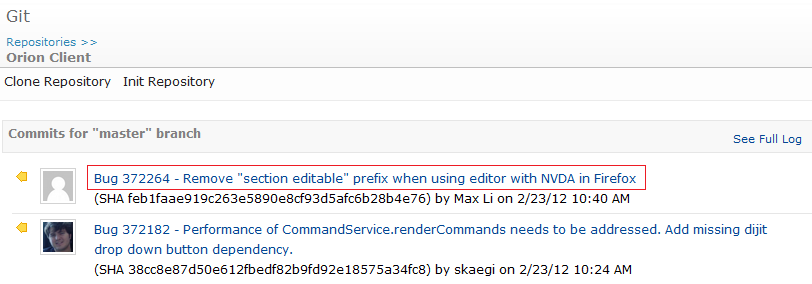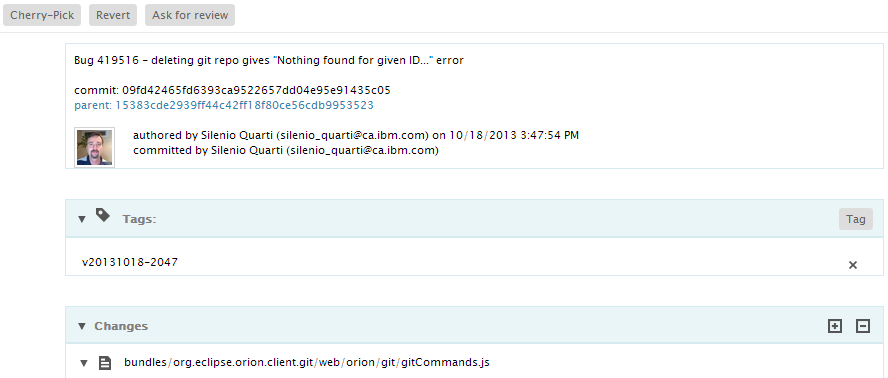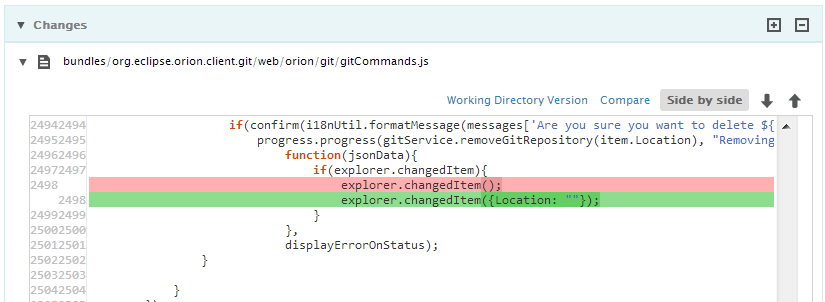Notice: this Wiki will be going read only early in 2024 and edits will no longer be possible. Please see: https://gitlab.eclipse.org/eclipsefdn/helpdesk/-/wikis/Wiki-shutdown-plan for the plan.
Difference between revisions of "Orion/Documentation/User Guide/Reference/Git Commit page"
| Line 1: | Line 1: | ||
= Git Commit page = | = Git Commit page = | ||
| − | The <b>Git Commit</b> page allows you to see a detailed description of a single Git commit. This page includes all the usual Git commit details | + | |
| + | The <b>Git Commit</b> page allows you to see a detailed description of a single Git commit. This page includes all the usual Git commit details and shows in-line comparisons for commit changes. The title area indicates the repository you are currently viewing. You can also perform operations on commits from this page, such as tagging and cherry-picking the commit into your current active branch. | ||
== Opening the Git Commit page == | == Opening the Git Commit page == | ||
| Line 14: | Line 15: | ||
== Git Commit details == | == Git Commit details == | ||
| − | Once on the Git Commit page, you will see commit details. In <b>Tags</b> section there are corresponding tags for the commit and actions to remove or add new ones. | + | Once on the Git Commit page, you will see commit details. |
| + | |||
| + | <b>Details</b> section includes all the usual Git commit details such as author, committer, summary, and parent commit. In <b>Tags</b> section there are corresponding tags for the commit and actions to remove or add new ones. | ||
[[Image:Orion-git-commit-details.png]] | [[Image:Orion-git-commit-details.png]] | ||
| Line 20: | Line 23: | ||
== Git Commit diffs == | == Git Commit diffs == | ||
| − | + | <b>Diffs</b> section shows an in-line comparison of all the file changes that make up the commit. Click <b>Compare</b> to see a change in the side-by-side compare editor or <b>Working Directory Version</b> to see the current file version in the editor. | |
[[Image:Orion-git-commit-diffs.png]] | [[Image:Orion-git-commit-diffs.png]] | ||
Revision as of 08:16, 27 February 2012
Contents
Git Commit page
The Git Commit page allows you to see a detailed description of a single Git commit. This page includes all the usual Git commit details and shows in-line comparisons for commit changes. The title area indicates the repository you are currently viewing. You can also perform operations on commits from this page, such as tagging and cherry-picking the commit into your current active branch.
Opening the Git Commit page
To open the Git Commit page, click on any commit summary in the Git Log, Git Status, or Git Repositories page.
You may also use Open Commit dialog which will open the commit page for the given commit name (sha1).
Git Commit details
Once on the Git Commit page, you will see commit details.
Details section includes all the usual Git commit details such as author, committer, summary, and parent commit. In Tags section there are corresponding tags for the commit and actions to remove or add new ones.
Git Commit diffs
Diffs section shows an in-line comparison of all the file changes that make up the commit. Click Compare to see a change in the side-by-side compare editor or Working Directory Version to see the current file version in the editor.