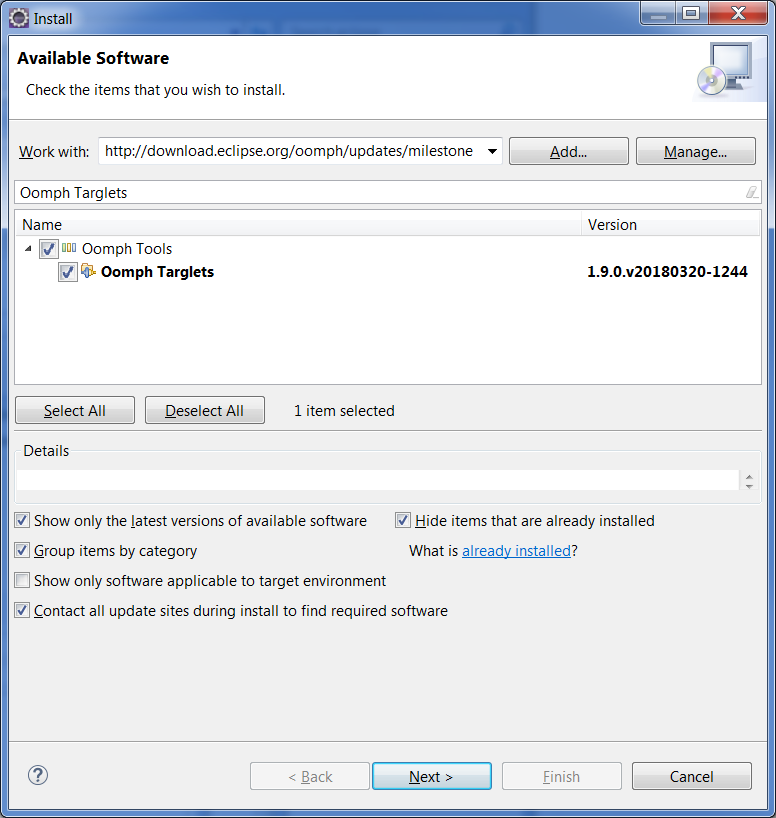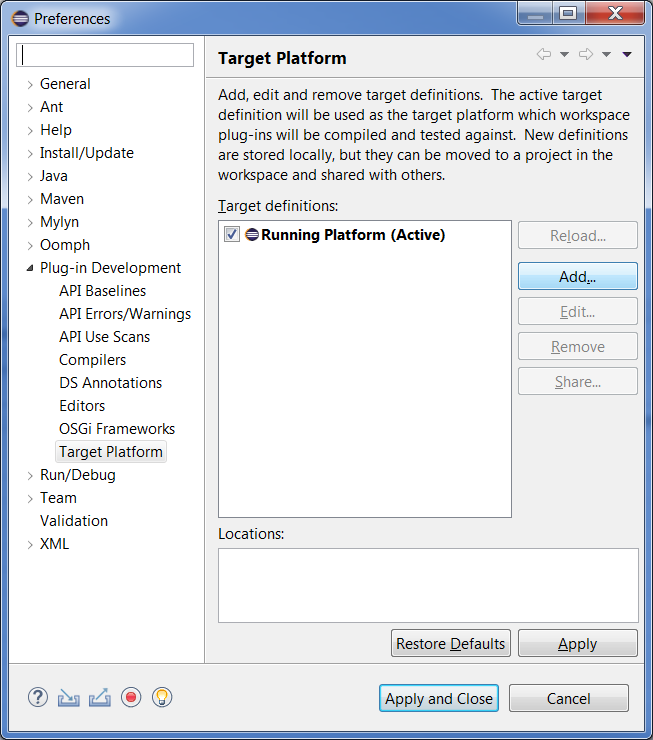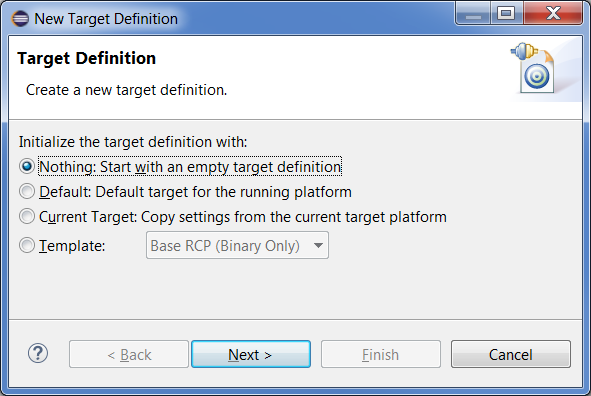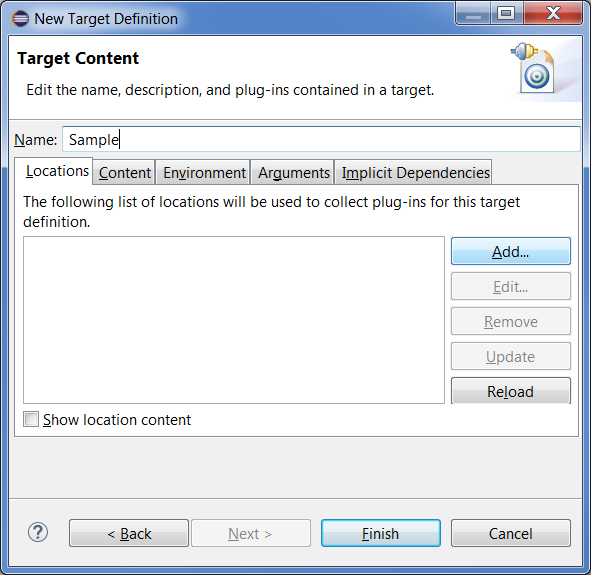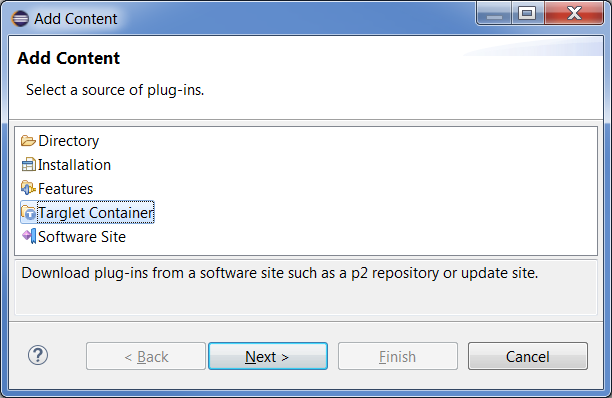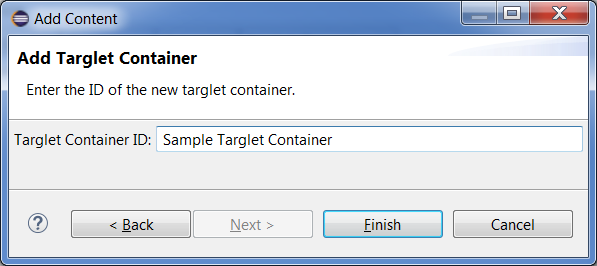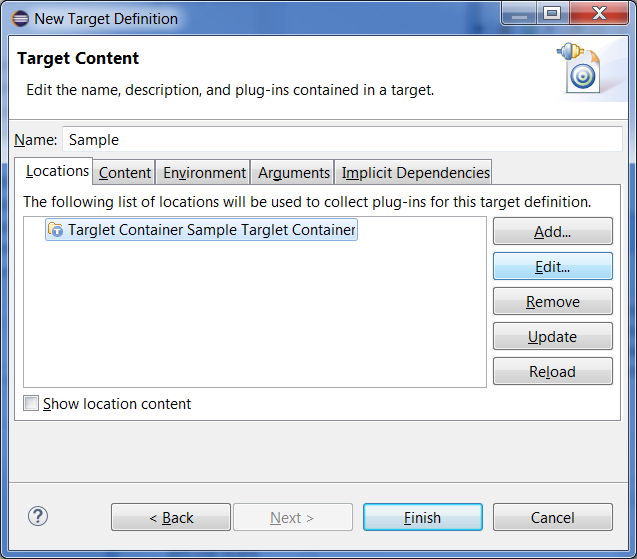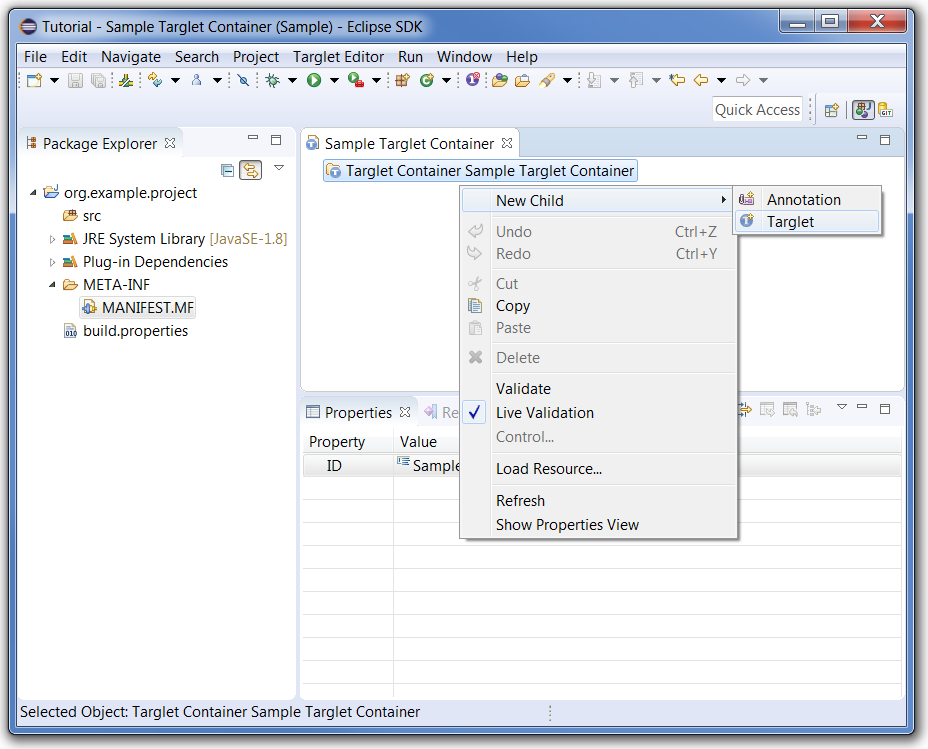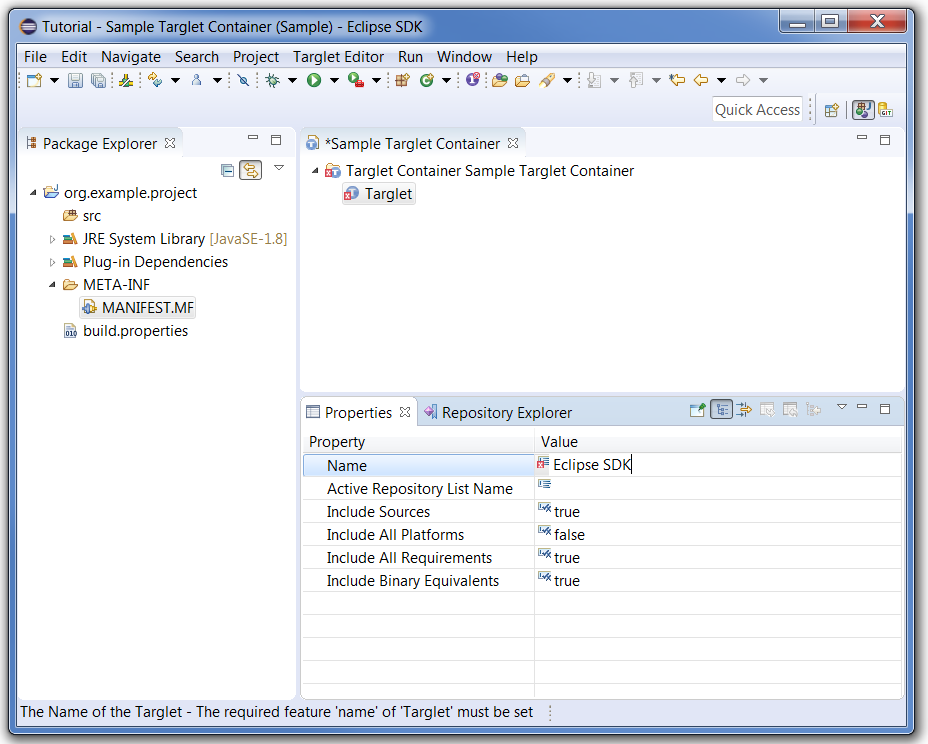Notice: this Wiki will be going read only early in 2024 and edits will no longer be possible. Please see: https://gitlab.eclipse.org/eclipsefdn/helpdesk/-/wikis/Wiki-shutdown-plan for the plan.
Difference between revisions of "Oomph Targlets"
(→Add a Targlet Container) |
(→Edit Targlet Container with Targlet Editor) |
||
| Line 43: | Line 43: | ||
== Edit Targlet Container with Targlet Editor == | == Edit Targlet Container with Targlet Editor == | ||
| + | |||
| + | The Targlet Editor works well in combination with the Properties view and Oomph's Repository Explorer. | ||
| + | You can open the Properties view from the Targlet Editor's context menu or by double clicking any item in the editor. | ||
| + | You can open the Repository Explorer by entering "Repository Explorer" in the "Quick Access" field to the left of the perspective toolbar in the upper right corner of the perspective. | ||
| + | |||
| + | Double click the root item (only item, currently) in the Targlet Editor and use the context menu to invoke ''New Child → Targlet''. | ||
| + | |||
| + | [[File:Oomph_Targlet_Editor_New_Child_Targlet.png]] | ||
| + | |||
| + | The new Targlet must have a name. | ||
| + | The editor decorates errors in the tree and in the Properties view. | ||
| + | Use the Properties view to set the "Name" property to "Eclipse SDK". | ||
| + | |||
| + | [[File:Oomph_Targlet_Editor_Set_Targlet_Name.png]] | ||
| + | |||
| + | Use the context menu on the new Targlet named "Eclipse SDK" to invoke ''New Child → Repository List'' and then use the context menu again to invoke ''New Child → Repository''. | ||
| + | A Repository must of course specify a URL for a p2 update site. | ||
| + | |||
| + | Use the properties view to enter the URL | ||
More documentation TBD. | More documentation TBD. | ||
Revision as of 03:27, 29 April 2018
Oomph's Targlet technology extends PDE's base functionality for specifying a target platform definition by providing a more expressive, flexible, and reliable mechanism. The Targlets framework is fully integrated with PDE. It uses PDE's target location extension point, providing a Targlet Container implementation to augment PDE's built-in target location implementation.
Contents
Install Targlet Support
Use Help → Install New Software... and enter one of the update sites, e.g., http://download.eclipse.org/oomph/updates/milestone, into the "Work with:" combo. Enter "Oomph Targlets" in the filter, and select the Oomph Targlets feature.
Create an Empty Target Definition
Use Window → Preferences... → Plug-in Development → Target Platform to "Add..." a new Target Platform.
Choose "Nothing: Start with an empty target definition" and press "Next".
Use the "Name:" text field to name it "Sample" and press "Add..." to add a target location.
Add a Targlet Container
In the "Add Content" dialog select "Targlet Container" and press "Next".
Use the "Targlet Container ID:" field to enter the name "Sample Targlet Container" and press "Finish".
Select the new Targlet Container and press "Edit..." to edit it:
This will save the target definition, dismiss the dialog, and open the Targlet Editor.
Edit Targlet Container with Targlet Editor
The Targlet Editor works well in combination with the Properties view and Oomph's Repository Explorer. You can open the Properties view from the Targlet Editor's context menu or by double clicking any item in the editor. You can open the Repository Explorer by entering "Repository Explorer" in the "Quick Access" field to the left of the perspective toolbar in the upper right corner of the perspective.
Double click the root item (only item, currently) in the Targlet Editor and use the context menu to invoke New Child → Targlet.
The new Targlet must have a name. The editor decorates errors in the tree and in the Properties view. Use the Properties view to set the "Name" property to "Eclipse SDK".
Use the context menu on the new Targlet named "Eclipse SDK" to invoke New Child → Repository List and then use the context menu again to invoke New Child → Repository. A Repository must of course specify a URL for a p2 update site.
Use the properties view to enter the URL
More documentation TBD.