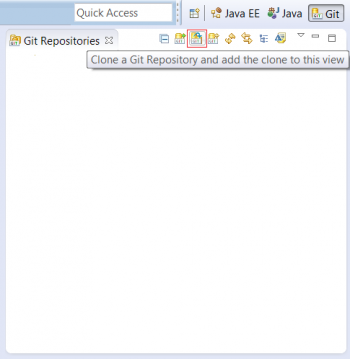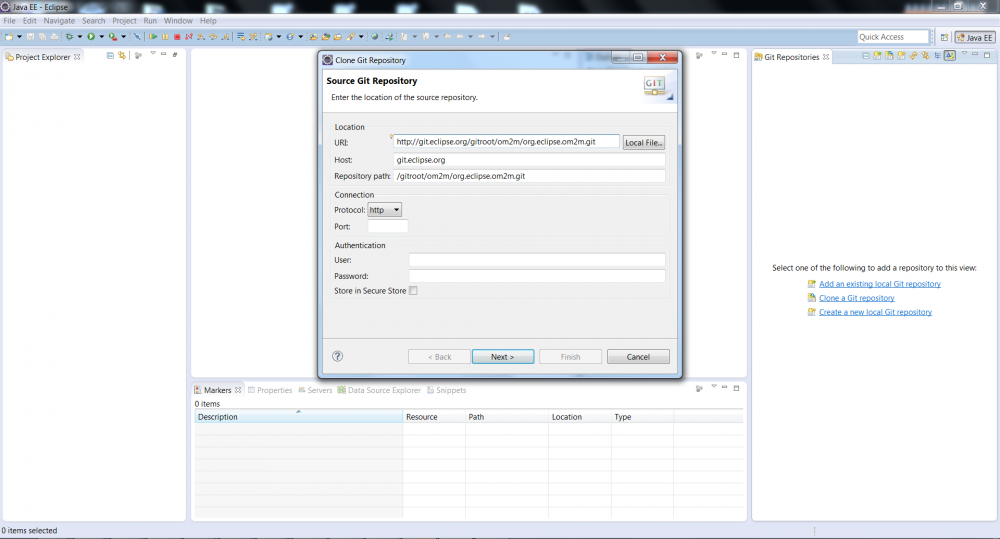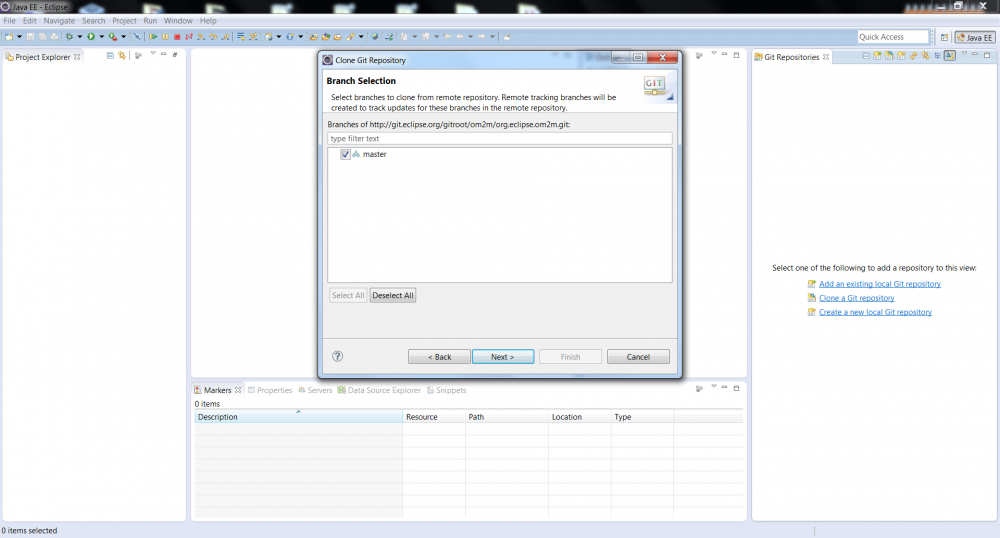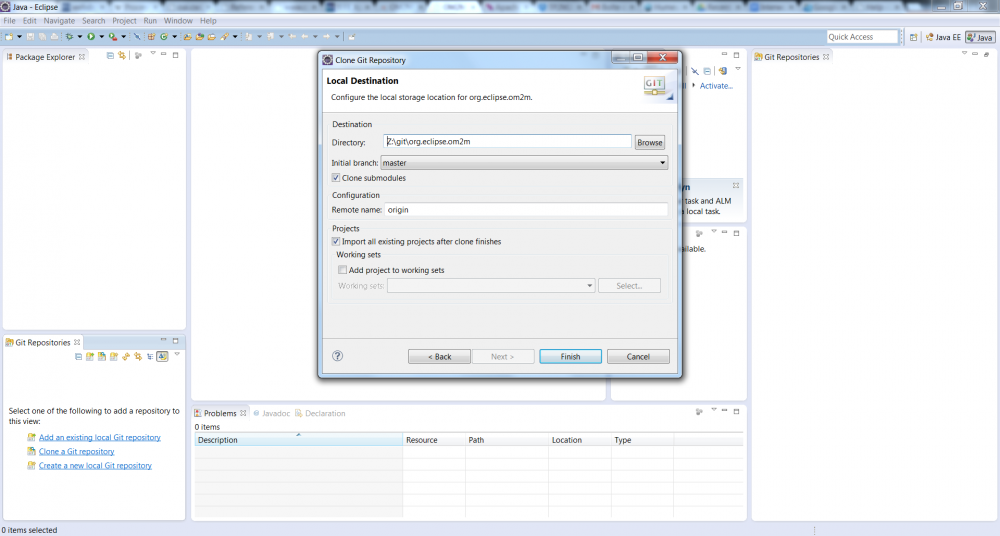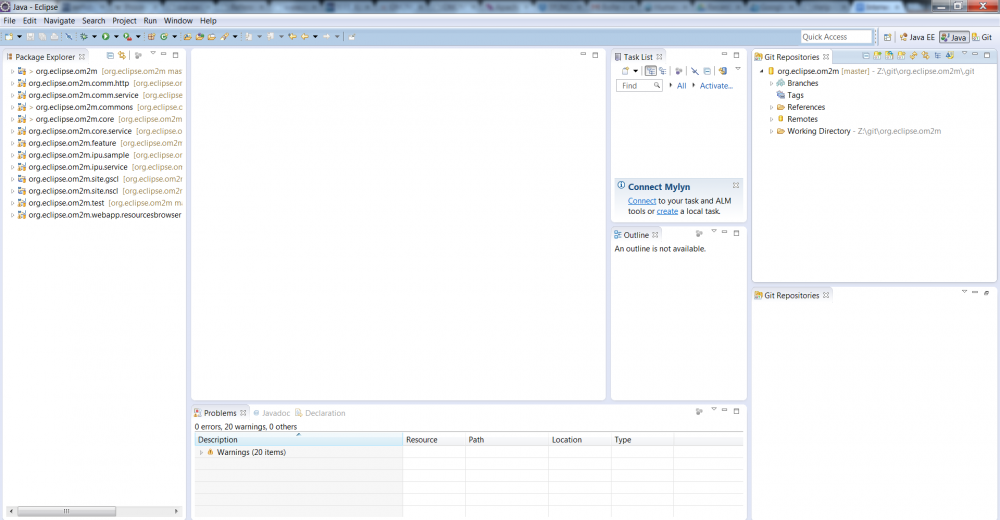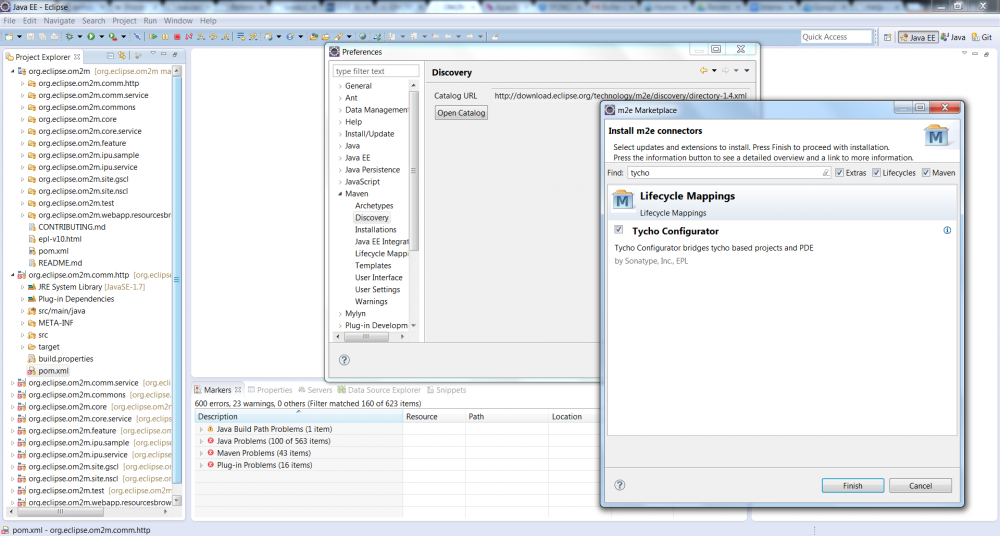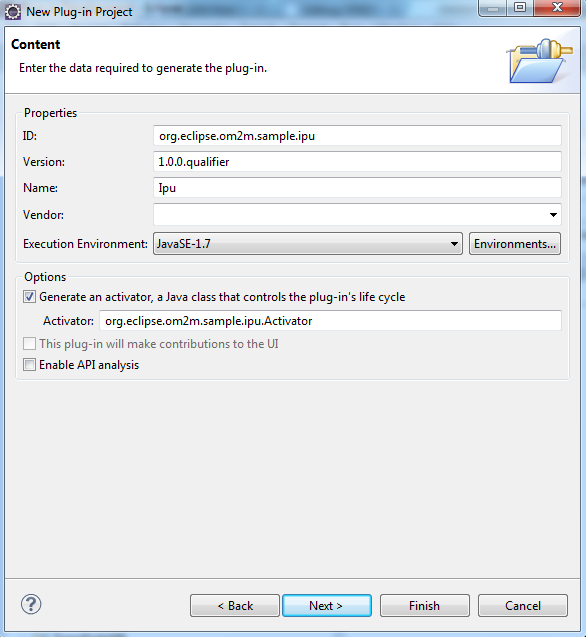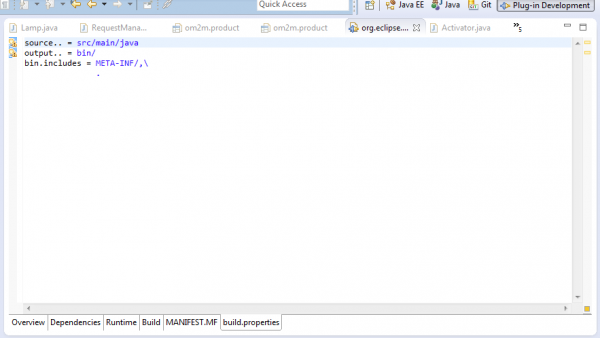Notice: this Wiki will be going read only early in 2024 and edits will no longer be possible. Please see: https://gitlab.eclipse.org/eclipsefdn/helpdesk/-/wikis/Wiki-shutdown-plan for the plan.
Difference between revisions of "OM2M/Developer"
(→Create the interworking proxy unit plug-in) |
(→Create the interworking proxy unit plug-in) |
||
| Line 80: | Line 80: | ||
Once the plug-in is converted, open the ''pom.xml'' file to edit the parent filed. For this, click on "select Parent" icon and insert "org.eclipse.om2m" in the "Enter groupId, artifactId or sh1 prefix or pattern" field. Select the found jar and press ok. | Once the plug-in is converted, open the ''pom.xml'' file to edit the parent filed. For this, click on "select Parent" icon and insert "org.eclipse.om2m" in the "Enter groupId, artifactId or sh1 prefix or pattern" field. Select the found jar and press ok. | ||
[[File:pom_edition.png|thumb|center|600px|maven conversion: Parent edition]] | [[File:pom_edition.png|thumb|center|600px|maven conversion: Parent edition]] | ||
| + | |||
| + | We end this step by updating the plug-inf project. For this, select the "org.eclipse.om2m.sample.ipu" project → maven → update project. | ||
| + | |||
| + | ''' Step 3: The addition of the created plug-in to a parent project''' | ||
| + | In this part, we will add the created plug-in as a module to the om2m platform. For this, we will follow these steps: | ||
| + | # Open the pom file of the ''org.eclipse.om2m'' package. | ||
| + | # Go to the ''modules'' tab and press ''Add'' button. | ||
| + | # Select the org.eclipse.ipu.om2m.sample.ipu plug-in and press ''ok''. | ||
==== Develop the monitor’ interworking unit plug-in ==== | ==== Develop the monitor’ interworking unit plug-in ==== | ||
Revision as of 14:06, 3 August 2014
Contents
Prerequisite
- Eclipse kepler IDE: available on this link: http://www.eclipse.org/kepler/
- OM2M source code: you can download OM2M from this link: http://wiki.eclipse.org/OM2M/Download
- Maven: It’s available on the the Eclipse Kepler IDE
- Tycho: Available on the marketplace of maven
Build OM2M from source: step by step
Download OM2M source code
- Select Windiow->Show View -> Other .
- In the dialog box, select the Git view.
- Click on “Clone a Git repository”.
- Clone the OM2M project using the following link: http://git.eclipse.org/gitroot/om2m/org.eclipse.om2m.git. In the first page, enter the mentionned link in the URI’s location field. Click Next .
- In the second page, keep the “master” branch checkbox selected and click Next.
- In the third page, check the “clone submodules” and “import all existing projects after clone finishes” checkboxes and click “Finish”.
- The OM2M project is now cloned and is visible on the Git repositories’ and Package’ explorers.
- Now we will add the required libraries. This step will be removed when all third libraries will be validated by Eclipse.
- Download the libraries from this link: http://wiki.eclipse.org/OM2M/Download
- Extract OM2M-libs and add the following libraries to "org.eclipse.om2m" repository as follows:
- "db4o-core-java5-8.1-SNAPSHOT.jar" library under "org.eclipse.om2m.core\libs",
- "obix.jar" library under "org.eclipse.om2m.commons\libs",
- "xsd" folder under "org.eclipse.om2m.commons\src\main\resources".
Build OM2M using maven
- Before building the OM2M project, you need to add “Tycho” to Maven plugin. (Why? more details) To do so, click Window -> Preferences -> maven -> discovery -> open catalog and type Tycho. Check the “Tycho Configurator” checkbox.
- Select “org.eclipse.om2m” package and right click. Select “Run as -> maven install”.
- Two Eclipse products will be generated after a successful built:
- The NSCL product can be found on this directory: "om2m/org.eclipse.om2m/org.eclipse.om2m.site.nscl/target/products/nscl/<os>/<ws>/<arch>"
- The GSCL product can be found on this directory: "om2m/org.eclipse.om2m/org.eclipse.om2m.site.gscl/target/products/gscl/<os>/<ws>/<arch>"
Develop your interworking proxy unit plug-in
We will start this section by demonstring how to create a plug-in in eclipse and associate it to the om2m platform. Then, we will implement the created plug-in, named "interworking proxy", by adding a MonitorSample class to simulate a sensor behavior and a ControllerSample class to manage a simulated actuator.
Create the interworking proxy unit plug-in
To create the interworking proxy plug-in, we will follow these steps:
- The plug-in project creation,
- The maven conversion,
- The addition of the created plug-in to a parent project,
- Enabling an automatic build,
- Including the created plug-in to om2m platform' product(s).
Step 1: The plug-in project creation
Create a new plug-in project called org.eclipse.om2m.sample.ipu via File → New → Other → Plug-in Project. Enter the data as depicted in the following screenshots.
Uncheck the Create a plug-in using one of the templates checkbook and press the Finish button.
As result the following project is created.
Step 2: The maven conversion
Once the sample.ipu plug-in created, we will convert it to a maven project. Before that, we will open the build.properties file in XML and update the src attributes as depicted in the following figure.
Select the created plug-in "org.eclipse.om2m.sample.ipu" → right click → configure → maven to maven project. Enter the data as illustrated in the following and press the Finish button.
Once the plug-in is converted, open the pom.xml file to edit the parent filed. For this, click on "select Parent" icon and insert "org.eclipse.om2m" in the "Enter groupId, artifactId or sh1 prefix or pattern" field. Select the found jar and press ok.
We end this step by updating the plug-inf project. For this, select the "org.eclipse.om2m.sample.ipu" project → maven → update project.
Step 3: The addition of the created plug-in to a parent project
In this part, we will add the created plug-in as a module to the om2m platform. For this, we will follow these steps:
- Open the pom file of the org.eclipse.om2m package.
- Go to the modules tab and press Add button.
- Select the org.eclipse.ipu.om2m.sample.ipu plug-in and press ok.