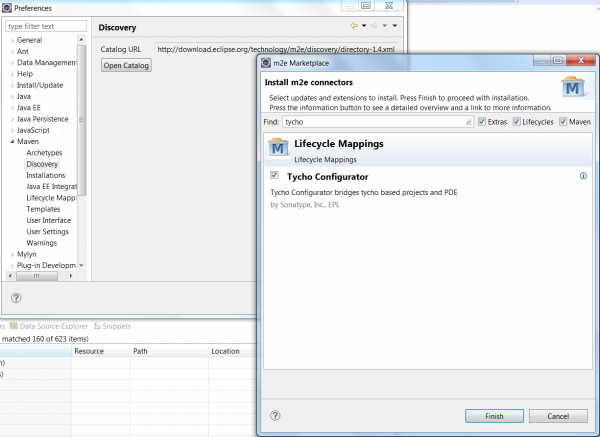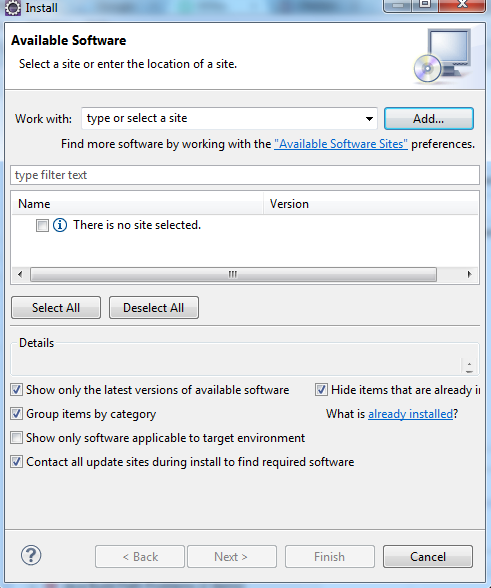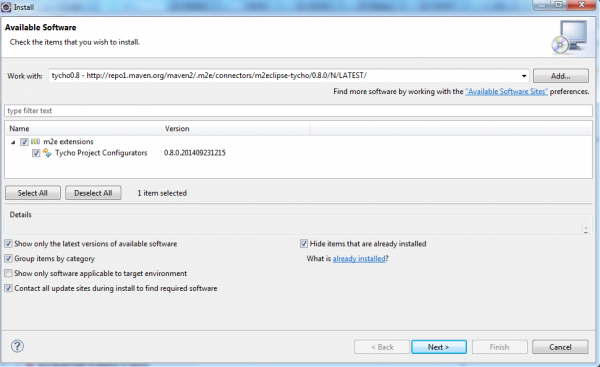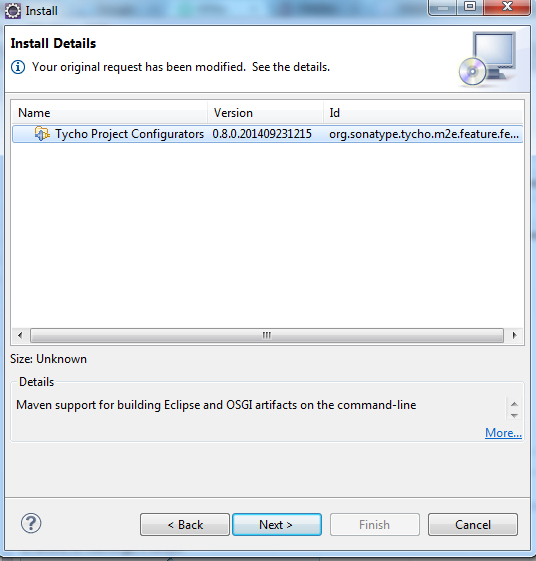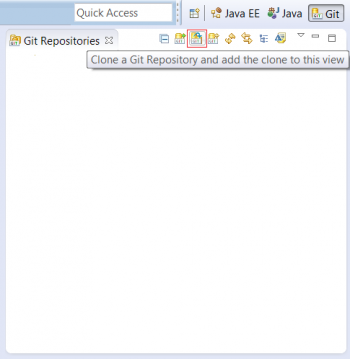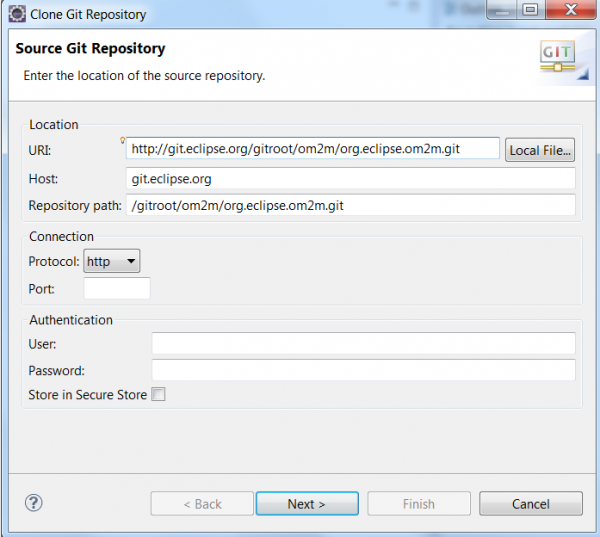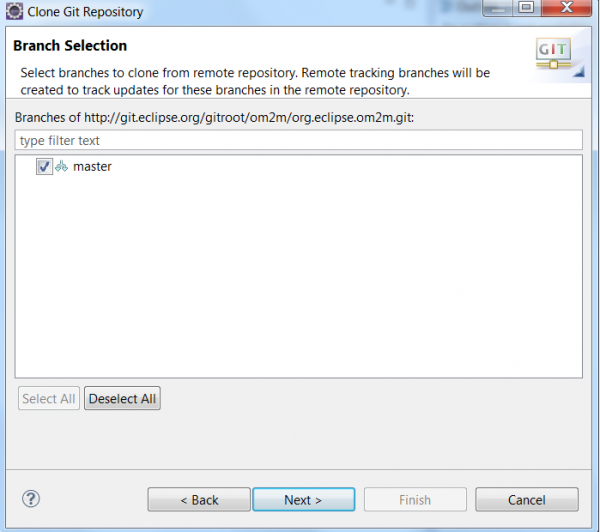Notice: this Wiki will be going read only early in 2024 and edits will no longer be possible. Please see: https://gitlab.eclipse.org/eclipsefdn/helpdesk/-/wikis/Wiki-shutdown-plan for the plan.
Difference between revisions of "OM2M/Build"
< OM2M
(→Build OM2M from source using Eclipse) |
|||
| (7 intermediate revisions by 2 users not shown) | |||
| Line 1: | Line 1: | ||
__TOC__ | __TOC__ | ||
| − | == | + | === Install Eclipse kepler === |
* Eclipse kepler (for RCP and RAP Developers). | * Eclipse kepler (for RCP and RAP Developers). | ||
| − | * | + | |
| + | === Configure Maven Proxy === | ||
| + | * Select Window -> Preferences -> Maven -> User settings | ||
| + | * You will find the warning message "''settings.xml file doesn't exist''" . | ||
| + | * Move to the .m2 directory location and create the settings.xml file and put this snippet. | ||
| + | <pre> | ||
| + | <settings> | ||
| + | <proxies> | ||
| + | <proxy> | ||
| + | <active>true</active> | ||
| + | <protocol>http</protocol> | ||
| + | <host>srv-cache.insa-toulouse.fr</host> | ||
| + | <port>3128</port> | ||
| + | </proxy> | ||
| + | </proxies> | ||
| + | </settings> | ||
| + | </pre> | ||
| + | |||
| + | === Add Tycho plugin === | ||
| + | * Click Window -> Preferences -> maven -> discovery -> open catalog and type Tycho. Check the “Tycho Configurator” checkbox. | ||
[[File:git_clone5bis.png|thumb|center|600px|Maven marketplace]] | [[File:git_clone5bis.png|thumb|center|600px|Maven marketplace]] | ||
| Line 20: | Line 39: | ||
* Accept the terms of use and click on Finish. | * Accept the terms of use and click on Finish. | ||
| − | == | + | * Update your project: Select the package "org.eclipse.om2m" -> right click -> maven -> update Project. |
| − | + | ||
| + | == Clone the OM2M project == | ||
* Select Windiow->Show View -> Other . | * Select Windiow->Show View -> Other . | ||
* In the dialog box, select the Git view. | * In the dialog box, select the Git view. | ||
| Line 46: | Line 66: | ||
* After adding the required librairies, update the org.eclipse.om2m package. To do so, select the package "org.eclipse.om2m" -> right click -> maven -> update Project. | * After adding the required librairies, update the org.eclipse.om2m package. To do so, select the package "org.eclipse.om2m" -> right click -> maven -> update Project. | ||
| − | + | == Build OM2M using Maven == | |
| − | + | ||
| − | + | ||
| − | + | ||
| − | + | ||
| − | + | ||
| − | + | ||
| − | + | ||
| − | + | ||
| − | + | ||
| − | + | ||
| − | + | ||
| − | + | ||
| − | + | ||
| − | + | ||
| − | + | ||
| − | + | ||
| − | + | ||
| − | + | ||
| − | + | ||
* Select “org.eclipse.om2m” package and right click. Select “Run as -> maven install”. | * Select “org.eclipse.om2m” package and right click. Select “Run as -> maven install”. | ||
Latest revision as of 07:43, 9 February 2015
Contents
Install Eclipse kepler
- Eclipse kepler (for RCP and RAP Developers).
Configure Maven Proxy
- Select Window -> Preferences -> Maven -> User settings
- You will find the warning message "settings.xml file doesn't exist" .
- Move to the .m2 directory location and create the settings.xml file and put this snippet.
<settings>
<proxies>
<proxy>
<active>true</active>
<protocol>http</protocol>
<host>srv-cache.insa-toulouse.fr</host>
<port>3128</port>
</proxy>
</proxies>
</settings>
Add Tycho plugin
- Click Window -> Preferences -> maven -> discovery -> open catalog and type Tycho. Check the “Tycho Configurator” checkbox.
If the tycho plugin wasn't available on the Maven marketplace, you can install it manually. To do this, follow these steps:
- Select Help -> Install New Software.
- Click on the Add button.
- Put in the name field "tycho0.8" and in the location filed this url "http://repo1.maven.org/maven2/.m2e/connectors/m2eclipse-tycho/0.8.0/N/LATEST/"
- Press on on ok button and check the "m2e extensions" and "Tycho Project Configurators" checkboxes and click on next.
- Select the "Tycho Project Configurators" and click on Next.
- Accept the terms of use and click on Finish.
- Update your project: Select the package "org.eclipse.om2m" -> right click -> maven -> update Project.
Clone the OM2M project
- Select Windiow->Show View -> Other .
- In the dialog box, select the Git view.
- Click on “Clone a Git repository”.
- Clone the OM2M project using the following link: http://git.eclipse.org/gitroot/om2m/org.eclipse.om2m.git. In the first page, enter the mentioned link in the URI’s location field. Click Next .
- In the second page, keep the “master” branch checkbox selected and click Next.
- In the third page, check the “import all existing projects after clone finishes” and click “Finish”.
- The OM2M project is now cloned and is visible on the Git repositories’ and Package’ explorers.
- Now we will add the required libraries. This step will be removed when all third libraries will be validated by Eclipse.
- Download the libraries from this link: http://wiki.eclipse.org/OM2M/Download
- Extract OM2M-libs and add the following libraries to "org.eclipse.om2m" repository as follows:
- "db4o-core-java5-8.1-SNAPSHOT.jar" library under "org.eclipse.om2m.core\libs",
- "obix.jar" library under "org.eclipse.om2m.commons\libs",
- "xsd" folder under "org.eclipse.om2m.commons\src\main\resources".
- After adding the required librairies, update the org.eclipse.om2m package. To do so, select the package "org.eclipse.om2m" -> right click -> maven -> update Project.
Build OM2M using Maven
- Select “org.eclipse.om2m” package and right click. Select “Run as -> maven install”.
- Two Eclipse products will be generated after a successful built:
- The NSCL product can be found on this directory: "om2m/org.eclipse.om2m/org.eclipse.om2m.site.nscl/target/products/nscl/<os>/<ws>/<arch>"
- The GSCL product can be found on this directory: "om2m/org.eclipse.om2m/org.eclipse.om2m.site.gscl/target/products/gscl/<os>/<ws>/<arch>"