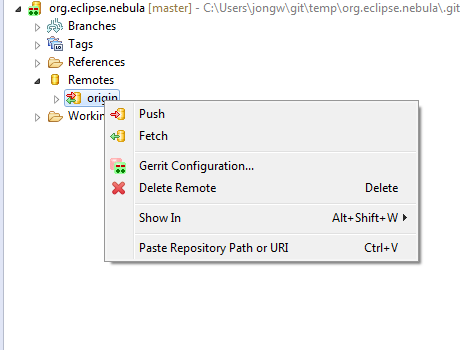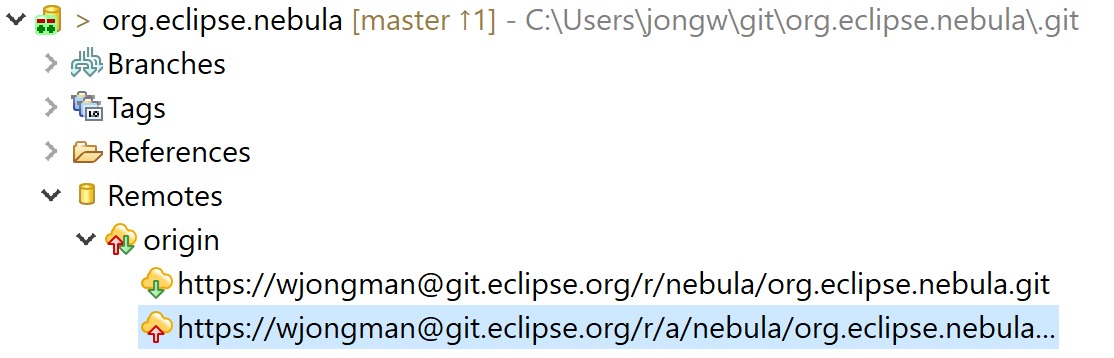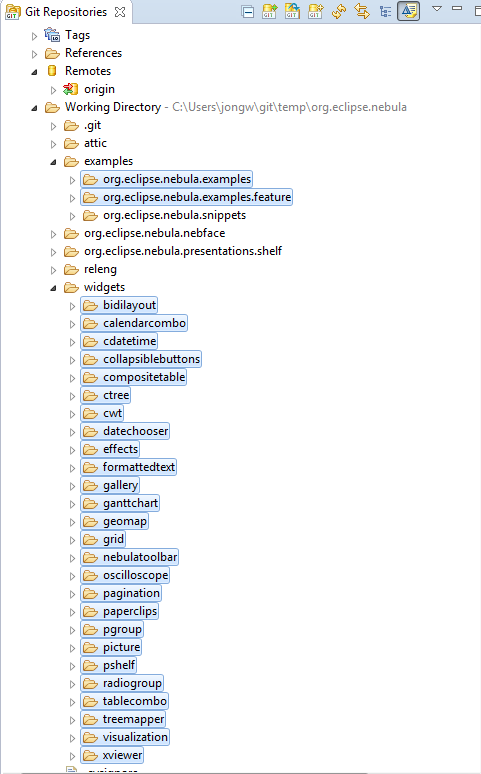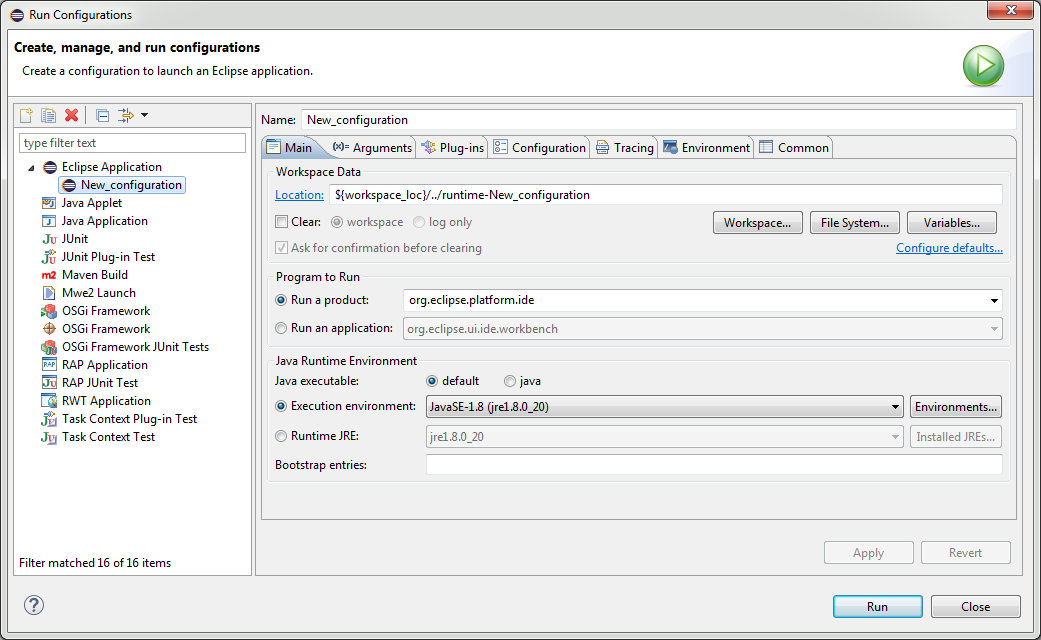Notice: this Wiki will be going read only early in 2024 and edits will no longer be possible. Please see: https://gitlab.eclipse.org/eclipsefdn/helpdesk/-/wikis/Wiki-shutdown-plan for the plan.
Nebula/Contributions/Setup IDE
Get your Eclipse Credentials
To provide patches to Nebula, create an Eclipse account, get your Gerrit password and push your changes to the Gerrit git repo.
Create an Eclipse Account
Create an Eclipse Account (or use your existing one)
Sign the CLA
Get your Gerrit Password
When you push to our Gerrit repo you have to do that with your Gerrit user and password, not with your Eclipse password.
Three Ways to Setup Your IDE
To setup your IDE there are three possibilities. Using Oomph is the easiest for newcomers.
- Use Oomph
- Import our PSF file
- Setup manually
Import with Oomph
Use the Eclipse installer or, if you have already installed Oomph, use the Oomph import wizard and select Nebula. If Nebula is not in the list, add this setup file.
https://git.eclipse.org/c/nebula/org.eclipse.nebula.git/plain/oomph.setup
Import our PSF File
Copy and paste this file into a file.psf inside an eclipse project select it and use "Import Project Set..." from the context menu.
Clone the GIT Repo Manually
or clone the following repo https://yourname@git.eclipse.org/r/nebula/org.eclipse.nebula.git
C:\>git clone https://yourname@git.eclipse.org/r/nebula/org.eclipse.nebula.git
Change the Push URI
Change the push URI to https://yourname@git.eclipse.org/r/a/nebula/org.eclipse.nebula.git which will push to Gerrit.
C:\>cd org.eclipse.nebula C:\org.eclipse.nebula>git remote set-url --push origin https://yourname@git.eclipse.org/r/a/nebula/org.eclipse.nebula.git
The Gerrit URI's have been known to change. check here for the latest correct ones (login to Gerrit first)
Start Eclipse
Open your Eclipse IDE and open the Git perspective
Add Local Git Repo
Add a local Git repository and find your freshly created repo
Configure Gerrit
Open Remotes/origin and open the context menu. Select Gerrit Configuration.
Review and press Finish
Import Projects
If you did not use the psf file then you have to use git to import the relevant projects. Import the widgets you want to work on from the widgets directory and import the first two example projects from the example directory.
Run Eclipse
Create a new run configuration and press Run
Open Nebula Perspective
Open the Nebula perspective and find the example view for your widget and test your changes. You can also test your changes by using the widget in a snippet or in your own project.