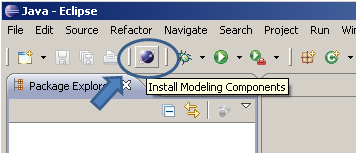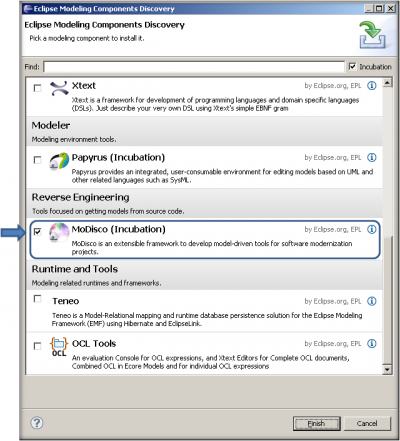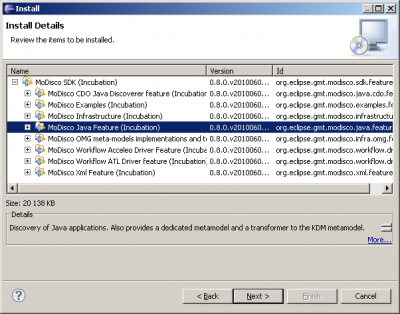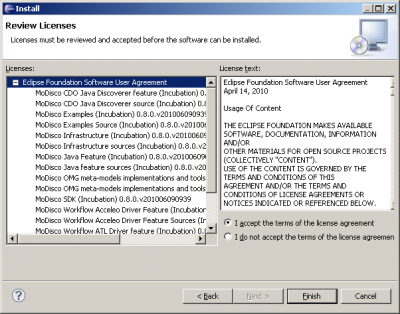Notice: this Wiki will be going read only early in 2024 and edits will no longer be possible. Please see: https://gitlab.eclipse.org/eclipsefdn/helpdesk/-/wikis/Wiki-shutdown-plan for the plan.
Difference between revisions of "MoDisco/InstallationModelingPackage"
< MoDisco
| Line 2: | Line 2: | ||
The Modeling Package is one of the Eclipse pre-packaged distributions available from the download page (http://www.eclipse.org/downloads/). | The Modeling Package is one of the Eclipse pre-packaged distributions available from the download page (http://www.eclipse.org/downloads/). | ||
| − | + | ||
[[Image:Eclipse-downloads.PNG|400px]] | [[Image:Eclipse-downloads.PNG|400px]] | ||
| − | + | ||
| + | |||
Once you have downloaded and launched this package, just click on the "Install Modeling Components" button from the toolbar. | Once you have downloaded and launched this package, just click on the "Install Modeling Components" button from the toolbar. | ||
| − | + | ||
[[Image:install-modeling.PNG|400px]] | [[Image:install-modeling.PNG|400px]] | ||
| − | + | ||
| + | |||
This button opens a window displaying all the available Helios Modeling components. | This button opens a window displaying all the available Helios Modeling components. | ||
| − | + | ||
Select MoDisco and click on the Finish button. | Select MoDisco and click on the Finish button. | ||
| − | |||
[[Image:Install-modisco.PNG|400px]] | [[Image:Install-modisco.PNG|400px]] | ||
| − | + | ||
A wizard appears to display all the MoDisco components which will be installed. | A wizard appears to display all the MoDisco components which will be installed. | ||
| − | |||
[[Image:Install-modisco2.PNG|400px]] | [[Image:Install-modisco2.PNG|400px]] | ||
| − | + | ||
Click on Next, then click on the "I accept the terms of the licence agreement" to finish the installation. | Click on Next, then click on the "I accept the terms of the licence agreement" to finish the installation. | ||
| − | |||
[[Image:Install-modisco3.PNG|400px]] | [[Image:Install-modisco3.PNG|400px]] | ||
| − | + | ||
Restart Eclipse and it's done! | Restart Eclipse and it's done! | ||
Latest revision as of 09:25, 8 September 2010
Installing MoDisco using the Modeling Package
The Modeling Package is one of the Eclipse pre-packaged distributions available from the download page (http://www.eclipse.org/downloads/).
Once you have downloaded and launched this package, just click on the "Install Modeling Components" button from the toolbar.
This button opens a window displaying all the available Helios Modeling components.
Select MoDisco and click on the Finish button.
A wizard appears to display all the MoDisco components which will be installed.
Click on Next, then click on the "I accept the terms of the licence agreement" to finish the installation.
Restart Eclipse and it's done!