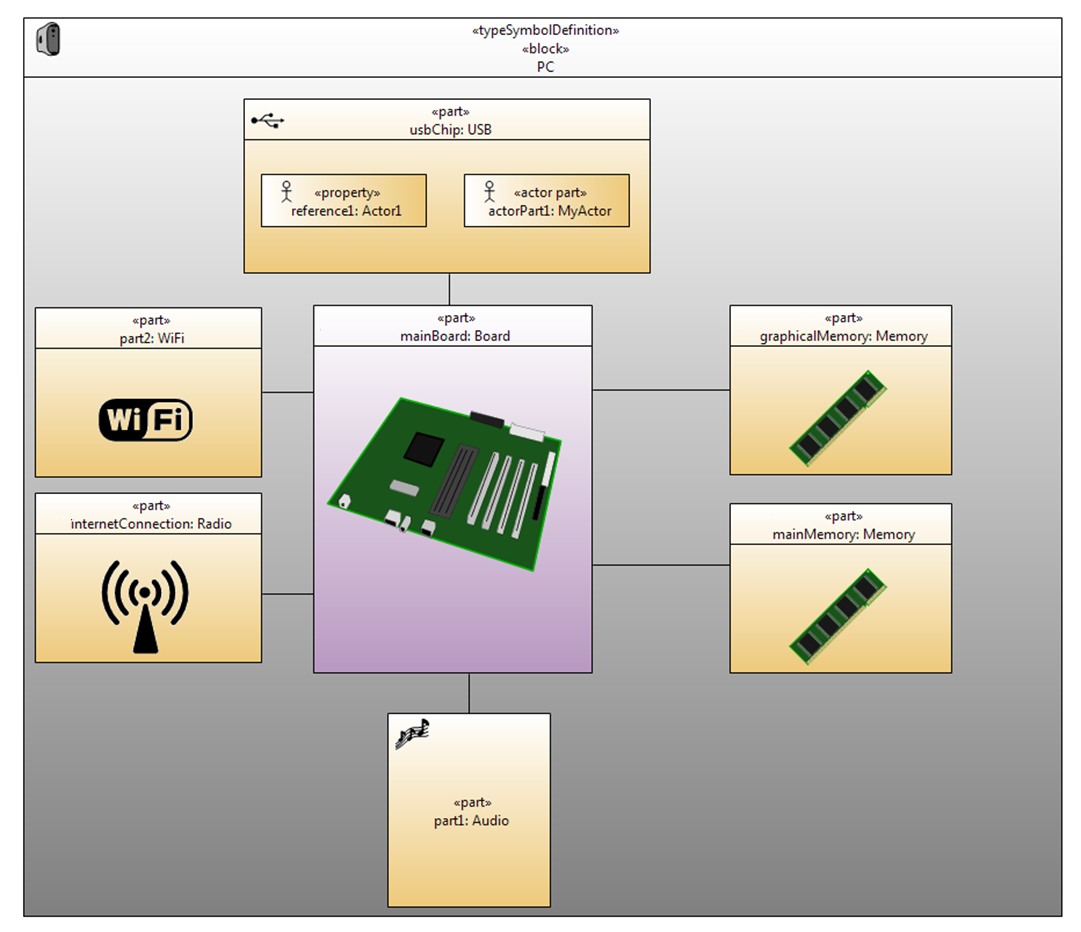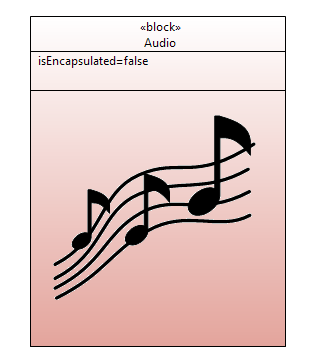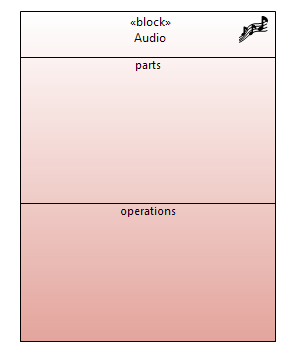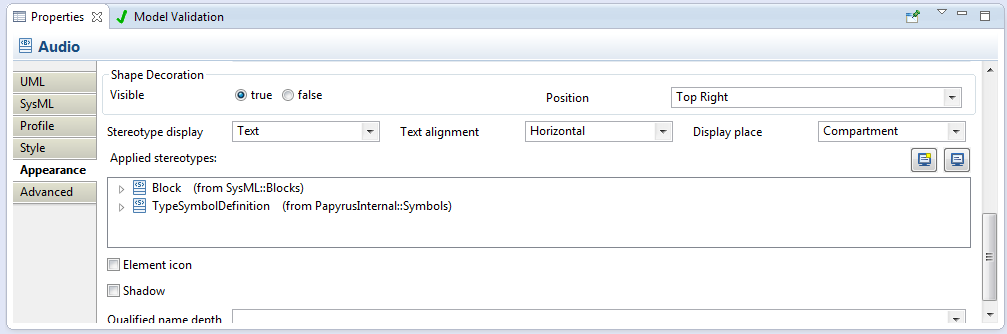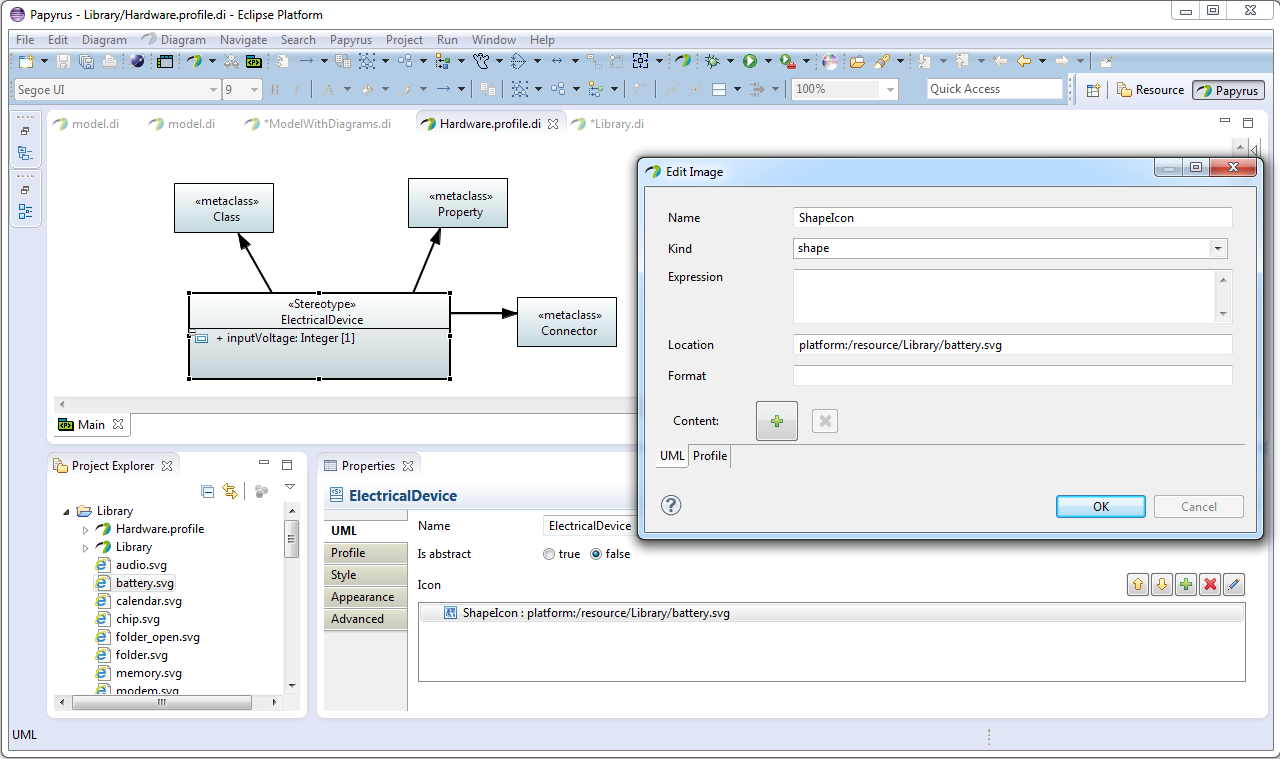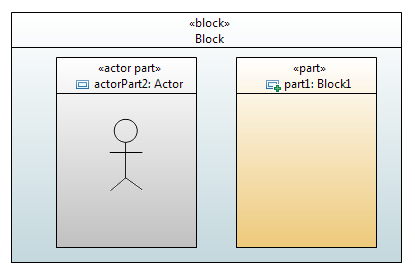Notice: this Wiki will be going read only early in 2024 and edits will no longer be possible. Please see: https://gitlab.eclipse.org/eclipsefdn/helpdesk/-/wikis/Wiki-shutdown-plan for the plan.
MDT/Papyrus/UserGuide/Symbols
This short documentation will present the support for custom representations available to Papyrus users
Contents
Introduction
The goal of the sympbol support in Papyrus is to give users access to some custom representations. They can use their own representation, i.e. their own svg files, in their diagrams, so the model can be easily read and understood. SVG file format was used, as this vectorial format scales easily.
Symbol display place in diagrams
There are 2 manners to display symbols on the diagrams.
Symbol representation in compartments
For all nodes, like Package or Class in a Class diagram, it is possible to display the symbols in a "shape" compartment. This compartment can be displayed/hidden using the context menu on the diagram
To display/hide shape compartment:
- Right click on the node
- Filters
- Show/Hide Compartments
- Select "shape". you can also select if you wish to show/hide the title of the shape compartment.
- OK
Hint: you can also select the node and press 'Ctrl'+'F5' simultaneously to display the Show/hide Compartment dialog
Symbol representation as a decorator
For all Nodes in diagrams, it is possible to display the available symbols as decorators. The decorators are small representations depicted above the figures. for example, validation errors and warnings are displayed as decorators on Papyrus diagrams.
The Appearance tab of the properties view allows user to toggle the visibility of decorators, and the location of the display on the figure. There are 9 positions on the figure (north/east/south/west and all valid combinations)
Hint: if the properties view is not displayed in your Eclipse environnement, you can display it using context menu on a diagram => show Properties view.
Defining symbols in models
This section explains how symbols can be associated to model elements. There are currently 3 ways to define specific symbols for model elements.
Define new symbols in profiles
UML offers the possiblity to associate new icons to stereotyped elements, via the image Property of Stereotypes. In Papyrus, one of this image can be a shape. This shape will be availalbe for any node representation of a steoretyped element.
On the property view of a Stereotype, you can associate an image to the stereotype
This shape wil now be available on all elements that are stereotyped by this given Stereotype.
Hint: You can have more documentation about profiles in Papyrus on the website, users corner [http://eclipse.org/papyrus/usersTutorials/usersTutorialsIndex.php Users Corner]
Symbol associated to Actor UML element
By default, Actors and TypedElement that are typed by an Actor have a stickman symbol associated.
Symbol associated to Type element
FAQ
- What is the format supported for the symbols?
- What are the limitations of the SVG support?
- What is the syntax for the path to the symbol?
- (Developers) Can I implement my own policy for Symbol support?