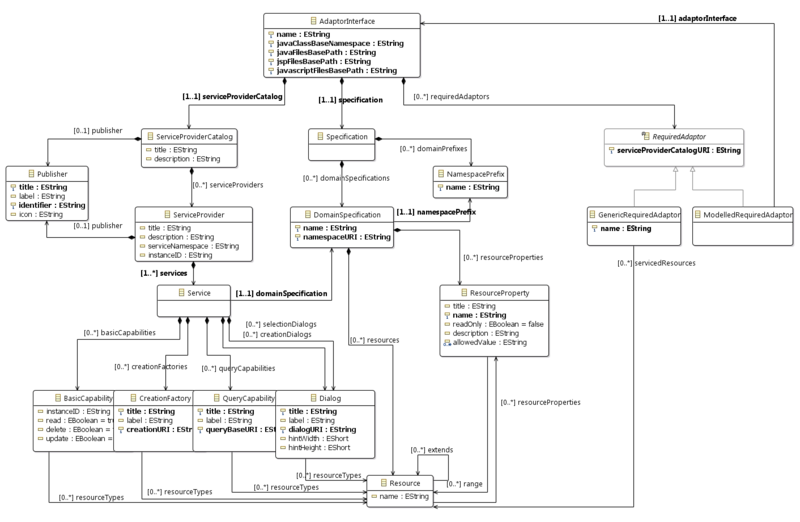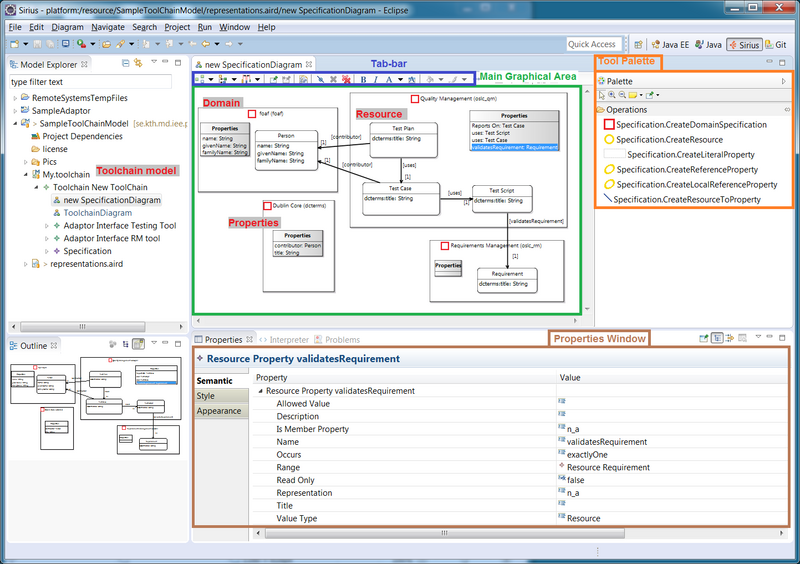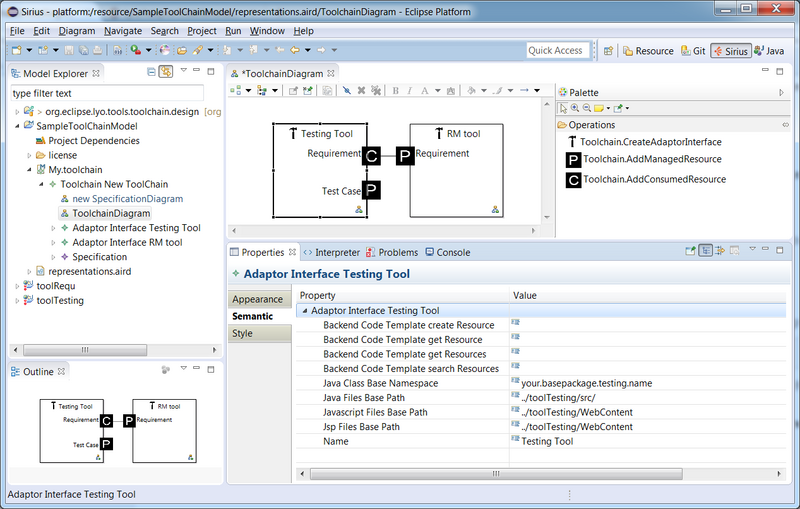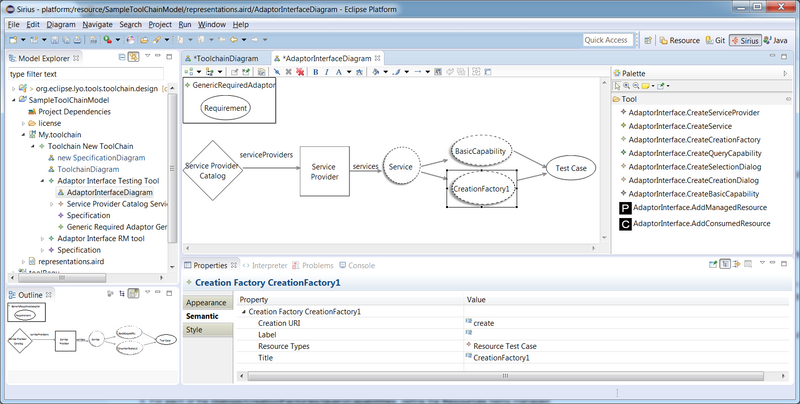Notice: this Wiki will be going read only early in 2024 and edits will no longer be possible. Please see: https://gitlab.eclipse.org/eclipsefdn/helpdesk/-/wikis/Wiki-shutdown-plan for the plan.
Difference between revisions of "Lyo/ToolchainModellingAndCodeGenerationWorkshop"
(Add OAuth instructions) |
Jad.kth.se (Talk | contribs) |
||
| Line 1: | Line 1: | ||
= Introduction = | = Introduction = | ||
| − | + | This workshop presents the use of Lyo Designer to graphically model a complete OSLC-based toolchain (including the interactions between OSLC servers and clients), and/or single server and/or client. The instructions also include a walkthrough of the generated OSLC4J-compliant code. | |
| − | + | For seperations of concerns, Lyo Designer structures the toolchain model around the following three viewpoints (Illustrations and details can be found later in this workshop): | |
* '''Domain Specification View''' – To define the types of resources, their properties and relationships, according the [http://open-services.net/bin/view/Main/OslcCoreSpecification OSLC Core Specification] and the [http://open-services.net/bin/view/Main/OSLCCoreSpecAppendixA#oslc_ResourceShape_Resource Resource Shape constraint language]. | * '''Domain Specification View''' – To define the types of resources, their properties and relationships, according the [http://open-services.net/bin/view/Main/OslcCoreSpecification OSLC Core Specification] and the [http://open-services.net/bin/view/Main/OSLCCoreSpecAppendixA#oslc_ResourceShape_Resource Resource Shape constraint language]. | ||
| + | ** Lyo Designer can also be used to solely model domains, as instructed under the [[Lyo/DomainSpecificationModelling|Domain Specification Modelling]] workshop. | ||
* '''Toolchain View''' – To allocate resources to tools. For each tool, the set of resources being exposes and/or consumed are defined. | * '''Toolchain View''' – To allocate resources to tools. For each tool, the set of resources being exposes and/or consumed are defined. | ||
* '''Adapter Interface View''' – To design the internal details of the tool interface. Sufficient information is captured in this view, so that an almost complete interface code, which is compliant with the OSLC4J software development kit (SDK) can be generated. | * '''Adapter Interface View''' – To design the internal details of the tool interface. Sufficient information is captured in this view, so that an almost complete interface code, which is compliant with the OSLC4J software development kit (SDK) can be generated. | ||
| Line 60: | Line 61: | ||
== Create modelling project == | == Create modelling project == | ||
| − | # In your Eclipse workspace, switch to the ''' | + | # In your Eclipse workspace, switch to the '''Modeling''' perspective |
# Create a new modelling project | # Create a new modelling project | ||
## Select '''New > Modelling Project''' | ## Select '''New > Modelling Project''' | ||
| Line 66: | Line 67: | ||
# Create a toolchain model | # Create a toolchain model | ||
## Right click the newly created project, and select '''New > other…''' | ## Right click the newly created project, and select '''New > other…''' | ||
| − | ## In the Wizards window, | + | ## In the Wizards window, navigate and select ''Lyo Designer > OSLC Toolchain Model'', then press '''Next''' |
| − | ## choose a suitable file name (say '' | + | ## choose a suitable file name (say ''toolchain.xml'') for the toolchain model, then press '''Next''' |
## Set '''Model Object''' to ''Toolchain'' | ## Set '''Model Object''' to ''Toolchain'' | ||
## Press '''Finish''' | ## Press '''Finish''' | ||
| − | # Right-click the project again, and select '''Viewpoints selection''' | + | ## Right-click the project again, and select '''Viewpoints selection''' |
## select '''ToolChainViewpoint''' | ## select '''ToolChainViewpoint''' | ||
## Press '''OK''' | ## Press '''OK''' | ||
| − | # | + | # View the initial diagrams |
| − | ## | + | ## In the Model Explorer, by pressing the triangle/arrow to the left of the ''toolchain.xml'' file , expand the file structure until the ''SpecificationDiagram'' & ''ToolchainDiagram'' entries are visible. |
| − | ## Do not double-click on the file. | + | ##* ''Note:'' Do not double-click on the file. This will instead open the file in an xml editor. |
| − | ## You can now open and edit any of these views, by double-clicking on the desired | + | ## You can now open and edit any of these views, by double-clicking on the desired entry. |
| − | + | ||
| − | + | ||
| − | + | ||
= Model the Toolchain = | = Model the Toolchain = | ||
| Line 121: | Line 119: | ||
In this view, you can define the set of domain specifications of relevance to the tool-chain, including the definition of ''Resources'' and ''Resource Properties'' that form each ''Domain Specification''. | In this view, you can define the set of domain specifications of relevance to the tool-chain, including the definition of ''Resources'' and ''Resource Properties'' that form each ''Domain Specification''. | ||
| + | |||
| + | The instructions below explain how to define your domains within the same toolchain model. Lyo Designer also allows you to import and reuse existing Domain Specification models, as instructed under the [[Lyo/DomainSpecificationModelling#Handling_Large_Models|Domain Specification Modelling]] workshop. | ||
[[File:LyoToolchainModel-SpecificationDiagram.png|center|800px|alt=An example domain specification diagram|caption An example domain specification diagram]] | [[File:LyoToolchainModel-SpecificationDiagram.png|center|800px|alt=An example domain specification diagram|caption An example domain specification diagram]] | ||
| Line 195: | Line 195: | ||
= Validate the model = | = Validate the model = | ||
| − | + | At any time, you can validate your model to ensure that all required properties are defined as expected: | |
[ Toolchain Model Validation](Lyo-ToolchainModelValidation.png " Toolchain Model Validation"){width="800"} | [ Toolchain Model Validation](Lyo-ToolchainModelValidation.png " Toolchain Model Validation"){width="800"} | ||
| − | # In the '''ModelExplorer''', double-click on the toolchain model ('' | + | # In the '''ModelExplorer''', double-click on the toolchain model (''toolchain.xml'') file, to open the model using a standard editor. |
| − | # Select the menu item ''' | + | # Select the menu item '''Lyo Designer > Validate''' |
# If you receive ''Valiation Problems'', press '''Details''' to read the error details, and correct your model accordingly. | # If you receive ''Valiation Problems'', press '''Details''' to read the error details, and correct your model accordingly. | ||
# You can also validate any part of the complete model, but navigating down to the particular element in the model tree diagram, before selecting the '''validate''' menu. | # You can also validate any part of the complete model, but navigating down to the particular element in the model tree diagram, before selecting the '''validate''' menu. | ||
| − | #* Note: The context menu | + | #* Note: The context menu may contain two '''Validate''' menu items. The first is specific to the Toochain Editor, while the second is for general EMF modelling. You are to select to first entry. |
= Setup OSLC4J projects = | = Setup OSLC4J projects = | ||
| Line 219: | Line 219: | ||
Once the toolchain model is defined and validated, you can generate the corresponding code for each adaptor through the following simple step: | Once the toolchain model is defined and validated, you can generate the corresponding code for each adaptor through the following simple step: | ||
| − | + | * '''For complete toolchain''': Right-click on the toolchain model (''toolchain.xml'') file, and select '''OSLC Lyo Designer > Generate Complete Toolchain Java Code''' | |
| + | * '''For an adaptor''': Right-click on the adaptor in the Toolchain view, and select '''OSLC Lyo Designer > Generate Java Code''' | ||
| + | |||
| + | You will be prompted for the base folder to which the java classes are to be generated. As instructed in the dialog, you can also define the property ''generationPath'' in a ''generator.properties'' file to avoid such prompt. | ||
'''Note''': The code generator supports an incremental development of the adaptor model. Any manual changes to the generated code (within designated placeholders) are maintained upon a subsequent change in the adaptor model, and resulting code re-generation. | '''Note''': The code generator supports an incremental development of the adaptor model. Any manual changes to the generated code (within designated placeholders) are maintained upon a subsequent change in the adaptor model, and resulting code re-generation. | ||
| Line 260: | Line 263: | ||
#* ServiceProvider presentations | #* ServiceProvider presentations | ||
#* ServiceProviderCatalog presentations | #* ServiceProviderCatalog presentations | ||
| + | |||
| + | == (Advanced) controlling the generation paths for OSLC-resources == | ||
| + | |||
| + | By default, the code generator generates a Java class for each OSLC-resource of relevance to each adaptor. For common resources that are referenced in a number of adaptors (such as foaf:Person), this implies a duplication of the same Java class in each adaptor. Instead, it may be desired to generated the OSLC-resource Java classes into a common java library, which is then included in each adaptor project. | ||
| + | |||
| + | Lyo Designer allows you to specify the generation settings for all Domain Specifications and/or each individual Domain Specification. This will override the ''java Class Base Namespace'' and ''Java Files Base Path'' settings of each adaptor - for the Domain Specifications that have such overriding settings defined. | ||
| + | |||
| + | To configure the generation settings for all Domain Specifications: 1. Right-click inside the Specification Diagram (without selecting any Domain Specification) and and select the context menu item '''OSLC Lyo Designer > Set Java Generation Settings''' 1. Enter (a) relative file path (b) the package name of the Java classes to be generated. | ||
| + | |||
| + | To configure a single Domain Specification's generation settings: 1. Right-click on a specific Domain Specification element and select the context menu item '''OSLC Lyo Designer > Set Java Generation Settings''' 1. Enter (a) relative file path (b) the package name of the Java classes to be generated. | ||
| + | |||
| + | The generation settings of a Domain Specification override those set for the overall Specification model. | ||
| + | |||
| + | '''Important to note''' that when related Java classes are distributed into different Java projects, it is necessary to set dependencies betweeen these Java projects, in order for the code to compile. For example Resource ''oslc:Requirement'' contains a reference property ''dcterms:creator'', whose range is Resource ''foaf:Person''. If the ''OSLC'' and ''FOAF'' Domain Specifications are generated into different maven projects, the ''OSLC'' maven project should include a maven dependency to the ''FOAF'' maven project. | ||
= Fill in the internal implementation of each adaptor = | = Fill in the internal implementation of each adaptor = | ||
| Line 275: | Line 292: | ||
In order to enable OAuth on a newly generated adaptor, add the following code to the ''Custom Resource Classes'' protected code block in the <code>Application</code> class: | In order to enable OAuth on a newly generated adaptor, add the following code to the ''Custom Resource Classes'' protected code block in the <code>Application</code> class: | ||
| − | + | <pre> RESOURCE_CLASSES.add(Class.forName("org.eclipse.lyo.server.oauth.webapp.services.ConsumersService")); | |
| − | RESOURCE_CLASSES.add(Class.forName( | + | RESOURCE_CLASSES.add(Class.forName("org.eclipse.lyo.server.oauth.webapp.services.OAuthService"));</pre> |
| − | + | ||
= Run the adaptor = | = Run the adaptor = | ||
Revision as of 19:39, 22 December 2017
Contents
Introduction
This workshop presents the use of Lyo Designer to graphically model a complete OSLC-based toolchain (including the interactions between OSLC servers and clients), and/or single server and/or client. The instructions also include a walkthrough of the generated OSLC4J-compliant code.
For seperations of concerns, Lyo Designer structures the toolchain model around the following three viewpoints (Illustrations and details can be found later in this workshop):
- Domain Specification View – To define the types of resources, their properties and relationships, according the OSLC Core Specification and the Resource Shape constraint language.
- Lyo Designer can also be used to solely model domains, as instructed under the Domain Specification Modelling workshop.
- Toolchain View – To allocate resources to tools. For each tool, the set of resources being exposes and/or consumed are defined.
- Adapter Interface View – To design the internal details of the tool interface. Sufficient information is captured in this view, so that an almost complete interface code, which is compliant with the OSLC4J software development kit (SDK) can be generated.
Working with the model allows you to work at a higher level of abstraction, without needing to deal with all the technical details of the OSLC standard (such as Linked Data, RDF, etc.). However, a basic understanding of the Linked Data and OSLC concepts remains necessary in order to build a valid model. For an introduction to Linked Data and OSLC, the following resources on open-services.net can be recommended: Linked Data and OSLC Tutorial (2015 Update)
This tutorial takes you through the steps from creating the initial modelling project to the code generation and final execution of the tool adaptors.
- In Eclipse Setup, you will perform the necessary installation and configuration of your Eclipse environment.
- In Create a Toolchain Modelling Project, you will create an empty modelling project, configured to start modelling your toolchain.
- In Model the Toolchain , you will graphically specify your toolchain and adaptor functionality, from which almost complete code will be generated.
- In Generate OSLC4J Java code, you will perform the steps to generate the necessary OSLC4J code.
- In Finalize Development of each Adaptor, you perform the final implementation steps to make the adaptors ready to run.
Bug Reporting
The prototype presented here is under development and its features may change over time. Your feedback, suggestions for improvements and bug reports are appreciated. In particular, the graphical notation being used is experimental and certainly needs further improvements. Please send any questions or suggestions to the project mailinglist lyo-dev@eclipse.org, or report Bugs/features through Bugzilla
References
If you wish to cite this modelling prototype in scientific papers and communications, please reference:
- Jad El-khoury, Didem Gurdur, Mattias Nyberg, "A Model-Driven Engineering Approach to Software Tool Interoperability based on Linked Data", International Journal On Advances in Software, vol. 9, no. 3 & 4, s. 248-259, 2016.
- El-Khoury, Jad. "Lyo Code Generator: A Model-based Code Generator for the Development of OSLC-compliant Tool Interfaces." SoftwareX, 2016.
Eclipse Setup
First, make sure your Eclipse environment is setup as expected for general OSLC4J development, as instructed in General Setup for OSLC4J development
Then, make sure your environment is setup for OSLC4J modelling and code generation as instructed on Modelling and Generation Installation
Create a Toolchain Modelling Project
We will here create an Eclipse project within which we create the actual model. The java code that will be ultimately generated will be produced in another set of projects.
Sample Modelling Project
As a complement when following the instructions below, you can find the code for a completed workshop under the Lyo Adaptor Sample Modelling git repository.
Projects layout
You will be modelling a toolchain that can potentially consist of a number of OSLC adaptors, each of which is itself an Eclipse project. A recommended structure of your projects is the following:
toolchain-project/
toolchain-project-model/
adaptor1-project-webapp/
adaptor2-project-webapp/
Where
- The top
toolchain-projectdirectory may be a git repository root -
toolchain-project-modelis the Lyo Toolchain Modelling project - each
adaptor-project-webappcontains each of the adaptors generated from the definitions intoolchain-project-model.
Create modelling project
- In your Eclipse workspace, switch to the Modeling perspective
- Create a new modelling project
- Select New > Modelling Project
- Choose a project name
- Create a toolchain model
- Right click the newly created project, and select New > other…
- In the Wizards window, navigate and select Lyo Designer > OSLC Toolchain Model, then press Next
- choose a suitable file name (say toolchain.xml) for the toolchain model, then press Next
- Set Model Object to Toolchain
- Press Finish
- Right-click the project again, and select Viewpoints selection
- select ToolChainViewpoint
- Press OK
- View the initial diagrams
- In the Model Explorer, by pressing the triangle/arrow to the left of the toolchain.xml file , expand the file structure until the SpecificationDiagram & ToolchainDiagram entries are visible.
- Note: Do not double-click on the file. This will instead open the file in an xml editor.
- You can now open and edit any of these views, by double-clicking on the desired entry.
- In the Model Explorer, by pressing the triangle/arrow to the left of the toolchain.xml file , expand the file structure until the SpecificationDiagram & ToolchainDiagram entries are visible.
Model the Toolchain
You are now ready to graphically specify the desired functionality of your toolchain and/or adaptor(s). From such a model, the Lyo code generator can then produce the bulk of the code necessary to realize the modelled functionality.
The instructions to define the three views that form the complete model are presented sequentially below. However, the views can be defined in any other order.
Modelling Overview
The figure below presents the overall meta-model underlying a toolchain model (and its corresponding three viewpoints). The model consists of 3 main parts:
- Domain Specification - Modelling the OSLC domain specification(s) to be exposed and/or consumed by the adaptor, as defined in the OSLC Core Specification.
- Server - modelling the OSLC resources - and their corresponding services - to be exposed by the adaptor.
- Client - modelling the interactions - as a client - that the adaptor might have with other OSLC servers.
General Modelling Instructions
The toolchain modelling prototype is based on Sirius. The reader is referred to the Sirius User Manual for detailed instructions on how to use Sirius-based modellers. Below is a very short extract (Refer to diagram below):
- A diagram editor is divided in three areas:
- The main graphical area, which shows the elements and supports direct interaction with them;
- The tool palette, which gives access to additional tools (for example creation tools to add new elements to the diagram);
- The tab-bar at the top of the graphical area, which provides additional, more global operations.
- One interacts with the diagram and its elements through
- The Properties window (Select the menu Windows > ShowView > Properties to load the window)
- Contextual menus available on the graphical elements.
- One creates elements and edges in the main graphical area through one of the tools in the tool palette.
- When a tool is selected and you move the mouse on the diagram, you will notice that the mouse cursor’s shape changes to indicate whether the action is allowed or not, at this particular location. For example some elements can only be created at the top-level of the diagram (in the diagram’s background itself), and not inside other elements.
- To create an Element - The basic pattern is to left-click on the tool in the palette, and then apply it once on the diagram. (No drag-drop)
- To create an Edge between Elements –
- Select the edge operation from the tools pallet
- Select the desired source element in the diagram.
- Select the desired destination element in the diagram.
- An edge is now created between the source and destination.
- The tab-bar contains the Filters Selection button, than provide alternatives to hide (or show) diagram elements.
Domain Specification View
In this view, you can define the set of domain specifications of relevance to the tool-chain, including the definition of Resources and Resource Properties that form each Domain Specification.
The instructions below explain how to define your domains within the same toolchain model. Lyo Designer also allows you to import and reuse existing Domain Specification models, as instructed under the Domain Specification Modelling workshop.
- Using the tools pallet (located on the right), create any number of Domain Specifications.
- For each such Domain Specification, set the domain properties - Name, Namespace Prefix and Namespace URI – as desired.
- For example, the OSLC RM domain specification defines the namespace URI of http://open-services.net/ns/rm# with a preferred namespace prefix of oslc_rm.
- Note: The Namespace Prefix property cannot be changed directly. Instead, you need to select the Namespace Prefix entry in the Model Explorer tree first.
- Inside each Domain Specification, use the tools pallet to create any number of Resource elements.
- Select the operation CreateResource from the tools pallet, and then select the containing Domain Specification in the diagram.
- Set the required attributes for each Resource (such as its name) in the Properties window.
- Once created, a Resource can be moved to another Domain by a simple drag-and-drop action.
- Inside each Domain Specification, use the tools pallet to create any number of (a) LiteralProperty, (b) ReferenceProperty, and (c) LocalReferenceProperty elements.
- Select the desired operation from the tools pallet, and then select the Properties list within the desired Domain Specification in the diagram.
- Set the required attributes for each Property (such as Occurs, description, range, …) in the Properties window.
- Once created, a LiteralProperty can be changed to a ReferenceProperty (or vice versa), by simply changing the Range and value type values of the property in the Properties window.
- To relate a Property to a Resource, drag-and-drop the property from the Properties list to the desired resource.
- A relation to a LiteralProperty is listed inside the Resource element it is allocated to.
- A relation to a ReferenceProperty is shown as an arrow between the Resource and the Resource the ReferenceProperty refers to.
- Note: A Resource can refer to Properties (Literal or Reference) from any other Domain Specification.
Toolchain View
In this view, you define the set of tools (at least their OSLC interfaces) that form your toolchain. You can also model the interactions between the tool interfaces, by defining the resources each interface produces and/or consumes.
- Using the tools pallet, create any number of Adaptor Interface elements. For each such Adaptor Interface, it is important to set its properties appropriately, to ensure the code generation works as expected. The properties’ meaning is as follows:
- name: the name of your adaptor
- java Class Base Namespace: the name of the base Java root package from which the code of your adaptor will be generated.
- Java Files Base Path: The path where java files will be generated. (for example, /src/)
- Javascript Files Base Path: The path where javascript files will be generated. (for example, /WebContent)
- Jsp Files Base Path: The path where the Jsp files will be generated. (for example, /WebContent)
- Note: the paths above are relative to your current location, which is the toolchain modelling project. You will most likely want to generate the code for each adaptor into a different and separate project. Indicate your target path for each adaptor relative to the modelling project location. For example, ../adaptor1Project/src/
- For each Adaptor Interface, use the AddManagedResource & AddConsumedResource tools to define the resources that the interface manages or consumes respectively.
Adapter Interface View
For each Adaptor Interface in the Toolchain view, you can now detail the internal design of the adaptor by defining its OSLC Service Providers, Services, etc. This information forms the basis for the code being generated.
- In the Toolchain view, double-click on the Adaptor Interface to open its internal design view.
- If the view is being opened for the first time, you will be prompted for a diagram name.
- By default, each Adaptor Interface is defined with one ServiceProviderCatalog, ServiceProvider, Service and BasicCapability.
- Set the properties for each of these elements as desired.
- Note that the model currently supports the definition of one (and only one) ServiceProviderCatalog per adaptor.
- Use the tools pallet to create any additional ServiceProviders. Such elements need to be directly associated with an existing ServiceProviderCatalog element in the diagram.
- From the Pallet, select the CreateServiceProvider tool
- In the diagram, select the ServiceProviderCatalog to which this ServiceProvider belongs.
- For the newly created ServiceProvider, fill-in the ServiceProvider properties (title, description) as defined according to OSLC.
- (optional) To control the relative URLs used in the ServiceProvider web service, specify the following optional properties:
- serviceNamespace - specifies the relative URL for the ServiceProvider JAX-RS Service. For example, 'projects will lead to the url http://localhost:8080/YourAdaptor/services/projects. The default is serviceProviders (leading to the default http://localhost:8080/YourAdaptor/services/serviceProviders).
- instanceID - specifies the relative URL of a single service provider, including the parameter variables necessary to identify a specific service provider. For example, {projectId} leads to the url http://localhost:8080/YourAdaptor/services/projects/1 mapping the value 1 to the projectId parameter in the java code. Other IDs can be collectionName/{collectionName}/project/{projectName}. The default is {serviceProviderId}.
- For each ServiceProvider, create any structure of Services and their Dialogs/CreationFactories/QueryCapabilities. Such elements need to be directly associated with existing ServiceProvider element in the diagram. For example, to create a new Service:
- From the Pallet, select the CreateService tool
- In the diagram, select the ServiceProvider to which this Service element belongs.
- For each of the Dialogs/CreationFactories/QueryCapabilities, define the Resources being managed
- From the Pallet, select the AddManagedResource tool
- In the diagram, select the Dialog/CreationFactory/QueryCapability that manages the Resource.
- (optional) To control the relative URLs used in the web service for the C.R.U.D methods of a particular resource, create a BasicCapability with the following properties:
- serviceNamespace - specifies whether the relative URL of the resource web service should include the URL of its managing service provider (relativeToServiceProvider), or it should be standalone (independantOfServiceProvider).
- instanceID - specifies the relative URL of a single resource, including the parameter variables necessary to identify a specific resource. For example, {changeRequestId} leads to the url http://localhost:8080/YourAdaptor/services/changeRequests/1 mapping the value 1 to the changeRequestId parameter in the java code.
- Define the Resources that the adaptor consumes
- From the Pallet, select the AddComsumedResource tool
- In the diagram, select the RequiredAdaptor element.
- View the Toolchain view and note that any added Provided/Consumed resources are now also represented as ports in the toolchain view.
Validate the model
At any time, you can validate your model to ensure that all required properties are defined as expected:
[ Toolchain Model Validation](Lyo-ToolchainModelValidation.png " Toolchain Model Validation"){width="800"}
- In the ModelExplorer, double-click on the toolchain model (toolchain.xml) file, to open the model using a standard editor.
- Select the menu item Lyo Designer > Validate
- If you receive Valiation Problems, press Details to read the error details, and correct your model accordingly.
- You can also validate any part of the complete model, but navigating down to the particular element in the model tree diagram, before selecting the validate menu.
- Note: The context menu may contain two Validate menu items. The first is specific to the Toochain Editor, while the second is for general EMF modelling. You are to select to first entry.
Setup OSLC4J projects
Once your model is complete and validated, you are ready to generate the Java code. But it is first necessary to setup the Eclipse projects for each of the adaptors.
For each of the Adaptor Interfaces in the model, create and setup an Eclipse OSLC4J project as instructed under Create an OSLC4J project.
These projects will then be populated with the generated code needed.
Note: Make sure each project is configured to match the Adaptor Interface project properties defined under Toolchain View
Generate OSLC4J Java code
Once the toolchain model is defined and validated, you can generate the corresponding code for each adaptor through the following simple step:
- For complete toolchain: Right-click on the toolchain model (toolchain.xml) file, and select OSLC Lyo Designer > Generate Complete Toolchain Java Code
- For an adaptor: Right-click on the adaptor in the Toolchain view, and select OSLC Lyo Designer > Generate Java Code
You will be prompted for the base folder to which the java classes are to be generated. As instructed in the dialog, you can also define the property generationPath in a generator.properties file to avoid such prompt.
Note: The code generator supports an incremental development of the adaptor model. Any manual changes to the generated code (within designated placeholders) are maintained upon a subsequent change in the adaptor model, and resulting code re-generation.
Upon a successful code generation, all the necessary Java classes for complete ready-to-run OSLC4J projects are produced. The next section gives an overview of the generated code, before proceeding with an explanation of the necessary manual code to be provided.
Browsing the generated code
Besides the AdaptorManager class (see next section), all generated classes have complete functionality, and need not be modified nor complemented with additional manual code. However, the classes contain placeholders that allow the developer to insert additional code and hence modify the generated default code where necessary. such manual code remains intact after subsequent generations, if modifications are placed within the designated placeholders. This allows for the incremental development of the adaptor model, and its resulting code.
- To illustrate, open a class file in the package your.basepackage.name.resources, and note the following placeholder:
// Start of user code imports
// End of user code
- Any code entered between these two lines of code is maintained across subsequent generations. In this example, the placeholder is intended for developer-specific imports, but any Java code can be inserted.
The following Java classes are generated based on the adaptor specification model:
- Package: your.basepackage.name.resources
- for each OSLC-resource of relevance to your project, a corresponding Java class is defined. The class includes the appropriate OSLC annotations, instance attributes, getters, setters, etc.
- Which resource classes are generated? Each resource for which an OSLC-service is defined; as well as - recursively - the resource extending such a resource, and the resources defined for any of its attributes. that is, all resources needed.
- Package: your.basepackage.name.services
- this package contains the JAX-RS classes corresponding to the resource services defined in the model, as well as those for the ServiceProvider and ServiceProviderCatalog.
- Each JAX-RS class contains the necessary methods that correspond to Query Capabilities, Creation Factories, Dialogs, as well as the CRUD methods to interact with resources - as defined in the adaptor model.
- Each JAX-RS class contains methods to respond to both HTML and RDF/XML requests.
- Package: your.basepackage.name.servlet
- Contains necessary classes for the project such as ServiceProviderFactory, ServletListener, etc.
- Package: your.basepackage.name.clients
- for each required adaptor, a corresponding Java class is defined.
- Currently, the class simply provides a GET method for each resource provided by the required server. This class is a starting point to explore the remaining functionality provided by the OslcClient class, and its methods will be expanded in the future.
- Package: your.basepackage.name
- The AdaptorManager class contains the set of methods that will ultimately communicate with the source tool to access its internal data, and eventually expose information as OSLC resources.
- Only skeletons of the methods are generated. it remains the task of the developer to manual code these methods, as detailed in the next section.
- Jsp pages are also generated to handle HTML requests, in the folder webcontent/your/base/package/name. These pages are very useful for debugging purposes:
- resource presentations
- query results
- creation dialogs
- selection Dialogs
- ServiceProvider presentations
- ServiceProviderCatalog presentations
(Advanced) controlling the generation paths for OSLC-resources
By default, the code generator generates a Java class for each OSLC-resource of relevance to each adaptor. For common resources that are referenced in a number of adaptors (such as foaf:Person), this implies a duplication of the same Java class in each adaptor. Instead, it may be desired to generated the OSLC-resource Java classes into a common java library, which is then included in each adaptor project.
Lyo Designer allows you to specify the generation settings for all Domain Specifications and/or each individual Domain Specification. This will override the java Class Base Namespace and Java Files Base Path settings of each adaptor - for the Domain Specifications that have such overriding settings defined.
To configure the generation settings for all Domain Specifications: 1. Right-click inside the Specification Diagram (without selecting any Domain Specification) and and select the context menu item OSLC Lyo Designer > Set Java Generation Settings 1. Enter (a) relative file path (b) the package name of the Java classes to be generated.
To configure a single Domain Specification's generation settings: 1. Right-click on a specific Domain Specification element and select the context menu item OSLC Lyo Designer > Set Java Generation Settings 1. Enter (a) relative file path (b) the package name of the Java classes to be generated.
The generation settings of a Domain Specification override those set for the overall Specification model.
Important to note that when related Java classes are distributed into different Java projects, it is necessary to set dependencies betweeen these Java projects, in order for the code to compile. For example Resource oslc:Requirement contains a reference property dcterms:creator, whose range is Resource foaf:Person. If the OSLC and FOAF Domain Specifications are generated into different maven projects, the OSLC maven project should include a maven dependency to the FOAF maven project.
Fill in the internal implementation of each adaptor
The manual code the developer needs to implement is concentrated in a single class - the AdaptorManager class (in the your.basepackage.name package). The methods that need to be provided are:
- contextInitializeServletListener & contextDestroyServletListener - to implement any application initialisation and termination activities such as establishing a connection to a database.
- getServiceProviderInfos - returns the set of ServiceProviders
- for each serviced resource, methods to get, create, search and query such resources.
Adding the OAuth support
Since Lyo 2.3.0, OAuth registration code is no longer generated for the adaptors.
In order to enable OAuth on a newly generated adaptor, add the following code to the Custom Resource Classes protected code block in the Application class:
RESOURCE_CLASSES.add(Class.forName("org.eclipse.lyo.server.oauth.webapp.services.ConsumersService"));
RESOURCE_CLASSES.add(Class.forName("org.eclipse.lyo.server.oauth.webapp.services.OAuthService"));
Run the adaptor
Once the manual code is completed, You are now ready to run an adaptor.
- Select the menu Run-->Run Configurations ...
- Select the newly created configuration
- Click Run
- You can now browse and debug your adaptor through the generated HTML pages starting with http://localhost:8080/YourAdaptor/services/catalog/singleton
- You need to at least implement the getServiceProviderInfos method and some of resource C.R.U.D. methods first.