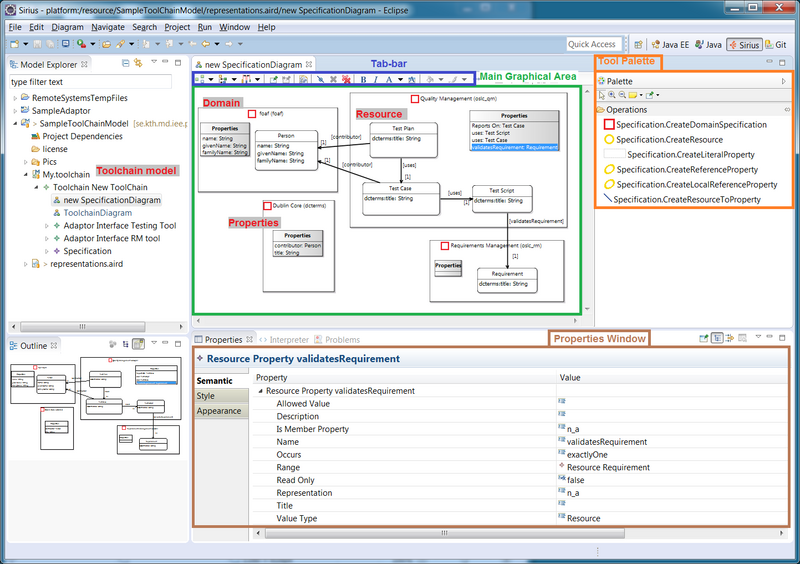Notice: this Wiki will be going read only early in 2024 and edits will no longer be possible. Please see: https://gitlab.eclipse.org/eclipsefdn/helpdesk/-/wikis/Wiki-shutdown-plan for the plan.
Lyo/DomainSpecificationModelling
Contents
Introduction
With Lyo Designer, you can graphically model your domain specifications according to the OSLC Core specification. A Domain Specification defines the types of resources, their properties and relationships, according the OSLC Core Specification and the Resource Shape constraint language.
From such a model, you can produce a library of Java classes, with the appropriate Lyo OSLC4J annotations to reflect the defined OSLC Resources, and their properties. These classes can then be further used in the development of OSLC applications using the Lyo OSLC4J SDK.
A domains model can also be imported into a toolchain model, to model a complete toolchain, as well as a single server and/or client. (see Lyo's Toolchain Modelling Instructions for details).
Bug Reporting
Please send any bug reports, questions or suggestions to the project mailinglist lyo-dev@eclipse.org, or report Bugs/features through Bugzilla
Eclipse Setup
First, make sure your Eclipse environment is setup as expected for general OSLC4J development, as instructed in General Setup for OSLC4J development
Then, make sure your environment is setup for OSLC4J modelling and code generation as instructed on Modelling and Generation Installation
Create a Modelling Project
Projects layout
You will need to create an Eclipse (modelling) project within which you will create the specification model. In this model, you will potentially define a number of domain specifications.
You may also choose to distribute the domain specifications into a number of different Java libraries, each of which is itself an Eclipse project.
So, a recommended structure of your projects is the following:
oslc-project/
oslc-model-project/
domain1-project/
domain2-project/
Where
- The top
oslc-projectdirectory may be a git repository root -
oslc-model-projectis the Lyo Designer modelling project, where your model is managed. - each
domain-projectcontains the java classes corresponding to one or more domain specifications, generated from the definitions inoslc-model-project.
Create a Domain Specification Modelling Project
- In your Eclipse workspace, switch to the Modeling perspective
- Create a new modelling project
- Select New > Modelling Project
- Choose a project name
- Create a Specification model
- Right click the newly created project, and select New > other…
- In the Wizards window, search and select Adaptorinterface Model, then press Next
- choose a suitable file name (say domainModel.xml) for the model, then press Next
- Set Model Object to Specification
- Press Finish
- Right-click the project again, and select Viewpoints selection
- select ToolChainViewpoint
- Press OK
- Navigate to the modelling diagrams
- Open the Model Explorer view.
- Expand the newly created domainModel.xml file until the SpecificationDiagram entry is visible. (Do not double-click on the file. Instead, press the triangle/arrow to the left of the file entry.)
- You can now double-click on the diagram to open and edit it.
Model OSLC Domain Specifications
You are now ready to graphically specify the OSLC domain specifications.
For general instructions on Lyo Designer, the reader is referred to Lyo's Toolchain Modelling Instructions.
In the SpecificationDiagram, you can define a set of domain specifications, within which you define Resources and Resource Properties.
- Using the tools pallet (located on the right), create any number of Domain Specifications.
- For each such Domain Specification, set the domain properties - Name, Namespace Prefix and Namespace URI – as desired.
- For example, the OSLC RM domain specification defines the namespace URI of http://open-services.net/ns/rm# with a preferred namespace prefix of oslc_rm.
- Note: To set the Namespace Prefix property, right-click on the domain, and select the context menu entry OSLC Lyo Designer > Set Domain Prefix.
- Inside each Domain Specification, use the tools pallet to create any number of Resource elements.
- Select the operation CreateResource from the tools pallet, and then select the containing Domain Specification in the diagram.
- Set the required attributes for each Resource (such as its name) in the Properties window.
- Once created, a Resource can be moved to another Domain by a simple drag-and-drop action.
- Inside each Domain Specification, use the tools pallet to create any number of (a) LiteralProperty, (b) ReferenceProperty, and (c) LocalReferenceProperty elements.
- Select the desired operation from the tools pallet, and then select the Properties list within the desired Domain Specification in the diagram.
- Set the required attributes for each Property (such as Occurs, description, range, …) in the Properties window.
- Once created, a LiteralProperty can be changed to a ReferenceProperty (or vice versa), by simply changing the Range and value type values of the property in the Properties window.
- To relate a Property to a Resource, drag-and-drop the property from the Properties list to the desired resource.
- A relation to a LiteralProperty is listed inside the Resource element it is allocated to.
- A relation to a ReferenceProperty is shown as an arrow between the Resource and the Resource the ReferenceProperty refers to.
- Note: A Resource can refer to Properties (Literal or Reference) from any other Domain Specification.
Handling Large Models
To manage large models, Lyo Designer supports two modelling techniques, which will be detailed in following subsections:
- Model representation using multiple diagrams
- Model composition into multiple models
OSLC and Common Domains
A model of the OSLC and other common domains is already available for reuse. This model is itself build to illustrate the two techqniques presented here. To reuse these common specifications:
- Clone the https://git.eclipse.org/gitroot/lyo/org.eclipse.lyo.tools.git git repository
- Import the project org.eclipse.lyo.tools.domainmodels.
- This project models many of the OSLC domains across a number of diagrams.
- Navigate the model as any other Domain Specification model.
In the next subsections, you will learn how to import this model into other models for reuse.
Model representation using multiple diagrams
Within a single model, you can create any number of diagrams, each of which can contain any number of (overlapping) Domain Specifications.
- Open the Model Explorer view.
- Expand the domainModel.xml file until the Specification entry is visible. (Do not double-click on the file. Instead, press the triangle/arrow to the left of the file entry.)
- right-click the Specification entry, and select New Representation > New SpecificationDiagram.
You can define your Domain Specifications in any of these diagrams. Note the following:
- A Diagram can contain any number of Domain Specifications.
- A Domain Specification can be viewed in any number of Specification diagrams.
- Once defined in a diagram, you can drag-drop a Domain Specification from the Model Explorer view into any other diagram to represent that domain in additional diagrams.
- a change to a model entity (a Domain Specification, Resource, Resource Property) are reflected in all diagrams.
Model composition into multiple models
You can import and use a previously defined model, through the addition of Project Dependencies:
- In the Model Explorer view, right-click on the Project Dependencies entry within the modelling project, and select Add Model.
- select Browse Workspace
- Navigate and select the desired model.
- Press OK.
- In your own SpecificationDiagram, you can now create relationships to the imported Domain Specifications (or their contained Resources and Resource Properties).
- Expand the imported Specification model (under the the Project Dependencies entry) until the Domain Specification entries are visible.
- You can drag-drop any Domain Specification into an existing SpecificationDiagram to visualize its content.
- Also, when selecting the Resource Properties of a Resource, you will notice that all imported Resource properties are available as well.
Generate OSLC4J Java code
Once the Specification model is defined, you can choose to generate the set of Java classes, with the appropriate Lyo OSLC4J annotations to reflect the defined OSLC Resources, and their properties. These classes can then be further used in the development of OSLC applications using the Lyo OSLC4J SDK.
You first need to create the necessary OSLC4J project(s), onto which the code will be generated. We here assume the following parameters, which you will need to adjust for your particular project:
- Project Name: domain-project
- Base Package Name for Java Classes: com.domain.resources
- Create the OSLC4J library project. For example using mvn:
- mvn archetype:generate -DgroupId=domain-project-group -DartifactId=domain-project -DarchetypeArtifactId=maven-archetype-quickstart -DinteractiveMode=false
- Add the necessary maven dependencies by following the instructions under Create an OSLC4J project.
- At the least the
oslc4j-coredependency is necessary.
- At the least the
- Configure the Specification model's settings to generate code within the newly created OSLC4J project.
- Right-click inside the Specification Diagram (without selecting any Domain Specification) and select the context menu item OSLC Lyo Designer > Set Java Generation Settings
- Enter a relative file path, to which the Java classes will be generated.
- Relative to what? anything you desire. In the comming steps, you get to define the absolute path of the defined relative path.
- Tips: the relative path can be the path within your OSLC4J project (such as domain-project/src/main/java), while the absolute path (defined in next step) relates to the path up until the OSLC4J project.
- Enter the package name (com.domain.resources) of the Java classes to be generated.
- Generate the Java code.
- Right-click inside the Specification Diagram (without selecting any Domain Specification) and select the context menu item OSLC Lyo Designer > Generate Specification Java Code
- You will now be prompted to enter the base path to which all relative generation paths relate.
- NOTE: Alternatively, you can define this path through a "generationPath" property in a "generator.properties" file. The properties file is expected in the same location as the model file.
- Press OK
- Once successful, you will be prompted with a dialog that confirms generation completion.
(Advanced) Define generation settings per Domain Specification
You can also generate OSLC Resources classes into multiple Java projects, by specifying generation settings for each Domain Specification in your model.
To configure a Domain Specification's generation settings:
- Right-click on a specific Domain Specification element and select the context menu item OSLC Lyo Designer > Set Java Generation Settings
- Enter (a) relative file path (b) the package name of the Java classes to be generated.
The generation settings of a Domain Specification override those set for the overall Specification model.
Important to note that when related Java classes are distributed into different Java projects, it is necessary to set dependencies betweeen these Java projects, in order for the code to compile. For example Resource oslc:Requirement contains a reference property dcterms:creator, whose range is Resource foaf:Person. If the OSLC and FOAF Domain Specifications are generated into different maven projects, the OSLC maven project should include a maven dependency to the FOAF maven project.
Browsing the generated code
For each OSLC-resource in each of the Domain Specifications, a corresponding Java class is is produced. The class includes the appropriate OSLC annotations, instance attributes, getters, setters, etc.
The generated classes contain placeholders that allow the developer to insert additional code and hence modify the generated default code where necessary. such manual code remains intact after subsequent generations, if modifications are placed within the designated placeholders. This allows for the incremental development of the model, and its resulting code.
To illustrate, open a class file, and note the following placeholder:
// Start of user code imports // End of user code
Any code entered between these two lines of code is maintained across subsequent generations. In this example, the placeholder is intended for developer-specific imports, but any Java code can be inserted.