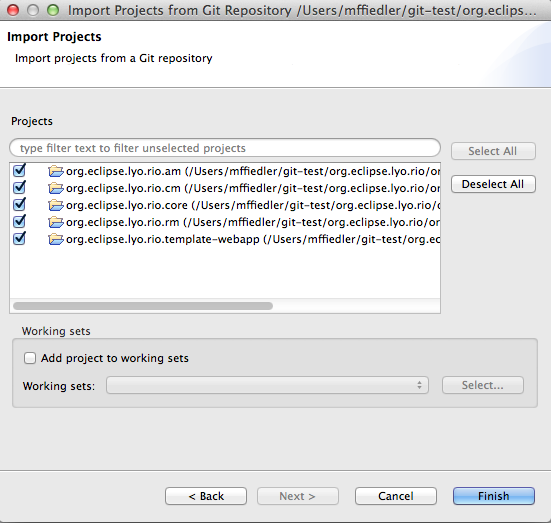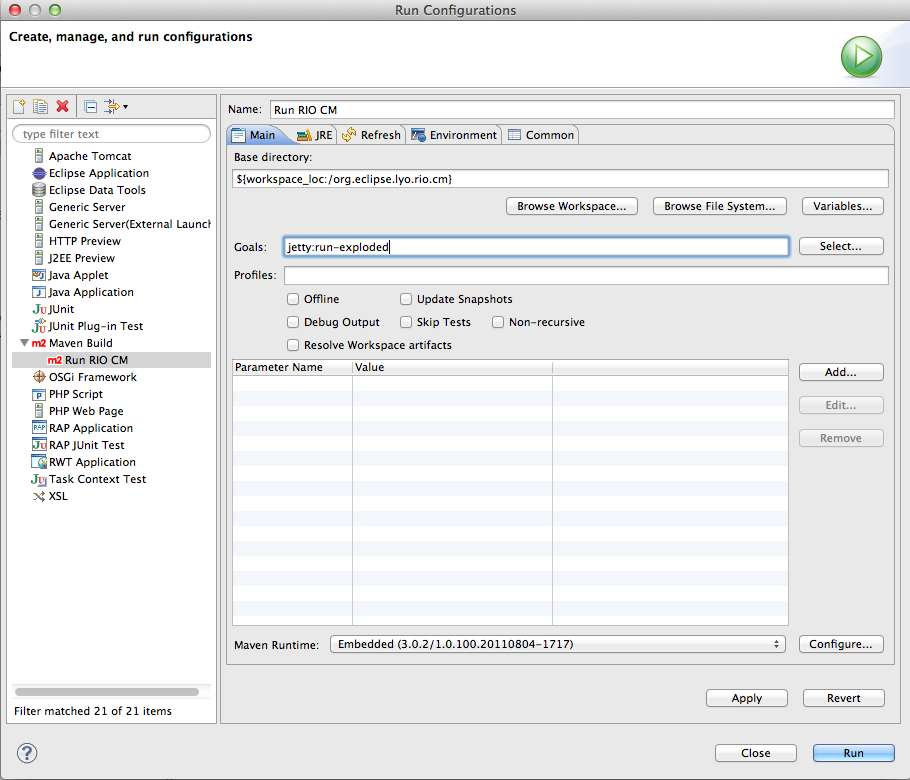Notice: this Wiki will be going read only early in 2024 and edits will no longer be possible. Please see: https://gitlab.eclipse.org/eclipsefdn/helpdesk/-/wikis/Wiki-shutdown-plan for the plan.
Difference between revisions of "Lyo/BuildRIO"
< Lyo
(New page: = Building and Running Lyo reference implementations (RIOs) in Eclipse == == Prerequisites == * [http://eclipse.org/downloads Eclipse 3.6 or 3.7 IDE] * [http://eclipse.org/egit/download/ ...) |
m |
||
| Line 1: | Line 1: | ||
| − | = Building and Running Lyo reference implementations (RIOs) in Eclipse | + | = Building and Running Lyo reference implementations (RIOs) in Eclipse = |
== Prerequisites == | == Prerequisites == | ||
| Line 39: | Line 39: | ||
You should now be able to point a local web browser at '''http://localhost:8080/rio-cm''' and start working with the reference implementation. | You should now be able to point a local web browser at '''http://localhost:8080/rio-cm''' and start working with the reference implementation. | ||
| + | |||
| + | = Building and Running the Lyo RIO project using Git and Maven | ||
| + | == Clone the RIO git repository | ||
| + | * git clone -b master git://git.eclipse.org/gitroot/lyo/org.eclipse.lyo.rio.git | ||
Revision as of 14:54, 19 October 2011
Contents
Building and Running Lyo reference implementations (RIOs) in Eclipse
Prerequisites
- Eclipse 3.6 or 3.7 IDE
- EGit team provider for git (recommended) or git command line package.
- m2eclipse for Maven support in the Eclipse IDE
Clone the Lyo RIO git repository
This example assumes EGit is being used
- Open the Git Repositories view in Eclipse and click the Clone Git Repository icon
- Use git://git.eclipse.org/gitroot/lyo/org.eclipse.lyo.rio.git as the URI. User/Password are not required.
- On the Branch Selection page, select the master branch
- On the Local Destination page, specify a location or accept the default and click Finish
The repository should now show up in your Git Repositories view
Import Eclipse projects from the git repository
- In the Git Repositories view, right click org.eclipse.lyo.rio and select Import Projects
- Select the Import Existing Projects wizard and click next
- Select all components of RIO
Build the projects
- In the Eclipse Package Explorer view, select all RIO projects, right click and select Maven->Update Project Configuration and click OK
- Build each project starting with org.eclipse.lyo.rio.core
- Expand the project
- Right click pom.xml and select Run As->Maven install. Depending on what plugins are in your Eclipse install, Maven might have to download dependencies
- After org.eclipse.lyo.rio.core, build org.eclipse.lyo.rio.template-webabb followed by the three reference webapps (CM, RM, AM) in any order.
- If org.eclipse.lyo.rio.core still shows an error, right click the project and select Maven->Update Project Configuration again.
Run a reference implementation
This example is for the CM provider.
- Select Run->Run Configurations and double click Maven Build
- Give the configuration a name
- Specify a base directory of ${workspace_loc:/org.eclipse.lyo.rio.cm} and a goal of jetty:run-exploded and Click Run
You should now be able to point a local web browser at http://localhost:8080/rio-cm and start working with the reference implementation.
= Building and Running the Lyo RIO project using Git and Maven == Clone the RIO git repository
- git clone -b master git://git.eclipse.org/gitroot/lyo/org.eclipse.lyo.rio.git