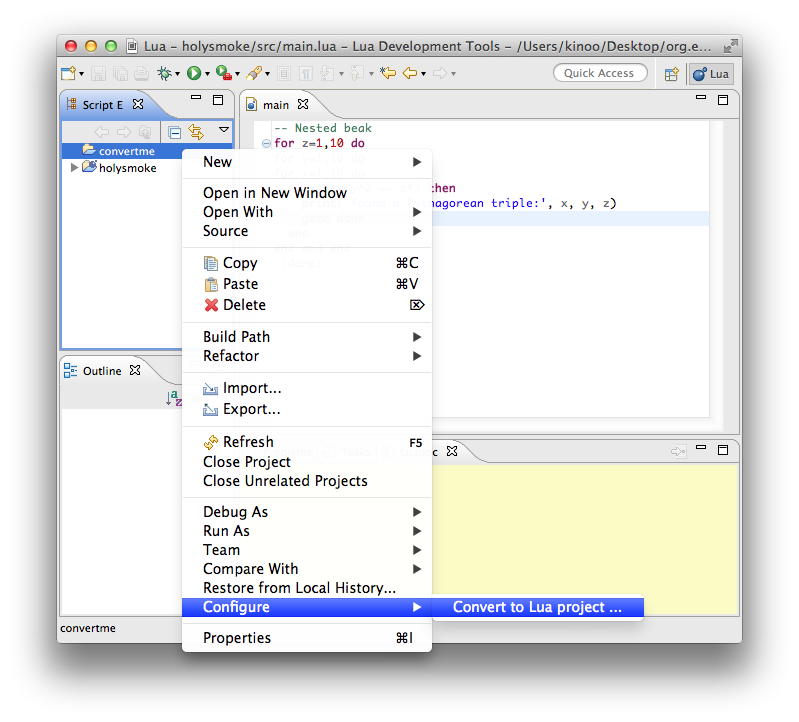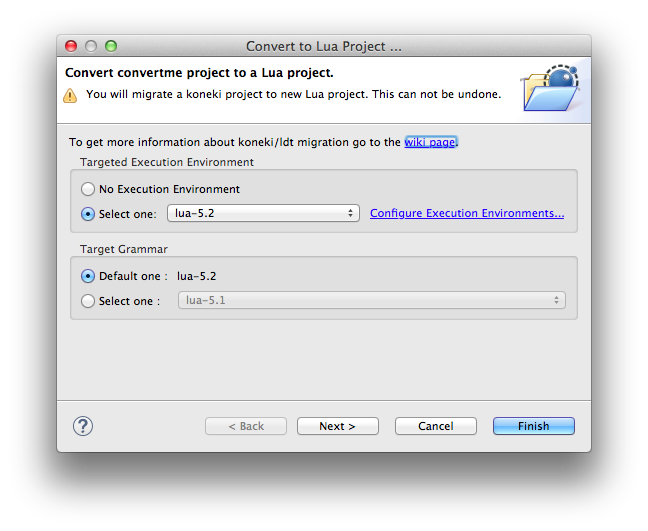Notice: this Wiki will be going read only early in 2024 and edits will no longer be possible. Please see: https://gitlab.eclipse.org/eclipsefdn/helpdesk/-/wikis/Wiki-shutdown-plan for the plan.
Difference between revisions of "LDT/User Area/Tutorials/MigrateFromKoneki"
m (→Migrate Projects) |
|||
| (5 intermediate revisions by 2 users not shown) | |||
| Line 8: | Line 8: | ||
== Migrate Interpreters == | == Migrate Interpreters == | ||
| − | You have to | + | You have to '''Add''' again the interpreter in the new LDT. |
| + | |||
| + | |||
| + | <center>[[File:PreferencesAddInterpreter.png]]</center> | ||
== Migrate Execution Environments == | == Migrate Execution Environments == | ||
| − | You have to | + | You have to '''Add''' again the Execution Environment in the new LDT. |
| + | |||
| + | <center>[[File:AddEE.png]]</center> | ||
== Migrate Projects == | == Migrate Projects == | ||
Right click on each project, select ''Configure'' menu and then ''Convert to Lua Project''. | Right click on each project, select ''Configure'' menu and then ''Convert to Lua Project''. | ||
| + | |||
| + | <center> | ||
| + | [[File:convertMenu.jpg]] | ||
| + | </center> | ||
| + | |||
A migration wizard will open and you should select an Execution Environment. | A migration wizard will open and you should select an Execution Environment. | ||
| − | [[File:convertKoneki. | + | <center> |
| + | [[File:convertKoneki.png]] | ||
| + | </center> | ||
== Migrate Launch Configuration == | == Migrate Launch Configuration == | ||
| − | + | You have to create again the Launch Configuration in the new LDT. | |
Latest revision as of 15:21, 20 March 2015
Contents
Migrating from Koneki LDT to Lua Development Tool
Introduction
Koneki LDT is going to and end, but don't worry the future of Lua tooling is now happening within LDT. We strongly recommend to continue with LDT. Koneki LDT & LDT code base and workspaces are not compatible, this guide will help you to migrate your workspace.
Migrate Interpreters
You have to Add again the interpreter in the new LDT.
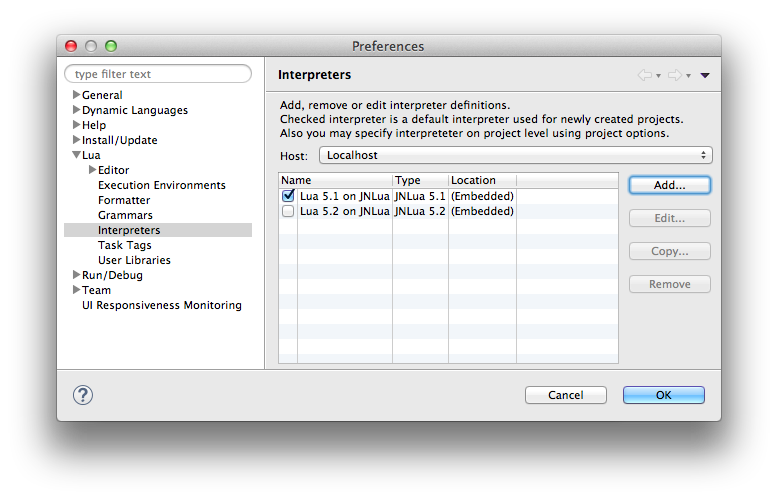
Migrate Execution Environments
You have to Add again the Execution Environment in the new LDT.
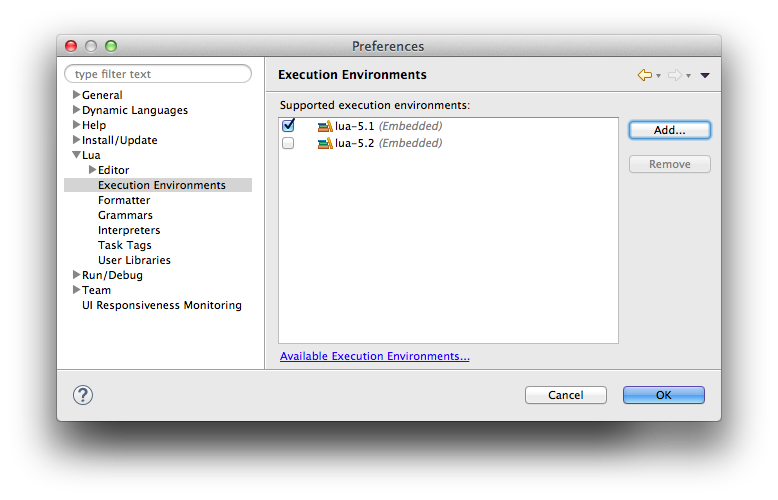
Migrate Projects
Right click on each project, select Configure menu and then Convert to Lua Project.
A migration wizard will open and you should select an Execution Environment.
Migrate Launch Configuration
You have to create again the Launch Configuration in the new LDT.