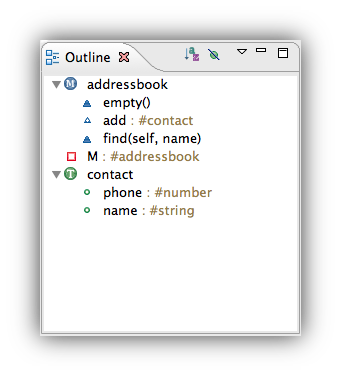Notice: this Wiki will be going read only early in 2024 and edits will no longer be possible. Please see: https://gitlab.eclipse.org/eclipsefdn/helpdesk/-/wikis/Wiki-shutdown-plan for the plan.
Difference between revisions of "LDT/User Area/New Noteworthy/New Noteworthy 1.3"
(→Conversion) |
|||
| (3 intermediate revisions by 2 users not shown) | |||
| Line 1: | Line 1: | ||
= New & Noteworthy 1.3 = | = New & Noteworthy 1.3 = | ||
| − | == | + | == Lua 5.2 == |
| − | + | Lua 5.2 is now supported! | |
| − | + | === Edition === | |
| − | + | You can type and valid Lua 5.2 code with ''LDT''. | |
| − | === | + | <center>[[File:gotoLabelEditor.jpg]]</center> |
| + | |||
| + | === New project === | ||
It is now possible to choose project grammar while creating project. Even nicer, grammar is chosen accordingly to Execution Environment. | It is now possible to choose project grammar while creating project. Even nicer, grammar is chosen accordingly to Execution Environment. | ||
| Line 15: | Line 17: | ||
<center>[[File:NewLua52.png]]</center> | <center>[[File:NewLua52.png]]</center> | ||
| − | + | '''Note:''' You can change grammar version at project or workspace level. | |
| − | + | == Conversion == | |
| − | + | Convert any project to ''LDT'' nature is possible. | |
| − | |||
| − | |||
| − | |||
Right click on a project then in menu Configure select "Convert to Lua project". | Right click on a project then in menu Configure select "Convert to Lua project". | ||
<center>[[File:convertMenu.jpg]]</center> | <center>[[File:convertMenu.jpg]]</center> | ||
| − | + | It even asks nicely for grammar version and Execution Environment. | |
<center>[[File:ConvertRegular.png]]</center> | <center>[[File:ConvertRegular.png]]</center> | ||
| − | Add to the source path the folder where is your Lua code. | + | Add to the source path the folder where is your Lua code, click '''Add source folder'''. |
| − | <center>[[File: | + | <center>[[File:BuidPathFolderAdded.png]]</center> |
| − | + | ||
| − | == | + | == Migration == |
| − | + | This version is the first stable one since Koneki. If you want to migrate from Koneki, feature above also works for you and has [[LDT/User_Area/Tutorials/MigrateFromKoneki|specific documentation]]. | |
| − | <center>[[File: | + | <center>[[File:ConvertKoneki.png]]</center> |
| + | |||
| + | == Dark theme == | ||
| − | + | LDT embraces ''Dark Theme''. | |
| − | + | <center>[[File:DarkTheme.png]]</center> | |
| − | + | == Styled text == | |
| − | + | For a nicer outline, enjoy ''styled text''. | |
| − | + | <center>[[File:StyledText.png]]</center> | |
Latest revision as of 10:45, 8 June 2015
Contents
New & Noteworthy 1.3
Lua 5.2
Lua 5.2 is now supported!
Edition
You can type and valid Lua 5.2 code with LDT.
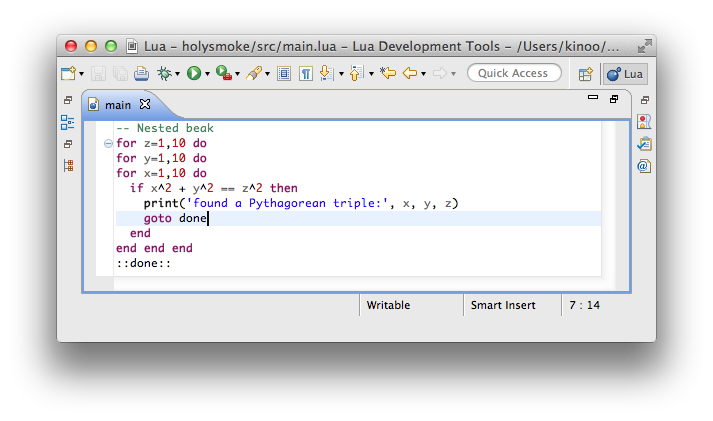
New project
It is now possible to choose project grammar while creating project. Even nicer, grammar is chosen accordingly to Execution Environment.
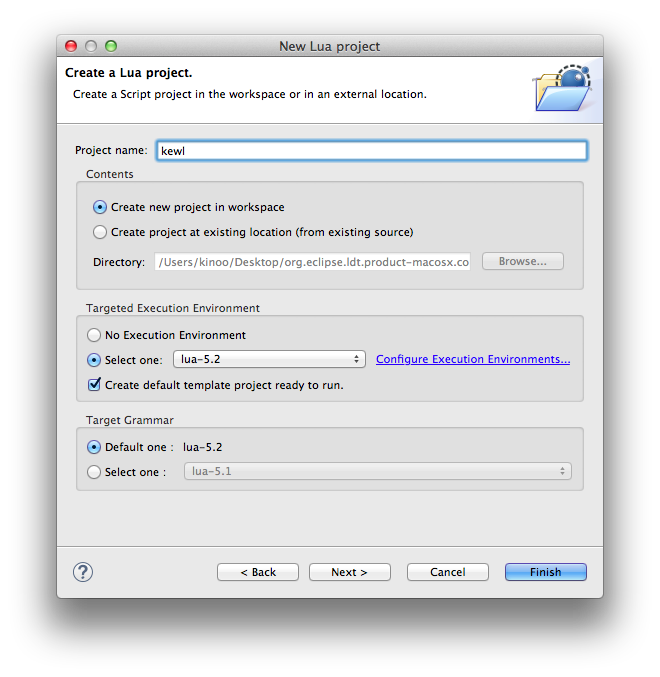
Note: You can change grammar version at project or workspace level.
Conversion
Convert any project to LDT nature is possible.
Right click on a project then in menu Configure select "Convert to Lua project".
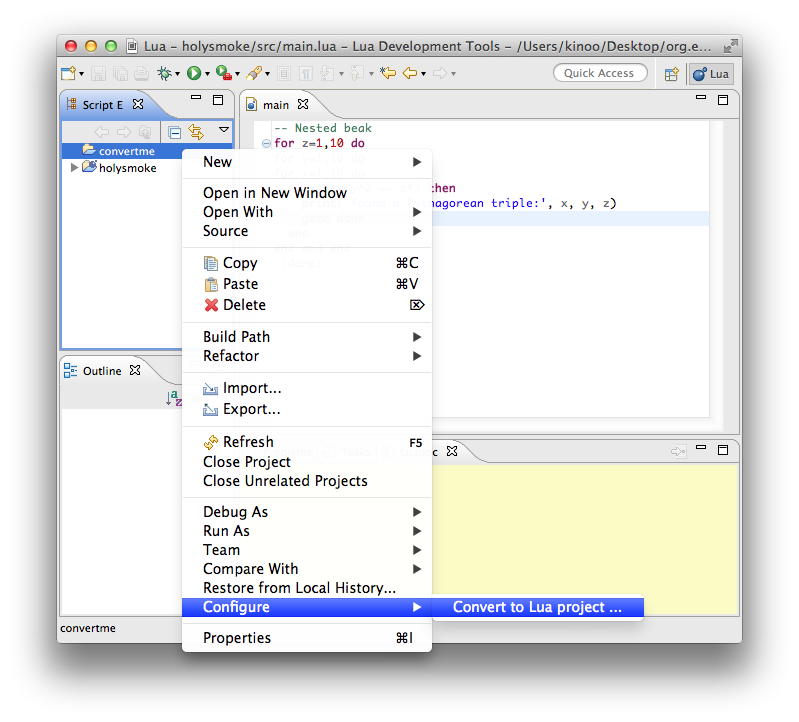
It even asks nicely for grammar version and Execution Environment.
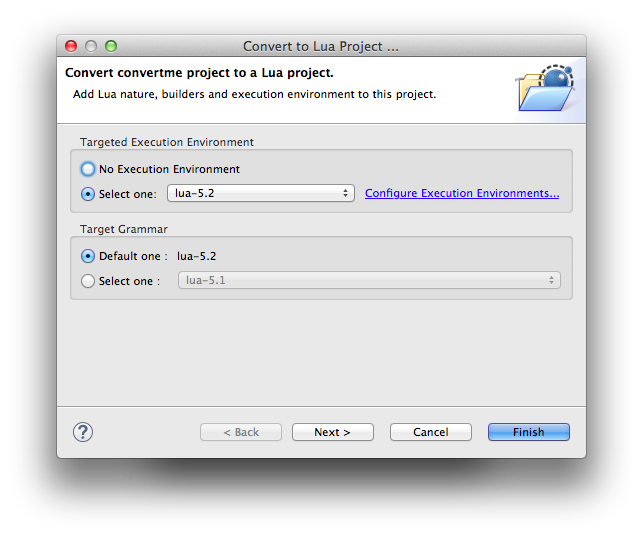
Add to the source path the folder where is your Lua code, click Add source folder.
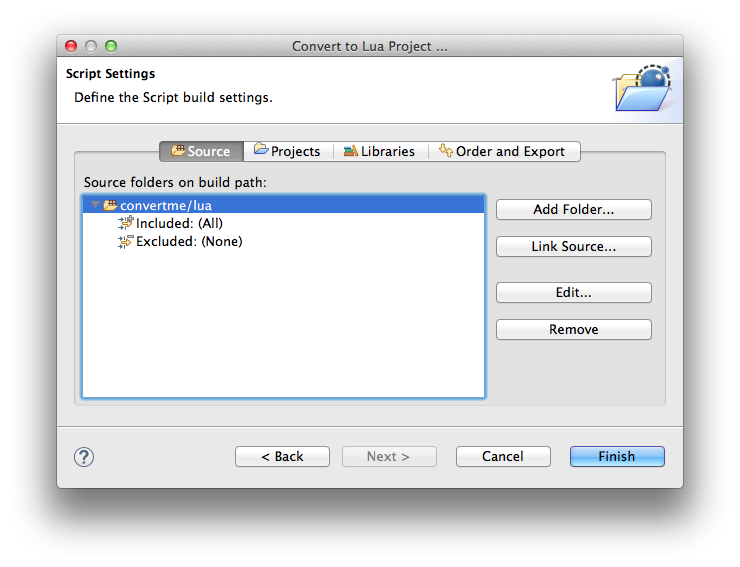
Migration
This version is the first stable one since Koneki. If you want to migrate from Koneki, feature above also works for you and has specific documentation.
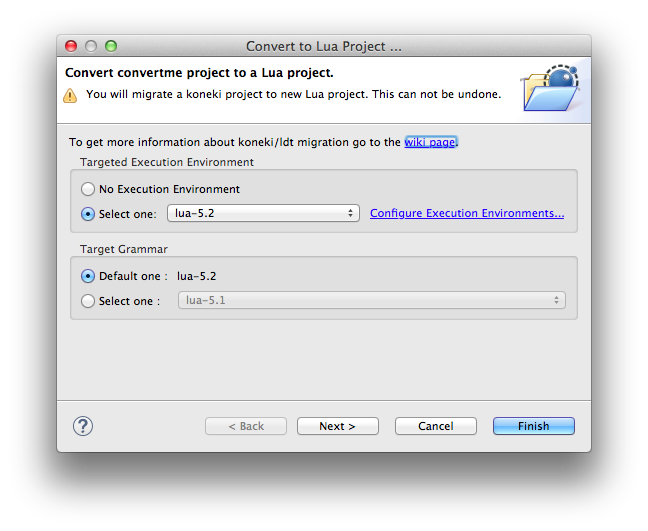
Dark theme
LDT embraces Dark Theme.
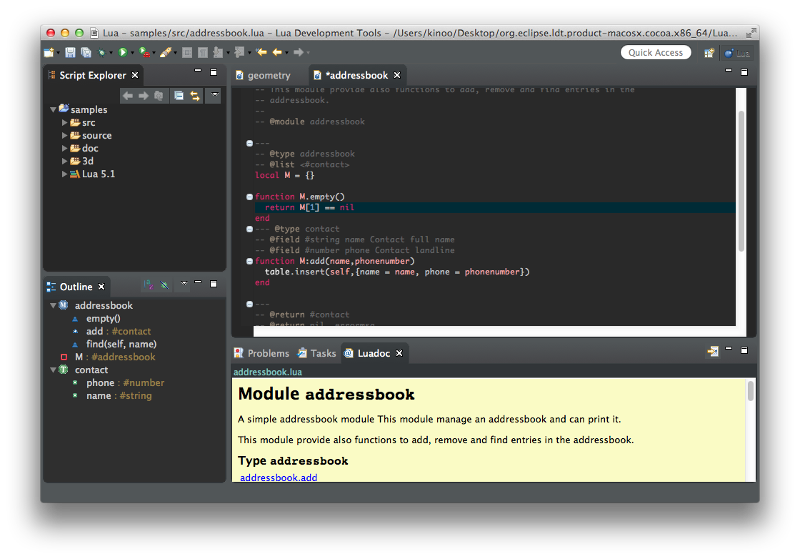
Styled text
For a nicer outline, enjoy styled text.