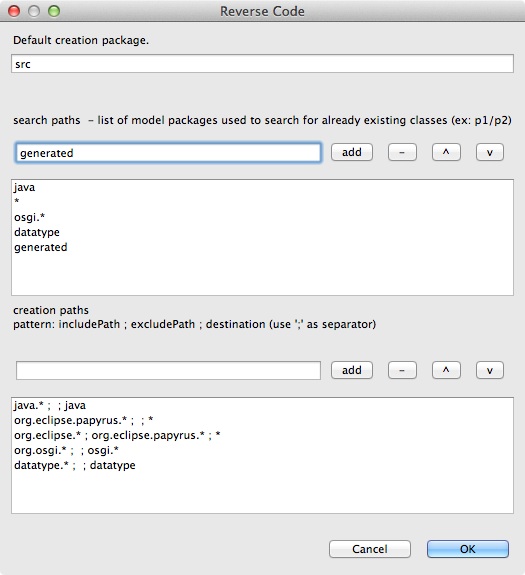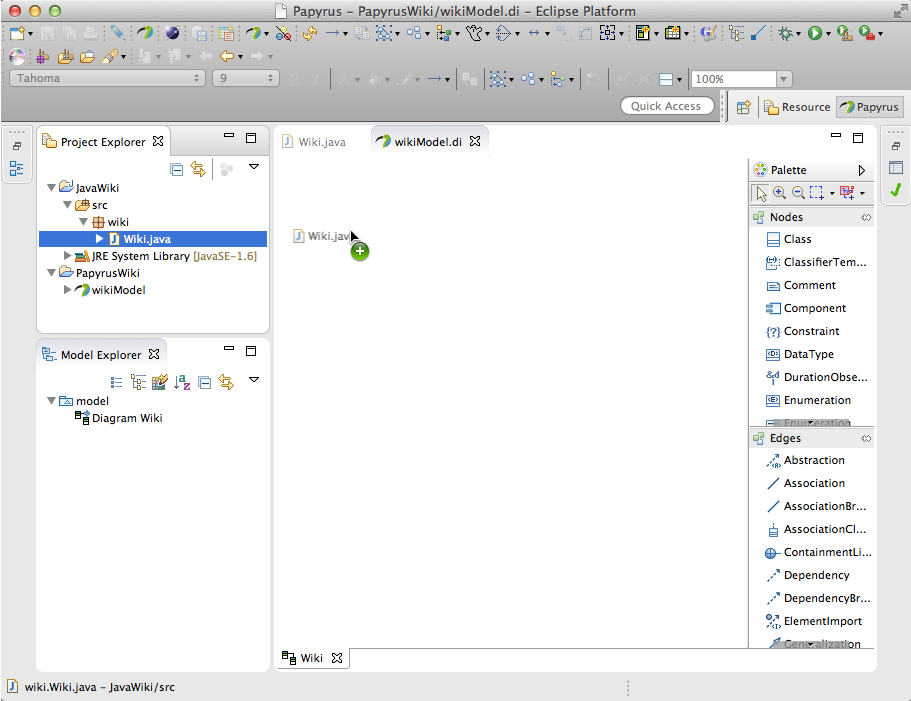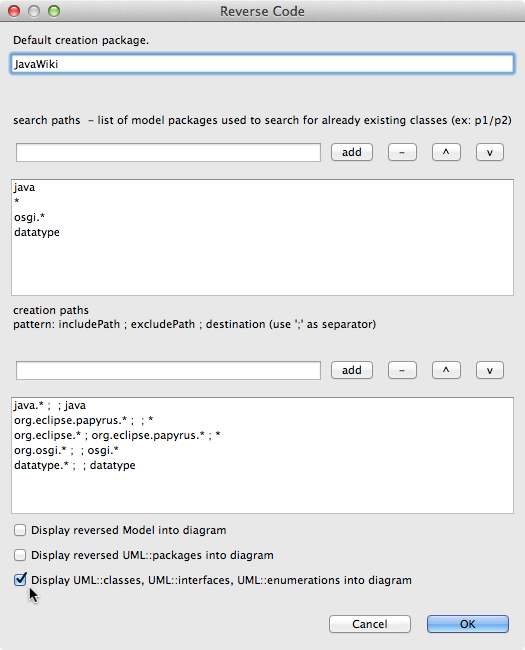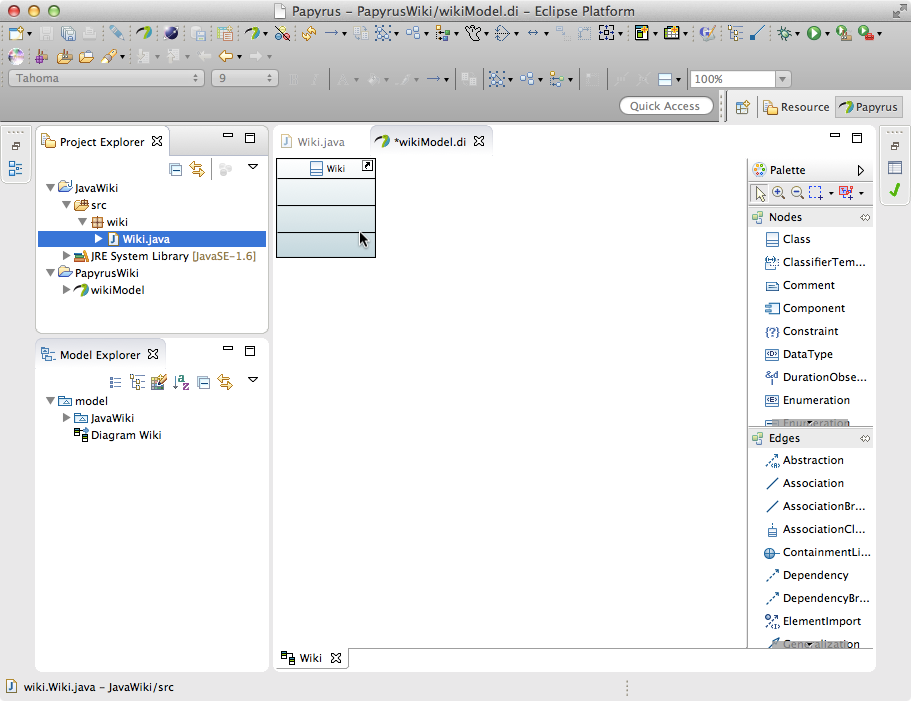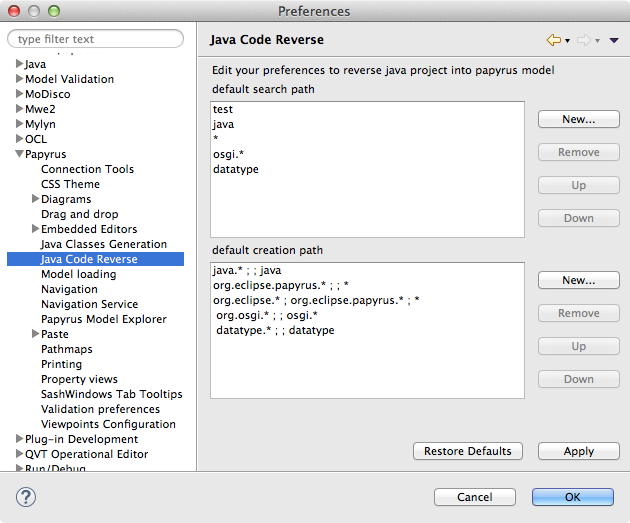Notice: this Wiki will be going read only early in 2024 and edits will no longer be possible. Please see: https://gitlab.eclipse.org/eclipsefdn/helpdesk/-/wikis/Wiki-shutdown-plan for the plan.
Difference between revisions of "Java reverse engineering"
m (Minor style & grammatical edits.) |
|||
| Line 1: | Line 1: | ||
| − | + | Through Eclipse Mars, the Java Reverse Engineering was available in the Papyrus extra plugins. Since Eclipse Neon, they are now in a separate Papyrus component, called Papyrus software designer. | |
| − | The Java reverse tools | + | The Java reverse tools allow Java files or packages to be reverse-engineered into a Papyrus class diagram. |
== Installation Instructions== | == Installation Instructions== | ||
| Line 6: | Line 6: | ||
You can install it by using the Papyrus update site corresponding to your Papyrus version. | You can install it by using the Papyrus update site corresponding to your Papyrus version. | ||
| − | + | The current Papyrus update site can be found at the following page : | |
*http://www.eclipse.org/papyrus/download.html | *http://www.eclipse.org/papyrus/download.html | ||
| − | + | Use the update site corresponding to your Eclipse version. | |
Example : | Example : | ||
| − | *For latest | + | *For the latest Mars version, use: |
**http://download.eclipse.org/modeling/mdt/papyrus/updates/releases/mars | **http://download.eclipse.org/modeling/mdt/papyrus/updates/releases/mars | ||
| − | *For | + | *For the Neon version, use: |
**http://download.eclipse.org/modeling/mdt/papyrus/updates/nightly/neon or | **http://download.eclipse.org/modeling/mdt/papyrus/updates/nightly/neon or | ||
**http://download.eclipse.org/modeling/mdt/papyrus/updates/releases/neon | **http://download.eclipse.org/modeling/mdt/papyrus/updates/releases/neon | ||
**with the additional designer update-site: http://download.eclipse.org/modeling/mdt/papyrus/components/designer/ | **with the additional designer update-site: http://download.eclipse.org/modeling/mdt/papyrus/components/designer/ | ||
| − | Please note that the JavaReverse feature is currently not available for | + | Please note that the JavaReverse feature is currently not available for Neon, it can only be found in the designer git source (https://git.eclipse.org/r/papyrus/org.eclipse.papyrus-designer) |
Then : | Then : | ||
| Line 51: | Line 51: | ||
[[Image:JavaReverseOptionsMenu.jpg]] | [[Image:JavaReverseOptionsMenu.jpg]] | ||
| − | This | + | This option menu allows one to: |
* change the default package of the reverse-engineering, | * change the default package of the reverse-engineering, | ||
* add or remove search path. The reverse generator search existing UML classes and regenerate them. | * add or remove search path. The reverse generator search existing UML classes and regenerate them. | ||
| Line 64: | Line 64: | ||
A settings dialog is opened. You can modify settings (please see Reverse settings). | A settings dialog is opened. You can modify settings (please see Reverse settings). | ||
| − | When you're reverse-engineering via the drag & drop method, you can also choose to display model, packages, and classes / interfaces / enumerations | + | When you're reverse-engineering via the drag & drop method, you can also choose to display model, packages, and classes / interfaces / enumerations in the Papyrus diagram. To enable display, just click the check-boxes: |
[[Image:JavaReverseDnDPopUp.png]] | [[Image:JavaReverseDnDPopUp.png]] | ||
| − | When you click on the ''OK'' button, your components are displayed in the Papyrus diagram. Note: while all selected components are reversed-engineered, only components which are | + | When you click on the ''OK'' button, your components are displayed in the Papyrus diagram. Note: while all selected components are reversed-engineered, only components which are selected, but not in the Papyrus diagram are displayed. |
[[Image:JavaReverseDnDResult.png]] | [[Image:JavaReverseDnDResult.png]] | ||
Revision as of 19:58, 4 October 2016
Through Eclipse Mars, the Java Reverse Engineering was available in the Papyrus extra plugins. Since Eclipse Neon, they are now in a separate Papyrus component, called Papyrus software designer. The Java reverse tools allow Java files or packages to be reverse-engineered into a Papyrus class diagram.
Contents
Installation Instructions
Java Reverse Engineering is available as a Papyrus extra plugin.
You can install it by using the Papyrus update site corresponding to your Papyrus version. The current Papyrus update site can be found at the following page :
Use the update site corresponding to your Eclipse version.
Example :
- For the latest Mars version, use:
- For the Neon version, use:
Please note that the JavaReverse feature is currently not available for Neon, it can only be found in the designer git source (https://git.eclipse.org/r/papyrus/org.eclipse.papyrus-designer)
Then :
- Unselect 'Group item by category'
- Select ' Papyrus Java Reverse (Incubation)'
- Finish
How to use Reverse
Using Command
Reverse-engineer a Java class
A Java class can be reverse-engineered into a Papyrus class diagram:
A UML class is created in Model Explorer. You can now add it into your diagram. Note that all associated classes have also been added to the model.
Reverse-engineer a package
A Java package (and all classes included) can be reverse-engineered into a Papyrus class diagram:
Packages and classes have been created in Model Explorer. Your can now add them to your diagram. Note that all associated classes have also been added to the model.
Reverse-engineering settings
By default, a package named "generated" is created for reverse-engineering. You can choose another package name on the options menu.
This option menu allows one to:
- change the default package of the reverse-engineering,
- add or remove search path. The reverse generator search existing UML classes and regenerate them.
- add or remove creation path. The reverse generator search on existing Java classes to generate a UML class. Useful for creating Java imports (e.g.: String, Integer).
Using Drag & Drop
You can reverse-engineer a class or a package by just dragging & dropping it on a Papyrus diagram:
- Drag one or more classes and/or packages,
- Drop the selection into an open diagram.
A settings dialog is opened. You can modify settings (please see Reverse settings). When you're reverse-engineering via the drag & drop method, you can also choose to display model, packages, and classes / interfaces / enumerations in the Papyrus diagram. To enable display, just click the check-boxes:
When you click on the OK button, your components are displayed in the Papyrus diagram. Note: while all selected components are reversed-engineered, only components which are selected, but not in the Papyrus diagram are displayed.
Change default reverse-engineering settings
The Java code reverse-engineering plugin allows you to change default settings on eclipse preferences:
- Open Eclipse Preferences,
- Search for the Papyrus section,
- Choose Java Code Reverse sub-section
In this preferences page, you can change:
- default search path values,
- default creation path values.
Note that there are default values; if you have changed these values for a project, your changes are saved, and default values are not used.