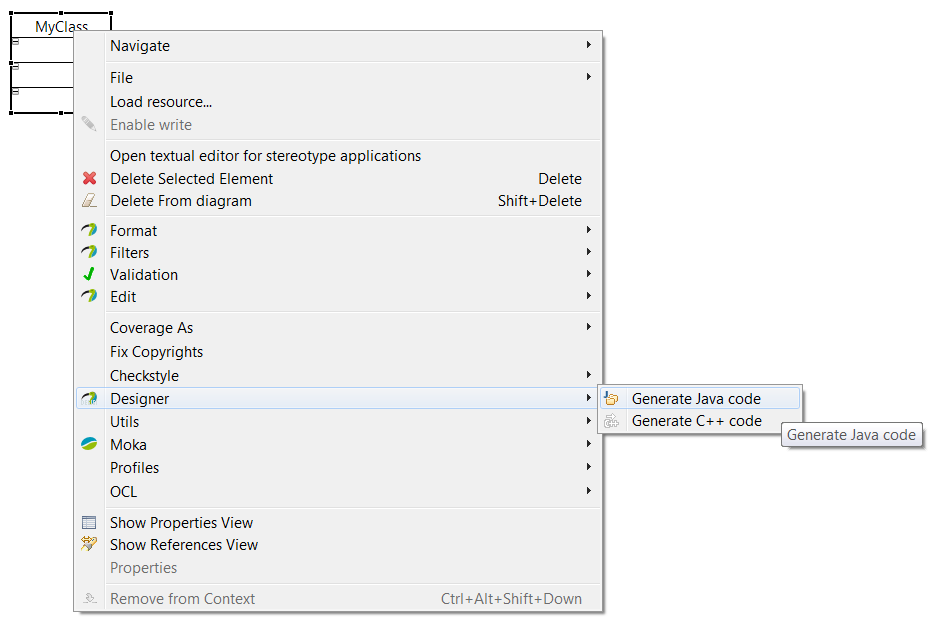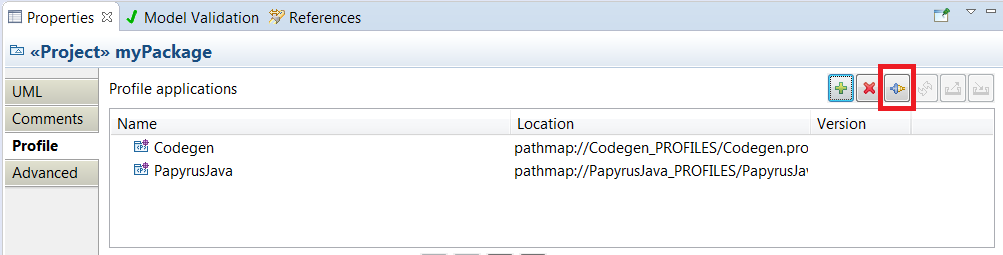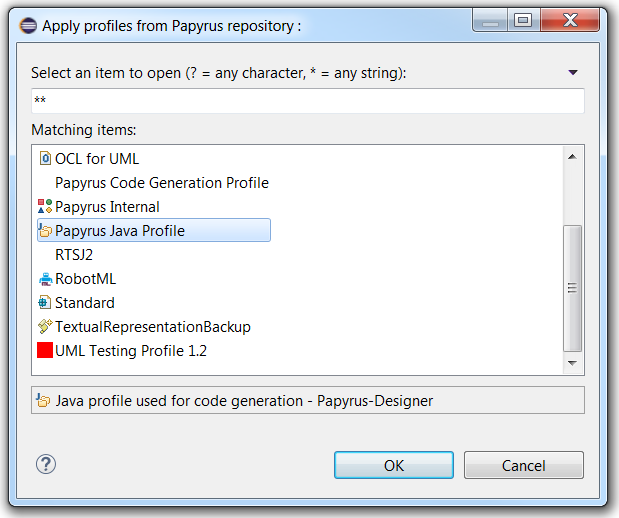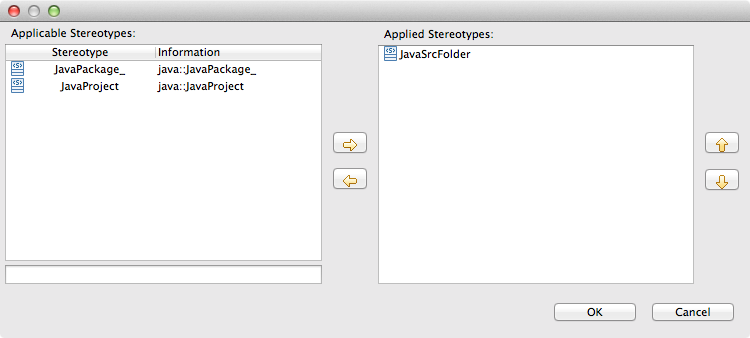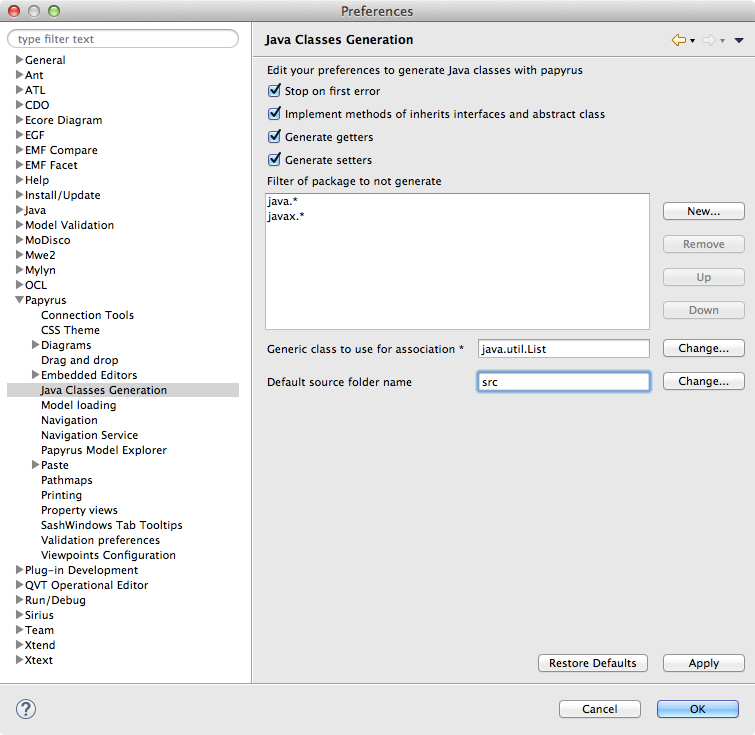Notice: this Wiki will be going read only early in 2024 and edits will no longer be possible. Please see: https://gitlab.eclipse.org/eclipsefdn/helpdesk/-/wikis/Wiki-shutdown-plan for the plan.
Difference between revisions of "Java Code Generation"
(→Installation Instructions) |
(→Generate a class source from a class diagram.) |
||
| Line 11: | Line 11: | ||
Then select 'Papyrus Java feature (Incubation)' | Then select 'Papyrus Java feature (Incubation)' | ||
| − | == | + | == Code generation from UML elements == |
| − | + | ||
| − | Right | + | You can generate code for a specific classifier or package in your UML model. To generate code, do the following: |
| − | + | ||
| − | + | * Right click on classifier or package, either in a diagram or in the model explorer | |
| − | + | * Designer > Generate Java code | |
| + | * Follow the JDT dialogs that let you create a new JDT project in Eclipse, where code will be generated, if there is no JDT project associated with your model (e.g. the first time you generate code from your model) | ||
| + | |||
| + | When you generate code from a classifier, its required classifiers are also generated. Required classifiers are classifiers related for the generated classifier, e.g. typing one of its attributes, inheritance relationship, dependency relationship. When you generate code from a package (e.g. the root of your model), all of its classifiers, and their required classifiers, will be generated. | ||
[[Image:GenerateJavaCode.jpg]] | [[Image:GenerateJavaCode.jpg]] | ||
Revision as of 08:53, 19 October 2016
The Java code generation is available in the extra plugins of Papyrus. It can be used by installing the latest version of Papyrus. It allows to create Java source code from a class diagram.
Contents
Installation Instructions
The Java Generator will be available as a Papyrus extra plugin.
You can install it by using the Papyrus Software Designer update-site:
Or you can use the nightly build update site (paste following url in eclipse update site):
Then select 'Papyrus Java feature (Incubation)'
Code generation from UML elements
You can generate code for a specific classifier or package in your UML model. To generate code, do the following:
- Right click on classifier or package, either in a diagram or in the model explorer
- Designer > Generate Java code
- Follow the JDT dialogs that let you create a new JDT project in Eclipse, where code will be generated, if there is no JDT project associated with your model (e.g. the first time you generate code from your model)
When you generate code from a classifier, its required classifiers are also generated. Required classifiers are classifiers related for the generated classifier, e.g. typing one of its attributes, inheritance relationship, dependency relationship. When you generate code from a package (e.g. the root of your model), all of its classifiers, and their required classifiers, will be generated.
Change generation preferences
You can change the generation preferences using the eclipse preferences menu, and choose Papyrus -> Java classes Generation. Available options are:
- stop generation on first error (enabled by default),
- implement methods of inheres interfaces and abstract class (enabled by default),
- generate getters & setters (enabled by default),
- manage packages to not include into generation,
- choose the generic classe to use for association (java.util.List by default).
Change project name for generation
By Using Stereotype
By default, the generator use the name of the model as Java project name for generation. To change the default project name, you can use the profiles system. First, add the java profile to your model:
- click on your model (on the Model Explorer view),
- in the Properties view, choose the Profile tab,
- click on Apply registered profile,
- into the opened pop-up, choose Java
You now can change the default project name by adding a profile into your model
- on Properties View, Profile tab, click on Apply stereotypes,
- on the opened pop-up choose JavaSrcFolder, and add it into Applied Stereotypes, and close the pop-up by clicking on Ok button.
- you now can change the project name into the JavaSrcFolder stereotype
From Eclipse Preferences
Papyrus provides eclipse preferences to change the default source folder name. This preferences value is used for all generation, if nothing is provided by a stereotype:
- Open Eclipse preferences,
- Search for Papyrus section,
- Choose Java Classes Generation sub-section,
- Change default source folder name value