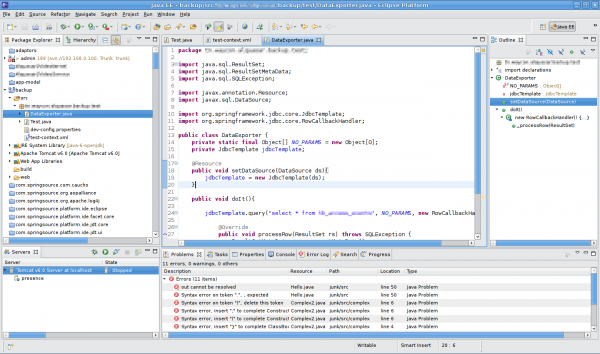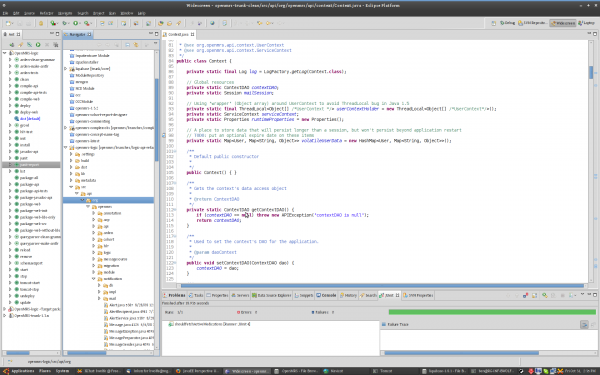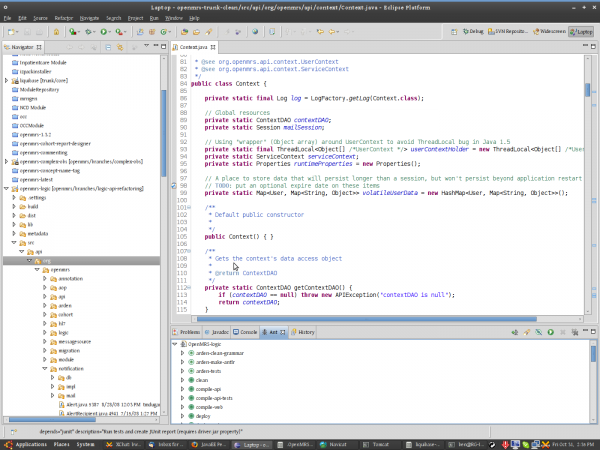Notice: this Wiki will be going read only early in 2024 and edits will no longer be possible. Please see: https://gitlab.eclipse.org/eclipsefdn/helpdesk/-/wikis/Wiki-shutdown-plan for the plan.
Difference between revisions of "JavaEE Perspective Usage Screenshots"
(→Submitted screenshots) |
|||
| (4 intermediate revisions by 3 users not shown) | |||
| Line 6: | Line 6: | ||
To submit a screenshot of the Java EE perspective in your working environment, follow these step-by-step instructions: | To submit a screenshot of the Java EE perspective in your working environment, follow these step-by-step instructions: | ||
| − | # Take a screenshot. On most OS you | + | # Take a screenshot. On most OS you may use the '''Alt + Print Scrn''' keyboard combination. This will copy an image of the current windows on focus to the clipboard. Save the image as a .png file. |
| − | + | ||
# Upload the image file to the [[Main Page|Eclipse Wiki]]. Use the [[Special:Upload]] link on the left side menu. | # Upload the image file to the [[Main Page|Eclipse Wiki]]. Use the [[Special:Upload]] link on the left side menu. | ||
| − | # Add the following wiki text in just above the '''>>> Add your screenshot above this text''' marker that you will find at the end of this wiki page. | + | # Add the following wiki text in just ''above'' the '''>>> Add your screenshot above this text''' marker that you will find at the end of this wiki page. |
=== <Your Name/Identifier> === | === <Your Name/Identifier> === | ||
| Line 29: | Line 28: | ||
== Submitted screenshots == | == Submitted screenshots == | ||
| − | + | === Jawher M. === | |
| + | Screen resolution: 1440 x 900 | ||
| + | |||
| + | [[Image:Jawherm-eclipse-javaee-perspective.png|600px]] | ||
[[Category:Eclipse Web Tools Platform Project]] | [[Category:Eclipse Web Tools Platform Project]] | ||
[[Category:User Interface Best Practices Working Group]] | [[Category:User Interface Best Practices Working Group]] | ||
| − | === | + | === Ben Wolfe === |
| − | Screen resolution: | + | I have two different perspectives depending on if I'm at my desk |
| + | and attached to my widescreen monitor or if I'm away and working | ||
| + | straight from the laptop screen. <br/> | ||
| + | In both, I maximize the area for the code and use control-shift-t | ||
| + | to get around to files | ||
| + | |||
| + | Screen resolution: 1920x1200:<br/> | ||
| + | [[Image:eclipse-widescreen-bwolfe.png|600px]] | ||
| + | |||
| + | Screen resolution 1400x1050:<br/> | ||
| + | [[Image:eclipse-laptop-4x3-bwolfe.png|600px]] | ||
| − | + | >>> Add your screenshot above this line | |
Latest revision as of 05:10, 3 November 2008
Call for screenshots
The User Interface Best Practices Working Group is evaluating how to improve the default layout of the Java EE perspective. At the UI walkthrough meeting we have decided to make just some small steps for Galileo M3.
We would like to see how Eclipse users use the Java EE perspective to develop their Java EE application. We are sure that everybody has its own favourite layout depending on the screen resolution and habits. If we can have a look inside we can analyze what would be the best compromise for default layout.
To submit a screenshot of the Java EE perspective in your working environment, follow these step-by-step instructions:
- Take a screenshot. On most OS you may use the Alt + Print Scrn keyboard combination. This will copy an image of the current windows on focus to the clipboard. Save the image as a .png file.
- Upload the image file to the Eclipse Wiki. Use the Special:Upload link on the left side menu.
- Add the following wiki text in just above the >>> Add your screenshot above this text marker that you will find at the end of this wiki page.
=== <Your Name/Identifier> === Screen resolution: <your screen resolution> [[Image:<your image>|600px]]
Example:
=== Kaloyan Raev === Screen resolution: 1600 x 1200 [[Image:Javaee persperctive galileo m3.png|600px]]
Feel free to add other notes.
In case of problems, please contact us in the WTP newsgroups.
Submitted screenshots
Jawher M.
Screen resolution: 1440 x 900
Ben Wolfe
I have two different perspectives depending on if I'm at my desk
and attached to my widescreen monitor or if I'm away and working
straight from the laptop screen.
In both, I maximize the area for the code and use control-shift-t
to get around to files
>>> Add your screenshot above this line