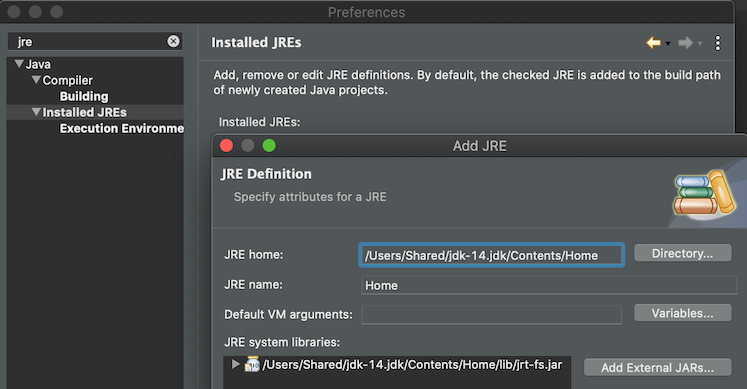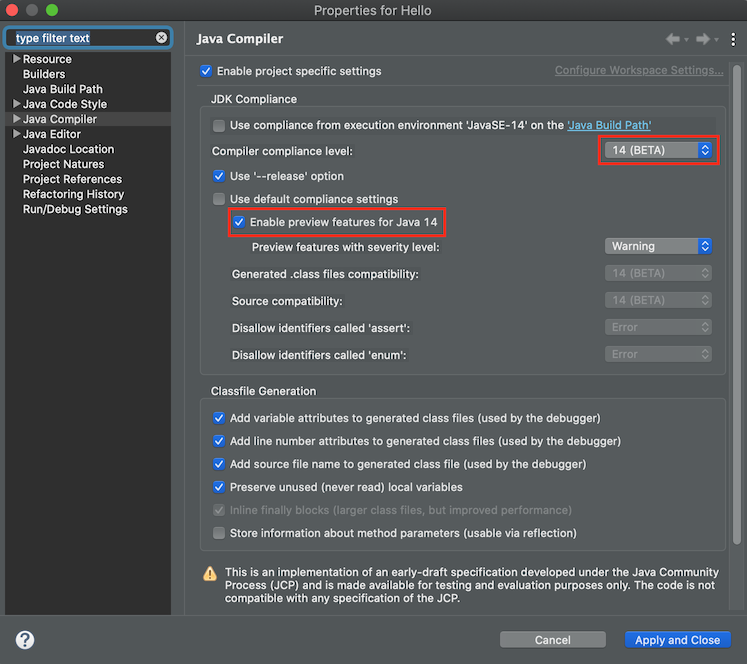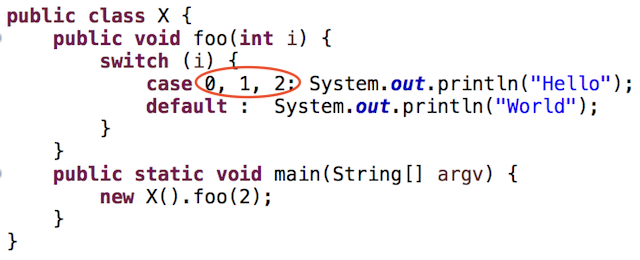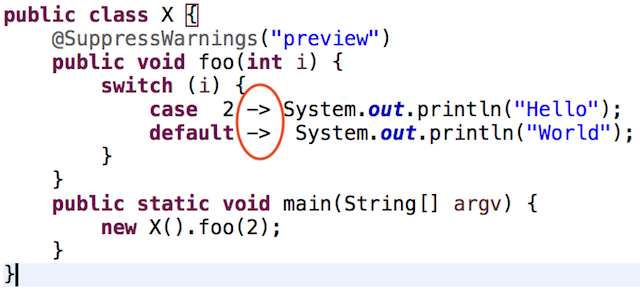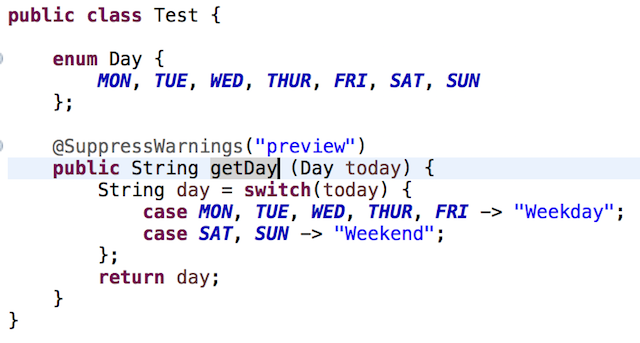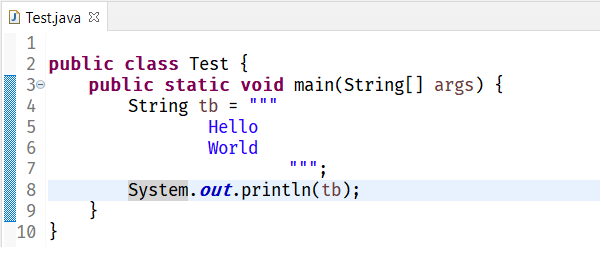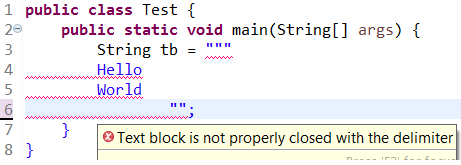THIS PAGE IS UNDER CONSTRUCTION -
This is an informal page listing examples of features that are implemented by the Java 14 Support. You are welcome to try out these examples. If you find bugs, please file a bug after checking for a duplicate entry here
NOTE:
- Switch expression, Enhanced switch statement and Multi-constant case labels are standard features in Java 14.
- TextBlock is also another preview feature in Java 14. They are not enabled by default and can by enabled using --enable-preview.
- Records is also another preview feature in Java 14. They are not enabled by default and can by enabled using --enable-preview.
- Pattern-InstanceOf is also another preview feature in Java 14. They are not enabled by default and can by enabled using --enable-preview.
- In Eclipse, --enable-preview can be enabled from the Preferences. It is implicitly added while launching a java program if the feature has been enabled for the project/workspace.
|
|
Feature / Steps
|
Expected Result
|
| The Pre-requisite: Java 14 JRE Support
|
| Add Java 14 JRE
|
Use Window -> Preferences-> Java -> Installed JREs -> Add...
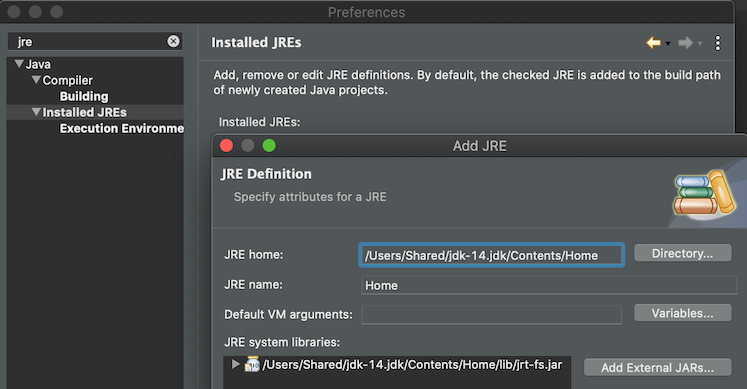
[note: Eclipse -> Preferences in Mac / Window -> Preferences in Windows]
|
Java 14 JRE recognized as a valid JRE
|
| Project JRE
|
In Package Explorer Use project's context menu and add Java 14 JRE |
JRE specific (eg Object) gets resolved in the project.
|
| Package Explorer
|
Go to Package Explorer and expand the Java 14 JRE |
Modules (eg java.base etc) are listed in the package explorer view
|
| The First Step: Java 14 Compliance
|
| Set Project Compliance in Package Explorer
|
Context Menu of Project -> Properties -> Set project-specific, drop down to 14
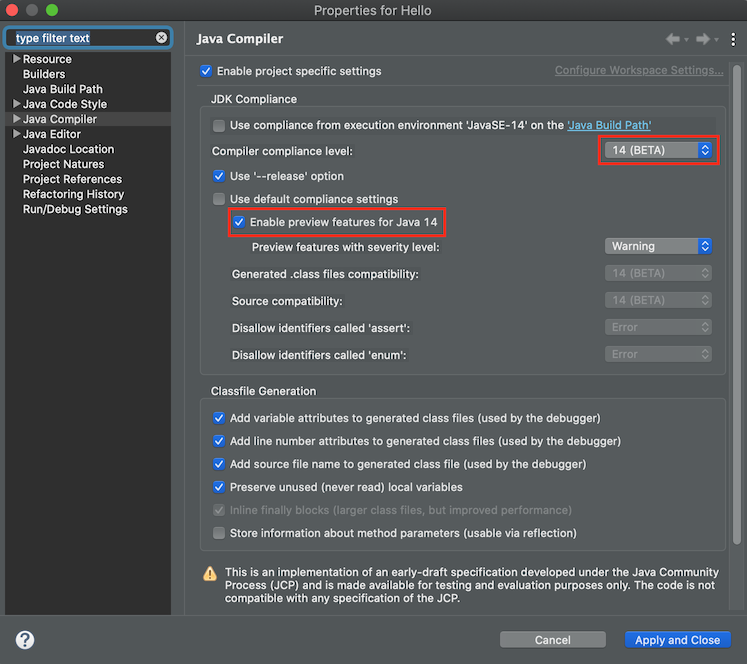
|
14 is shown in the drop down list.
A checkbox to enable preview features is available on the preference page.
|
| Standard Feature: Switch Expressions, Enhanced Switch Statement and Multi-Label Case Statements.
|
| Positive Compilation 1 (Switch Statement with multi-label case with colon)
|
Use the following code:
public class X {
public void foo(int i) {
switch (i) {
case 0, 1, 2: System.out.println("Hello");
default : System.out.println("World");
}
}
public static void main(String[] argv) {
new X().foo(2);
}
}
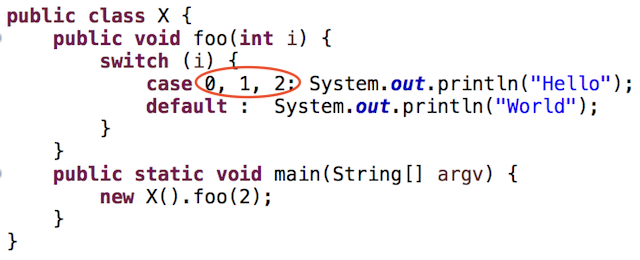
|
Code compiles and while running prints both "Hello" "World"
|
| Positive Compilation 2 (Switch Statement with case with arrow)
|
Use the following code:
public class X {
public void foo(int i) {
switch (i) {
case 2 -> System.out.println("Hello");
default -> System.out.println("World");
}
}
public static void main(String[] argv) {
new X().foo(2);
}
}
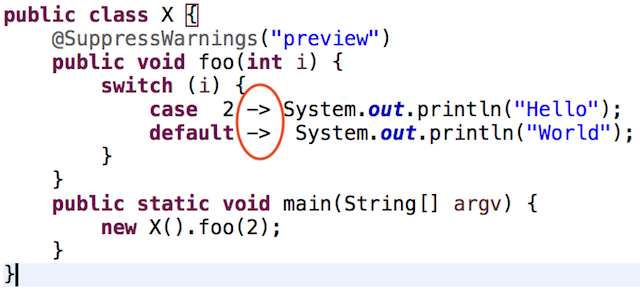
|
Code compiles and while running prints only "Hello" (because a break is implicit after every case with an arrow.
|
| Positive Compilation (Switch Expression)
|
Use the following code:
public class Test {
enum Day {
MON, TUE, WED, THUR, FRI, SAT, SUN
};
public String getDay_1 (Day today) {
String day = switch(today) {
case MON, TUE, WED, THUR, FRI -> "Weekday";
case SAT, SUN -> "Weekend";
};
return day;
}
}
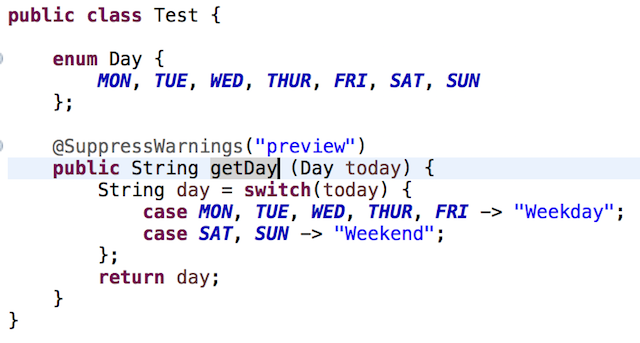
|
Code compiles
|
| Preview Feature: Records
|
| Record Example1 (Postive compilation)
|
Compile and run the following code:
@SuppressWarnings("preview")
record Point(int x, int y) {
}
public class X1 {
public static void main(String[] args) {
Point p = new Point(100, 200);
System.out.println(p.x());
}
} |
Code compiles and prints 100.
|
| Record Example1 (Negative compilation)
|
Compile and run the following code:
@SuppressWarnings("preview")
abstract record Point(int x, int y){
}
class X2 {
public static void main(String[] args){
System.out.println(0);
}
} |
Code compiles and prints 100.
|
| Preview Feature: Text Blocks
|
| Text Block Example
|
Compile and run the following code:
@SuppressWarnings("preview")
public class Test {
public static void main(String[] args) {
String tb = """
Hello
World
""";
System.out.println(tb);
}
}
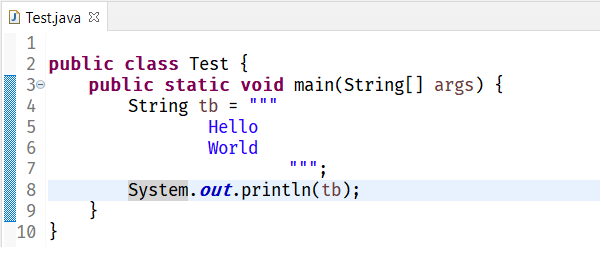
|
Code compiles prints both "Hello" "World" as it is - notice that "World" is printed in the next line.
|
| Text Block Compilation Error Example
|
Use the following code:
public class Test {
public static void main(String[] args) {
String tb = """
Hello
World
"";
}
}
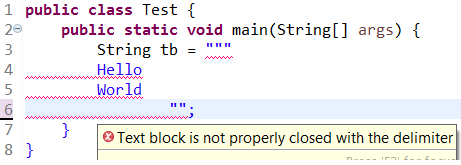
|
Compilation error - text block not closed properly
|