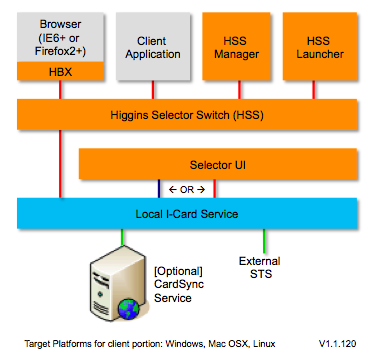Notice: this Wiki will be going read only early in 2024 and edits will no longer be possible. Please see: https://gitlab.eclipse.org/eclipsefdn/helpdesk/-/wikis/Wiki-shutdown-plan for the plan.
Difference between revisions of "GTK Selector 1.1-Win"
(→Deployer Perspective) |
(→Configuration) |
||
| Line 84: | Line 84: | ||
<Section Id="CARDS"> | <Section Id="CARDS"> | ||
<Setting Name="STORE.TYPE" Data="urn:org:eclipse:higgins:cardstore:type:hcsp"/> | <Setting Name="STORE.TYPE" Data="urn:org:eclipse:higgins:cardstore:type:hcsp"/> | ||
| − | <Setting Name="STORE.URI" Data="http://rh155.azigo.net/cardsync- | + | <Setting Name="STORE.URI" Data="http://rh155.azigo.net/cardsync-new/rs"/> |
<Setting Name="STORE.USERNAME" Data="testUser"/> | <Setting Name="STORE.USERNAME" Data="testUser"/> | ||
<!-- | <!-- | ||
Revision as of 05:14, 20 August 2009
{{#eclipseproject:technology.higgins|eclipse_custom_style.css}}
This page describes Native code I-Card Selector for Firefox and IE (also callable by local apps) for Windows.
Contents
Version
This is the updated 1.1 version of the Higgins 1.0 GTK and Cocoa Selector 1.0.
End-User Perspective
<to be written>
Deployer Perspective
Building
The required project is:
- app/org.eclipse.higgins.selector.ui.gtk
This project can be checked out from the Eclipse repository at the following SVN URI:
| https://dev.eclipse.org/svnroot/technology/org.eclipse.higgins/trunk/app/org.eclipse.higgins.selector.ui.gtk |
You can check it out from the Eclipse repository using a MS Visual C++ plugin like http://ankhsvn.open.collab.net/, or by using an external SVN tool such as http://tortoisesvn.tigris.org/.
To avoid problems, you should check it out into a directory that does not contain any spaces, e.g. C:\Higgins\org.eclipse.higgins.selector.ui.gtk.
These instructions are for building the solution with MS Visual C++ 2008 Express Edition.
You need the following software:
- cmake - http://www.cmake.org/
- Microsoft Visual C++ 2008 Redistributable Package - http://www.microsoft.com/downloads/details.aspx?familyid=9B2DA534-3E03-4391-8A4D-074B9F2BC1BF&displaylang=en
- OpenSSL (Full version, not Light version) - http://www.slproweb.com/products/Win32OpenSSL.html
- Glade2+GTK - http://gladewin32.sourceforge.net/
To avoid problems, you should install the above software in their default locations (e.g. C:\OpenSSL and C:\Gtk).
You need to add the path to cmake.exe to your PATH environment variable.
The project is designed to be built with cmake, and in order to be able to import it into MS Visual C++, the necessary project files have to be created using the special scripts configure_vs.bat and setupvc.bat, which are included with the org.eclipse.higgins.selector.ui.gtk project. You may have to edit both scripts and adjust local paths before you can run them. Also, you have to change the line
cmake -G "Visual Studio 8 2005" ../..
... to ...
cmake -G "Visual Studio 9 2008" ../..
... depending on which version of MS Visual C++ you are using.
After these steps, you can run the configure_vs.bat script. This will create MS Visual C++ project files in the path build\vc relative to the org.eclipse.higgins.selector.ui.gtk project.
The main MS Visual C++ project file is identityselector.sln. You should be able to open this in MS Visual C++ and run a build.
If during the build you get the error "You appear to be building against the wrong version of OpenSSL", you need to do the following:
- In your OpenSSL installation (e.g. in C:\OpenSSL), open the file include\openssl\opensslconf.h.
- Change all occurences of the string OPENSSL_SYSNAME_WIN64A to OPENSSL_SYSNAME_WIN32.
- Re-run the build
After the build succeeds, in order to run the main executable bin\identityselector.exe, you need to manually assemble a directory structure as follows:
- YOUR_DEPLOYMENT_DIRECTORY\: all files and sub-directories from build\vc\build\share\identityselector
- YOUR_DEPLOYMENT_DIRECTORY\bin\: identityselector.exe and *.dll from build\vc\build\bin\Debug
- YOUR_DEPLOYMENT_DIRECTORY\bin\: libssl32.dll, libeay32.dll and ssleay32.dll from your OpenSSL installation
- YOUR_DEPLOYMENT_DIRECTORY\bin\: msvcm90d.dll, msvcp90d.dll, msvcr90d.dll and Microsoft.VC90.DebugCRT.manifest from your MS Visual C++ installation
Configuration
GTK selector UI uses %HOMEPATH%\.ftk\settings\58EB0021-F939-48BA-B872-E93C4B380D4F\settings.xml configuration file at runtime to read and store its configuration. If this file doesn't exist GTK selector will create one with the default settings at first sturt up.
In order to work with CardSync Service endpoint this configuration file should be manually updated to have CARDS section like in the following example.
Note that right now GTK selector is unable to create user account on CardSync Service endpoint. So, you need to use your real user name and password for rh155.azigo.net I-Card Service endpoint.
<?xml version="1.0" encoding="utf-8" standalone="yes"?> <Settings> <Section Id="CARDS"> <Setting Name="STORE.TYPE" Data="urn:org:eclipse:higgins:cardstore:type:hcsp"/> <Setting Name="STORE.URI" Data="http://rh155.azigo.net/cardsync-new/rs"/> <Setting Name="STORE.USERNAME" Data="testUser"/> <!-- your username goes here --> <Setting Name="STORE.PASSWORD" Data="testPassword"/> <!-- your password goes here --> </Section> <Section Id="gtkui"> <Setting Name="MAIN.X" Data="733"/> <Setting Name="MAIN.Y" Data="116"/> <Setting Name="MAIN.WIDTH" Data="640"/> <Setting Name="MAIN.HEIGHT" Data="480"/> <Setting Name="MAIN.PANEPOS" Data="291"/> <Setting Name="MAIN.COLWIDTH" Data="264"/> <Setting Name="MAIN.SHOWTOOLBAR" Data="true"/> </Section> </Settings>
Developer Perspective
Architecture
Components, Packages & Services
Components:
- Components 1.1#Higgins_Browser_Extension (HBX)
- Components 1.1#HSS_Manager
- Components 1.1#HSS_Launcher
- Components 1.1#Higgins_Selector_Switch (HSS)
- Components 1.1#Selector_UI (GTK variant)
Packages:
Services: