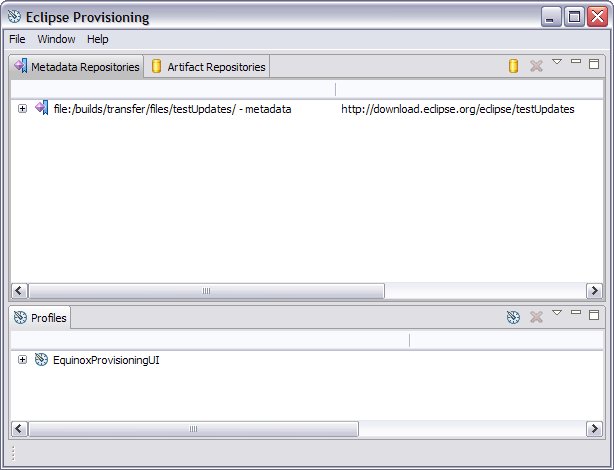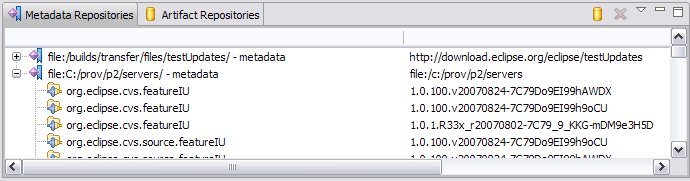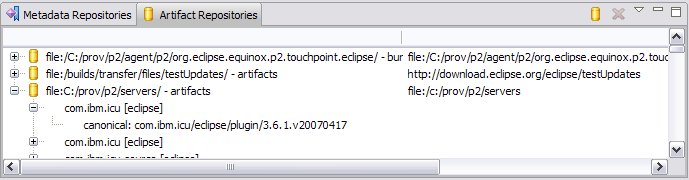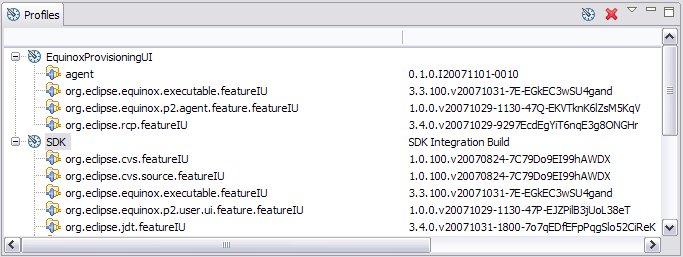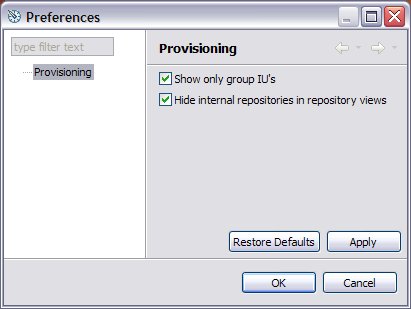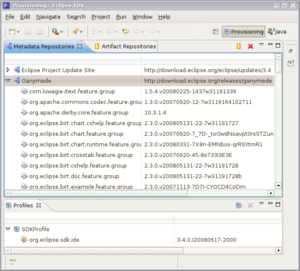Notice: this Wiki will be going read only early in 2024 and edits will no longer be possible. Please see: https://gitlab.eclipse.org/eclipsefdn/helpdesk/-/wikis/Wiki-shutdown-plan for the plan.
Difference between revisions of "Equinox/p2/Admin UI Users Guide"
| (37 intermediate revisions by 4 users not shown) | |||
| Line 2: | Line 2: | ||
== About the Eclipse Provisioning RCP Agent == | == About the Eclipse Provisioning RCP Agent == | ||
| − | + | The Eclipse Provisioning RCP agent, also known as the "Admin UI" is used by the p2 team to try out function and configure profiles. This application will unlikely be delivered as is and is definitely not what regular users will experience to install eclipse software. | |
| − | + | ||
| − | + | ||
| − | + | ||
| − | + | ||
| − | + | [[Image:RCPAgent.jpg]] | |
| − | + | ||
| − | + | ||
| − | + | ||
| − | + | ||
| − | == | + | |
| + | It is also the tool we distribute for doing an initial install of an Eclipse SDK using p2. To follow step by step instructions for downloading the agent and using it to install an SDK, see [[Equinox p2 Getting Started]]. | ||
| + | |||
| + | == Things to know == | ||
| + | * The Admin UI in the RCP agent is simply a browsing interface into the provisioning API. It does not represent what we think actual user workflows for installing or updating an Eclipse-based application would be. See [[Equinox p2 Update UI Users Guide]] for information on the end-user update UI. | ||
| + | * The Admin UI is very flexible in manipulating the environment, sometimes moreso than the underlying infrastructure supports. Failures can be confusing (error reporting that requires you to check your .log file, read stack traces, or understand the innards of the provisioning engine). | ||
| + | * The UI described below can also be run from a full Eclipse SDK workbench. You can open the '''Provisioning''' perspective to see the same functionality that you see in the downloaded agent. | ||
| + | |||
| + | == Overview of the Eclipse Provisioning RCP Agent == | ||
| + | * The RCP app is comprised of three views: | ||
| + | ** The '''Metadata Repositories''' view shows those [[Equinox p2 Concepts | metadata]] repositories known by the provisioning infrastructure. | ||
| + | **:[[Image:metadatarepo.jpg]] | ||
| + | ***The provisioning code uses local metadata repositories to store information about your environment. In general, these repositories are not shown, but you can control this using a preference on the provisioning preference page. | ||
| + | ***The repositories may be remote (such as those provided on eclipse.org), local (those generated using the p2 metadata generator), or archived (zips or jars made available on various sites). | ||
| + | ***You may add or remove repositories using this view. | ||
| + | ***Expanding a metadata repository will show you the [[Equinox p2 Concepts | installable units]](IU's) available for installing. | ||
| + | ***You may examine the properties of repositories or IU's | ||
| + | ***You may install an IU to a specified profile using drag and drop or the popup menu. | ||
| + | ** The '''Artifact Repositories''' view shows those [[Equinox p2 Concepts | artifact]] repositories known by the provisioning infrastructure. | ||
| + | **:[[Image:ArtifactRepo.jpg]] | ||
| + | ***Like metadata repositories, artifact repositories may be remote, local, or zipped. | ||
| + | ***You may add or remove repositories using this view. | ||
| + | ***Expanding an artifact repository will show you what artifacts are located there | ||
| + | ***You may examine the properties of the repository | ||
| + | ***Expanding an artifact will show you its descriptor | ||
| + | ** The '''Profiles''' view shows profiles defined for installing software. [[Equinox p2 Concepts | Profiles]] are the target of an install operation. | ||
| + | **:[[Image:Profiles.jpg]] | ||
| + | ***The '''EquinoxProvisioningUI''' profile represents the agent application itself. It contains the IU's (bundles) that comprise the RCP app. | ||
| + | ***You may add or remove profiles using this view. | ||
| + | ***Expanding a profile shows you what IU's have been installed in the profile. | ||
| + | ***You may examine and change the properties of profiles and IU's. | ||
| + | ***You may uninstall an IU from a profile using the popup menu. | ||
| + | ***You may check for updates that may be available for an IU using the popup menu. | ||
| + | * The '''Provisioning''' preference page lets you control some application preferences: | ||
| + | **:[[Image:P2Preferences.jpg]] | ||
| + | *** You can control whether you view all IU's in the repositories and profiles, or just those that have been marked as a "group" IU. Viewing only the groups helps to reduce the clutter when you are trying to find something to install like the SDK. | ||
| + | *** You can control whether internal/implementation repositories should be shown in your repositories views. | ||
== Cool stuff you can try == | == Cool stuff you can try == | ||
| + | * [[Image:P2-admin-ui-in-Ganymede.png|thumb|right]] If you install the SDK into the agent profile ('''EquinoxProvisioningUI'''), then the next time you launch the rcp app, you'll actually be running the Eclipse SDK with the Provisioning Perspective. See also [[Starting_Eclipse_Commandline_With_Equinox_Launcher/p2_Admin_UI#Admin_UI_Eclipse_Perspective|Admin UI Eclipse Perspective]]. | ||
| + | |||
| + | == For more information == | ||
| + | |||
| + | If you encounter bugs, or would like to enter enhancement requests for this work, please use the Equinox Incubator category in [https://bugs.eclipse.org/bugs/enter_bug.cgi?product=Equinox Bugzilla]. You can add the prefix "[prov]" to the subject line of the bug report to help us with bug triage. | ||
| + | * See [[Equinox p2 User Interface]] | ||
| − | [[Category:Equinox| | + | [[Category:Equinox p2|Admin UI Users Guide]] |
Latest revision as of 15:28, 3 January 2011
Contents
About the Eclipse Provisioning RCP Agent
The Eclipse Provisioning RCP agent, also known as the "Admin UI" is used by the p2 team to try out function and configure profiles. This application will unlikely be delivered as is and is definitely not what regular users will experience to install eclipse software.
It is also the tool we distribute for doing an initial install of an Eclipse SDK using p2. To follow step by step instructions for downloading the agent and using it to install an SDK, see Equinox p2 Getting Started.
Things to know
- The Admin UI in the RCP agent is simply a browsing interface into the provisioning API. It does not represent what we think actual user workflows for installing or updating an Eclipse-based application would be. See Equinox p2 Update UI Users Guide for information on the end-user update UI.
- The Admin UI is very flexible in manipulating the environment, sometimes moreso than the underlying infrastructure supports. Failures can be confusing (error reporting that requires you to check your .log file, read stack traces, or understand the innards of the provisioning engine).
- The UI described below can also be run from a full Eclipse SDK workbench. You can open the Provisioning perspective to see the same functionality that you see in the downloaded agent.
Overview of the Eclipse Provisioning RCP Agent
- The RCP app is comprised of three views:
- The Metadata Repositories view shows those metadata repositories known by the provisioning infrastructure.
- The provisioning code uses local metadata repositories to store information about your environment. In general, these repositories are not shown, but you can control this using a preference on the provisioning preference page.
- The repositories may be remote (such as those provided on eclipse.org), local (those generated using the p2 metadata generator), or archived (zips or jars made available on various sites).
- You may add or remove repositories using this view.
- Expanding a metadata repository will show you the installable units(IU's) available for installing.
- You may examine the properties of repositories or IU's
- You may install an IU to a specified profile using drag and drop or the popup menu.
- The Artifact Repositories view shows those artifact repositories known by the provisioning infrastructure.
- Like metadata repositories, artifact repositories may be remote, local, or zipped.
- You may add or remove repositories using this view.
- Expanding an artifact repository will show you what artifacts are located there
- You may examine the properties of the repository
- Expanding an artifact will show you its descriptor
- The Profiles view shows profiles defined for installing software. Profiles are the target of an install operation.
- The EquinoxProvisioningUI profile represents the agent application itself. It contains the IU's (bundles) that comprise the RCP app.
- You may add or remove profiles using this view.
- Expanding a profile shows you what IU's have been installed in the profile.
- You may examine and change the properties of profiles and IU's.
- You may uninstall an IU from a profile using the popup menu.
- You may check for updates that may be available for an IU using the popup menu.
- The Metadata Repositories view shows those metadata repositories known by the provisioning infrastructure.
- The Provisioning preference page lets you control some application preferences:
-
- You can control whether you view all IU's in the repositories and profiles, or just those that have been marked as a "group" IU. Viewing only the groups helps to reduce the clutter when you are trying to find something to install like the SDK.
- You can control whether internal/implementation repositories should be shown in your repositories views.
-
Cool stuff you can try
- If you install the SDK into the agent profile (EquinoxProvisioningUI), then the next time you launch the rcp app, you'll actually be running the Eclipse SDK with the Provisioning Perspective. See also Admin UI Eclipse Perspective.
For more information
If you encounter bugs, or would like to enter enhancement requests for this work, please use the Equinox Incubator category in Bugzilla. You can add the prefix "[prov]" to the subject line of the bug report to help us with bug triage.