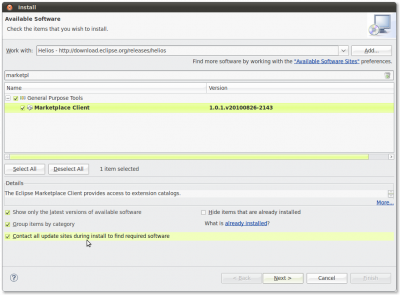Notice: this Wiki will be going read only early in 2024 and edits will no longer be possible. Please see: https://gitlab.eclipse.org/eclipsefdn/helpdesk/-/wikis/Wiki-shutdown-plan for the plan.
Difference between revisions of "EUG:Download"
(→Installing the Eclipse Marketplace Client) |
(→Installing the Eclipse Marketplace Client) |
||
| Line 12: | Line 12: | ||
==Installing the Eclipse Marketplace Client== | ==Installing the Eclipse Marketplace Client== | ||
[[Image:eug.download.01.png|eug.download.01.png|400px|right]] | [[Image:eug.download.01.png|eug.download.01.png|400px|right]] | ||
| + | If you have downloaded one of the Eclipse Distributions, you may find the Eclipse Marketplace Client readily available via the Help menu. If the Marketplace Client is not in the menu you can install it from the current Eclipse download site. To do this, open the Help menu and press the "''Install New Software...''" menu item. | ||
| + | |||
| + | Enter the current Eclipse download site which in this case is ''http://download.eclipse.org/releases/helios'' and press Enter. After a little while, the table will be loaded with installable units. If you enter the text ''marketplace'' in the search box, you will be presented with the entry for the marketplace client. | ||
| + | |||
| + | Select the entry named '''Marketplace Client''' and press the "Next >" button. After going through the wizard you will be able to install software from the Eclipse Marketplace. | ||
| + | |||
| + | After the Marketplace Client has been installed and Eclipse has restarted, you are able to select the MPC from the Help menu. You will be presented with a search dialog. If you search for ECF you will be presented with the Eclipse Communication Framework entry. Click on install and follow the instructions on your screen. | ||
| + | |||
| + | ==Installing the Eclipse Marketplace Client== | ||
| + | [[Image:eug.download.01.png|eug.download.01.png|400px|left]] | ||
If you have downloaded one of the Eclipse Distributions, you may find the Eclipse Marketplace Client readily available via the Help menu. If the Marketplace Client is not in the menu you can install it from the current Eclipse download site. To do this, open the Help menu and press the "''Install New Software...''" menu item. | If you have downloaded one of the Eclipse Distributions, you may find the Eclipse Marketplace Client readily available via the Help menu. If the Marketplace Client is not in the menu you can install it from the current Eclipse download site. To do this, open the Help menu and press the "''Install New Software...''" menu item. | ||
Revision as of 18:00, 9 December 2010
Contents
Download
To download all of ECF's components, including the Communications perspective which contains most of the collaboration and chat user interfaces, you can just search ECF on the Eclipse Marketplace. After restart you are able to open the Communication Perspective and connect with your favorite chat client.
If you want to take a look at Tweethub or Salvo, they are currently available as source builds or as standalone products. Please search the net with the keywords ECF Tweethub or ECF Salvo to find the latest versions of these applications.
the Eclipse Marketplace Client (MPC) is a rich client interface for browsing and installing the Eclipse based solutions listed on the Eclipse Marketplace portal. It is a feature that allows Eclipse users to discover and install Eclipse solutions directly into their Eclipse installation.
The Eclipse Marketplace is under control of the community. This means that the ECF team is able to update the entries in the Marketplace and we can therefore make new releases available as soon as they are available. Although ECF follows the Eclipse Release Train, we also bring out additional releases, typically two, throughout the year.
Installing the Eclipse Marketplace Client
If you have downloaded one of the Eclipse Distributions, you may find the Eclipse Marketplace Client readily available via the Help menu. If the Marketplace Client is not in the menu you can install it from the current Eclipse download site. To do this, open the Help menu and press the "Install New Software..." menu item.
Enter the current Eclipse download site which in this case is http://download.eclipse.org/releases/helios and press Enter. After a little while, the table will be loaded with installable units. If you enter the text marketplace in the search box, you will be presented with the entry for the marketplace client.
Select the entry named Marketplace Client and press the "Next >" button. After going through the wizard you will be able to install software from the Eclipse Marketplace.
After the Marketplace Client has been installed and Eclipse has restarted, you are able to select the MPC from the Help menu. You will be presented with a search dialog. If you search for ECF you will be presented with the Eclipse Communication Framework entry. Click on install and follow the instructions on your screen.
Installing the Eclipse Marketplace Client
If you have downloaded one of the Eclipse Distributions, you may find the Eclipse Marketplace Client readily available via the Help menu. If the Marketplace Client is not in the menu you can install it from the current Eclipse download site. To do this, open the Help menu and press the "Install New Software..." menu item.
Enter the current Eclipse download site which in this case is http://download.eclipse.org/releases/helios and press Enter. After a little while, the table will be loaded with installable units. If you enter the text marketplace in the search box, you will be presented with the entry for the marketplace client.
Select the entry named Marketplace Client and press the "Next >" button. After going through the wizard you will be able to install software from the Eclipse Marketplace.
After the Marketplace Client has been installed and Eclipse has restarted, you are able to select the MPC from the Help menu. You will be presented with a search dialog. If you search for ECF you will be presented with the Eclipse Communication Framework entry. Click on install and follow the instructions on your screen.