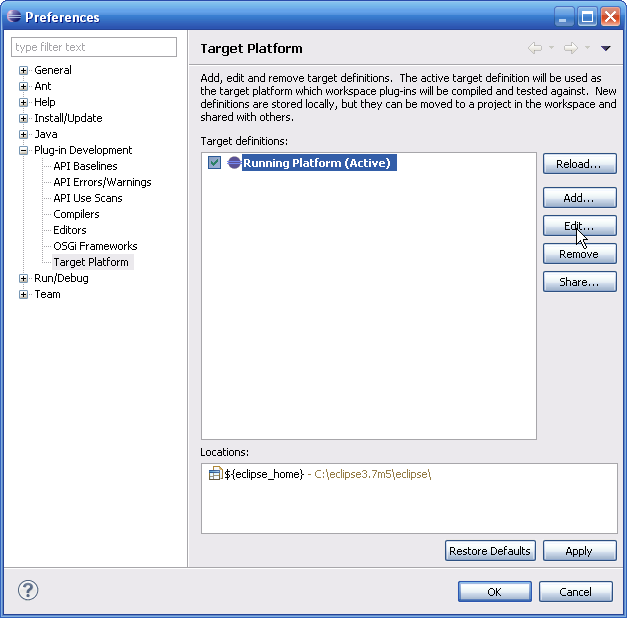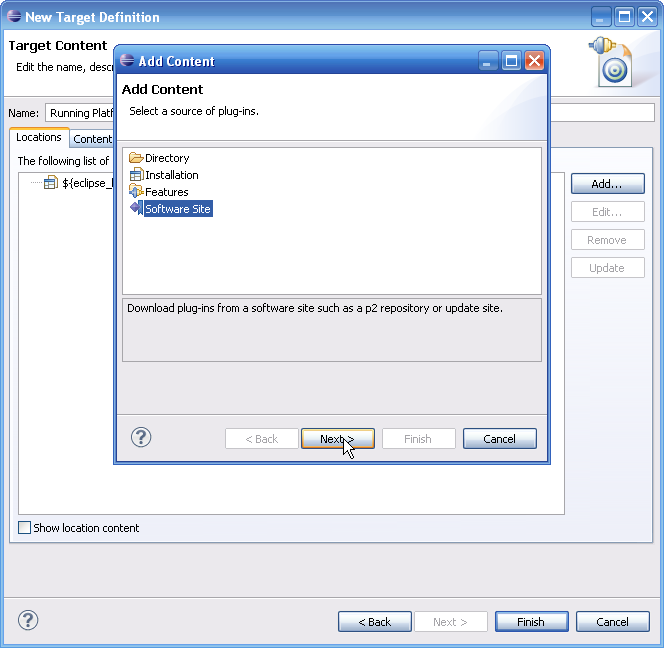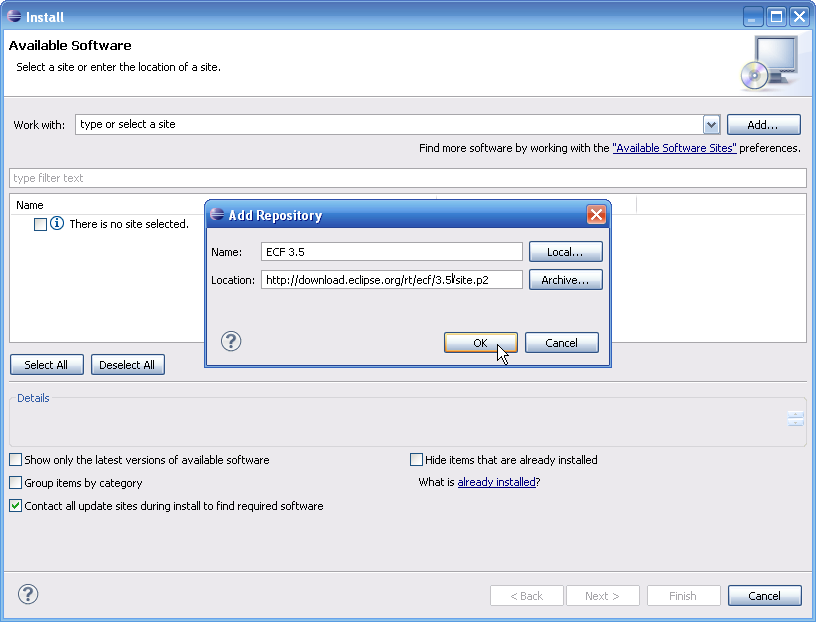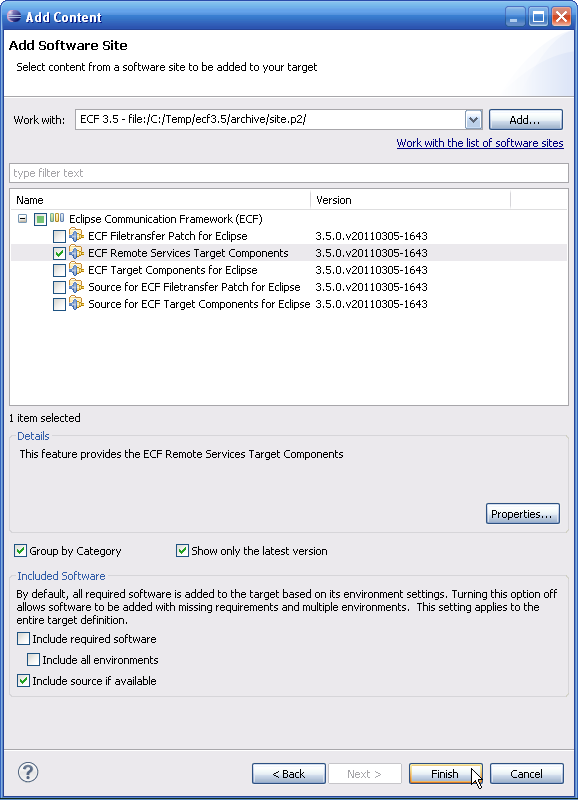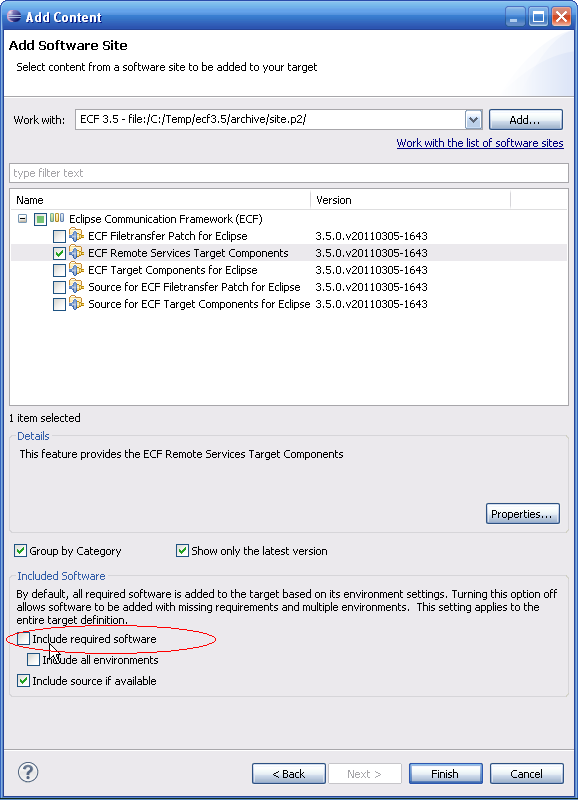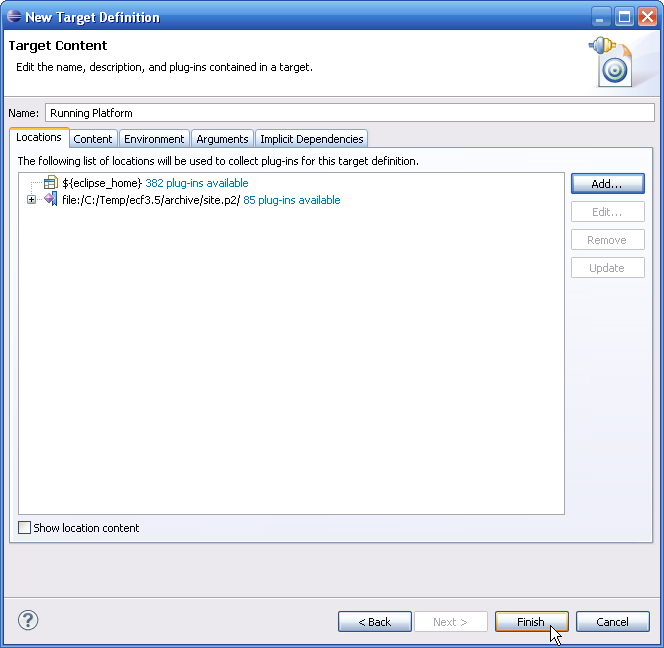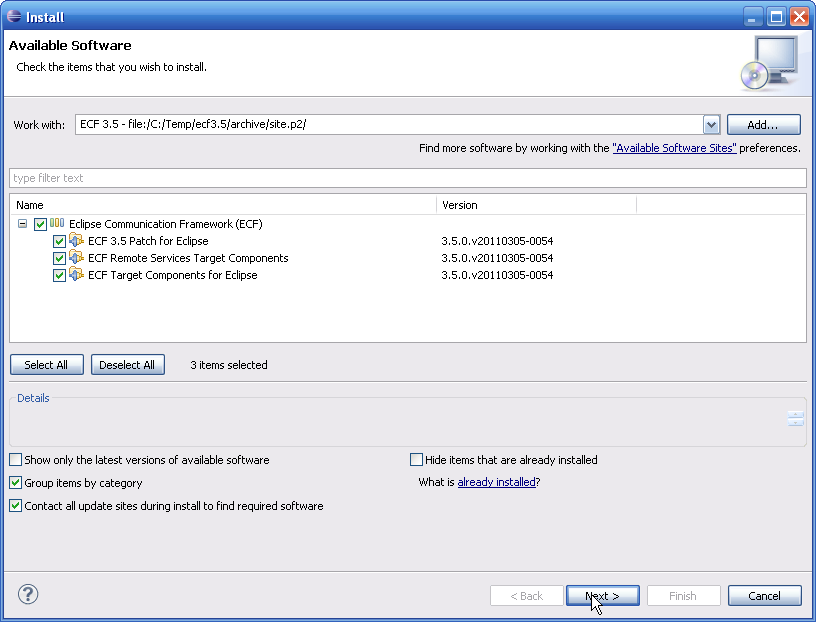Notice: this Wiki will be going read only early in 2024 and edits will no longer be possible. Please see: https://gitlab.eclipse.org/eclipsefdn/helpdesk/-/wikis/Wiki-shutdown-plan for the plan.
Difference between revisions of "EIG:Download"
(→Download) |
|||
| Line 1: | Line 1: | ||
| − | ==[[EIG:Integrators Guide|Download]]== | + | ==[[EIG:Integrators Guide|Basic Download Instructions]]== |
=== Installation via Marketplace === | === Installation via Marketplace === | ||
| Line 31: | Line 31: | ||
Your target platform should then be set to your current Eclipse, plus the ECF SDK. Then you can refer to ECF classes in your own bundles/plugins. | Your target platform should then be set to your current Eclipse, plus the ECF SDK. Then you can refer to ECF classes in your own bundles/plugins. | ||
| + | |||
| + | Depending upon your OSGi framework, there are several ways to install ECF's support for OSGi Remote Services and [[Remote Services Admin]]. | ||
| + | |||
| + | ==Detailled Download Instructions Using Equinox/Eclipse as the OSGi Framework== | ||
| + | |||
| + | ===Adding ECF to Target Platform=== | ||
| + | |||
| + | To add ECF to your target platform: | ||
| + | |||
| + | *In the Eclipse main menu, select '''Window->Preferences''' | ||
| + | *In the Preferences tree (on left) navigate to '''Plug-in Development->Target Platform''' | ||
| + | *From the buttons on the right, select either '''Add...''' to create/add a new target platform, or '''Edit...''' to add ECF to your existing target platform | ||
| + | [[Image:Tpecf0.png]] | ||
| + | *Select '''Software Site''' | ||
| + | [[Image:Tpecf1.png]] | ||
| + | *In the upper right, select the '''Add...''' button to add the ECF repository and fill complete the '''Name:''' field with '''ECF 3.5''', and the '''Location:''' field with '''http://download.eclipse.org/rt/ecf/3.5/site.p2''', and click OK | ||
| + | [[Image:Installecf1.png]] | ||
| + | *Open the '''Eclipse Communication Framework (ECF)''' tree item, and select the parts of ECF that you want in the target platform. The three available items are: | ||
| + | **'''ECF Filetransfer Patch for Eclipse'''. This is an update to the ECF filetransfer and core plugins that are distributed as part of the Eclipse SDK (in support of p2) | ||
| + | **'''ECF Remote Services Target Components'''. This is the '''OSGi Remote Services''' components of ECF '''only'''. If you are only interested in the ECF OSGi 4.2 Remote Services part of ECF, you can just select this one item to add to your target platform | ||
| + | **'''ECF Target Components for Eclipse'''. This is all of ECF...both the Remote Services parts of ECF, as well as the other parts of Eclipse relevant to Eclipse (e.g. presence/IM, IRC client, collaboration, real-time shared editing, etc) | ||
| + | |||
| + | [[Image:Tpecf3.png]] | ||
| + | *'''IMPORTANT''': Deselect the '''Include required software''' check box in the lower left. The default is '''selected''', and so this must be explicitly deselected to successfully install ECF into a target platform. Explanation: There is a bug in the PDE editor that currently prevents ECF from distributing a repository that will allow things to succeed with the '''Include required software''' selected | ||
| + | [[Image:Tpecf4.png]] | ||
| + | *Click '''Finish'''. After some reading of the target platform and the ECF repo it should result in a output like the following | ||
| + | [[Image:Tpecf5.png]] | ||
| + | *Click '''Finish''' | ||
| + | |||
| + | ===Install into Eclipse=== | ||
| + | |||
| + | To install ECF Remote Services (and/or other parts of ECF) into Eclipse: | ||
| + | |||
| + | *From the Eclipse main menu, select '''Help->Install new software...''' | ||
| + | *In the upper right of the dialog, click on '''Add...''' to add the ECF repository location | ||
| + | *In the '''Name:''' field put: '''ECF 3.5''', and in the '''Location:''' field put: '''http://download.eclipse.org/rt/ecf/3.5/site.p2''' and click ok | ||
| + | |||
| + | [[Image:Installecf1.png]] | ||
| + | |||
| + | *Select the parts of ECF you would like and choose '''Next->'''. For example | ||
| + | |||
| + | [[Image:Installecf2.png]] | ||
| + | |||
| + | *Follow the rest of the install process | ||
| + | |||
| + | ==Install into Felix or other non-Equinox OSGi Framework== | ||
| + | |||
| + | TBD | ||
| + | |||
| + | See README for doing this at [https://github.com/ECF/ECF4Felix ECF's github ECF4Felix location] | ||
Revision as of 18:18, 10 March 2011
Contents
Basic Download Instructions
Installation via Marketplace
In Eclipse open the Eclipse Marketplace "Help -> Eclipse Marketplace..." and search for ECF.
Installation of ECF
The ECF Remote Services implementation depends upon some bundles included in Eclipse, so you should download and use (at least) Eclipse 3.6, You can download Eclipse here.
The ECF Remote Services bundles are included in the ECF SDK, which can be downloaded or installed via Marketplace or p2.
Adding ECF to the Target Platform / Installation via p2
When developing with Eclipse 3.5 or newer, it's possible to use a concept called a target platform. The target platform specifies the set of bundles used to compile and build against within the Eclipse PDE (plugin development environment). The default target platform is Eclipse itself, but the target platform can be set to any desired set of bundles. One way to develop applications that use some or all of ECF is to add the ECF SDK to your target platform. Then you are able to develop against and build using ECF functionality.
- Select from Menu: Window->Preferences->Plug-in Development->Target Platform
- Choose Add... button
- Initialize the Target Definition with Default: Default target for the running platform
- Specify Name: ECF SDK
- Choose Add... button
- Select Software Site and Next>
- Choose Add... button
- In Add Repository dialog
- Name: ECF SDK
- Location: http://download.eclipse.org/rt/ecf/3.4/site.p2
- Choose OK
- Open the ECF tree item
- Select the Eclipse Communication Framework SDK check box
- Unselect Include Required Software. This option should not be selected.
- Choose Finish
- Select the target platform you just created (i.e. ECF SDK)
- Choose OK
Your target platform should then be set to your current Eclipse, plus the ECF SDK. Then you can refer to ECF classes in your own bundles/plugins.
Depending upon your OSGi framework, there are several ways to install ECF's support for OSGi Remote Services and Remote Services Admin.
Detailled Download Instructions Using Equinox/Eclipse as the OSGi Framework
Adding ECF to Target Platform
To add ECF to your target platform:
- In the Eclipse main menu, select Window->Preferences
- In the Preferences tree (on left) navigate to Plug-in Development->Target Platform
- From the buttons on the right, select either Add... to create/add a new target platform, or Edit... to add ECF to your existing target platform
- Select Software Site
- In the upper right, select the Add... button to add the ECF repository and fill complete the Name: field with ECF 3.5, and the Location: field with http://download.eclipse.org/rt/ecf/3.5/site.p2, and click OK
- Open the Eclipse Communication Framework (ECF) tree item, and select the parts of ECF that you want in the target platform. The three available items are:
- ECF Filetransfer Patch for Eclipse. This is an update to the ECF filetransfer and core plugins that are distributed as part of the Eclipse SDK (in support of p2)
- ECF Remote Services Target Components. This is the OSGi Remote Services components of ECF only. If you are only interested in the ECF OSGi 4.2 Remote Services part of ECF, you can just select this one item to add to your target platform
- ECF Target Components for Eclipse. This is all of ECF...both the Remote Services parts of ECF, as well as the other parts of Eclipse relevant to Eclipse (e.g. presence/IM, IRC client, collaboration, real-time shared editing, etc)
- IMPORTANT: Deselect the Include required software check box in the lower left. The default is selected, and so this must be explicitly deselected to successfully install ECF into a target platform. Explanation: There is a bug in the PDE editor that currently prevents ECF from distributing a repository that will allow things to succeed with the Include required software selected
- Click Finish. After some reading of the target platform and the ECF repo it should result in a output like the following
- Click Finish
Install into Eclipse
To install ECF Remote Services (and/or other parts of ECF) into Eclipse:
- From the Eclipse main menu, select Help->Install new software...
- In the upper right of the dialog, click on Add... to add the ECF repository location
- In the Name: field put: ECF 3.5, and in the Location: field put: http://download.eclipse.org/rt/ecf/3.5/site.p2 and click ok
- Select the parts of ECF you would like and choose Next->. For example
- Follow the rest of the install process
Install into Felix or other non-Equinox OSGi Framework
TBD
See README for doing this at ECF's github ECF4Felix location