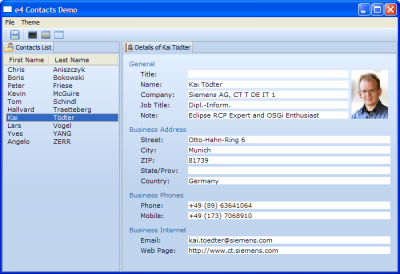Notice: this Wiki will be going read only early in 2024 and edits will no longer be possible. Please see: https://gitlab.eclipse.org/eclipsefdn/helpdesk/-/wikis/Wiki-shutdown-plan for the plan.
E4/UI/Running the contacts demo
- The instructions provided on this page were last updated for the e4 1.0M2 milestone.
The e4 contacts demo showcases an e4-based RCP application that allows the user to view and edit vCards.
Prerequisites
Features
- Displays the usage and definition of commands, handlers, and keybindings in e4
- Ctrl+D switches to the "Dark Theme"
- Ctrl+L switches to the "Bright Theme"
- Ctrl+5, X will exit the application (demonstrates multistroke keybindings)
- Ctrl+S to save the vCard that's currently opened
- Shows how CSS can be used to skin an application (note that the CSS engine does not have any particular dependencies on e4 technologies and can be reused in an Eclipse 3.x-based application)
- Editing a vCard will cause the part to display the '*' dirty affordance (demonstrates the life cycle of saveable parts)
Setup steps
- Download an e4 SDK here.
- Unzip/Untar the file as you would with a regular Eclipse SDK download.
- Start up Eclipse.
- e4 > General e4 Example Project
- Locate the
e4-examples.psffile in the generatedorg.eclipse.e4.examples.psfproject. - Right-click > Import Project Set
- You may be prompted to provide information about the CVS repository. If such a dialog appears, simply click 'OK' to advance.
- For the user name, please use
anonymousand leave the password field blank. - The check out operation should complete successfully.
- Locate the
contacts.productfile in the generatedorg.eclipse.e4.demo.contactsproject and open it. - In the opened editor, navigate to the 'Testing' section in the 'General' tab.
- Click the 'Launch an Eclipse application' hyperlink. The demo should now come up.
Known issues
- The splash screen does not currently go away, see bug 277463.