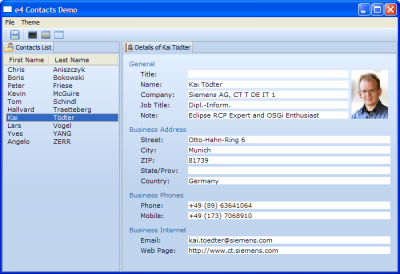Notice: this Wiki will be going read only early in 2024 and edits will no longer be possible. Please see: https://gitlab.eclipse.org/eclipsefdn/helpdesk/-/wikis/Wiki-shutdown-plan for the plan.
Difference between revisions of "E4/UI/Running the contacts demo"
(→Setup steps) |
(→Setup steps) |
||
| (14 intermediate revisions by 2 users not shown) | |||
| Line 1: | Line 1: | ||
| − | [[Image:E4-contacts-demo.PNG|thumb|400px|A screenshot of the e4 contacts demo | + | [[Image:E4-contacts-demo.PNG|thumb|400px|A screenshot of the e4 contacts demo.]] |
| − | :''The instructions provided on this page were last updated for the | + | :''The instructions provided on this page were last updated for the Eclipse 4.4 release. |
The '''e4 contacts demo''' showcases an e4-based RCP application that allows the user to view and edit vCards. | The '''e4 contacts demo''' showcases an e4-based RCP application that allows the user to view and edit vCards. | ||
==Prerequisites== | ==Prerequisites== | ||
| − | + | #Download an Eclipse SDK [http://download.eclipse.org/eclipse/downloads/ here]. | |
| + | #Start up Eclipse. | ||
| + | #Install the EMF SDK from the appropriate release site | ||
==Features== | ==Features== | ||
*Displays the usage and definition of commands, handlers, and keybindings in e4 | *Displays the usage and definition of commands, handlers, and keybindings in e4 | ||
| − | |||
| − | |||
**Ctrl+5, X will exit the application (demonstrates multistroke keybindings) | **Ctrl+5, X will exit the application (demonstrates multistroke keybindings) | ||
**Ctrl+S to save the vCard that's currently opened | **Ctrl+S to save the vCard that's currently opened | ||
| Line 17: | Line 17: | ||
==Setup steps== | ==Setup steps== | ||
| − | # | + | #Clone the UI git repo from [http://git.eclipse.org/c/platform/eclipse.platform.ui.git eclipse.platform.ui] |
| − | + | #Use the EGit Repository view and '''Import Projects''' to import 'org.eclipse.e4.demo.contacts' and 'org.eclipse.e4.demo.contacts.features' into your workspace | |
| − | + | #Expand the 'org.eclipse.e4.demo.contacts' project and open the contacts.product file. | |
| − | # | + | #In the opened editor, navigate to the 'Testing' section in the 'General' tab. It should be located in the bottom left hand side of the editor. |
| − | + | #Click the 'Launch an Eclipse application' hyperlink. The demo should then launch. | |
| − | + | ||
| − | + | ||
| − | # | + | |
| − | + | ||
| − | + | ||
| − | + | ||
| − | + | ||
| − | #In the opened editor, navigate to the 'Testing' section in the 'General' tab. | + | |
| − | #Click the 'Launch an Eclipse application' hyperlink. | + | |
| − | + | ||
| − | + | ||
==Known issues== | ==Known issues== | ||
| − | + | *The splash screen does not currently go away, see {{bug|277463}}. | |
| + | *The examples PSF works correctly with each milestone, but is invalid for I builds, see {{bug|298011}}. | ||
| + | *Contact demo fails to launch from the .product file. Open the Run Configuration dialog and hit Run, see {{bug|303973}}. | ||
Latest revision as of 13:25, 20 June 2014
- The instructions provided on this page were last updated for the Eclipse 4.4 release.
The e4 contacts demo showcases an e4-based RCP application that allows the user to view and edit vCards.
Prerequisites
- Download an Eclipse SDK here.
- Start up Eclipse.
- Install the EMF SDK from the appropriate release site
Features
- Displays the usage and definition of commands, handlers, and keybindings in e4
- Ctrl+5, X will exit the application (demonstrates multistroke keybindings)
- Ctrl+S to save the vCard that's currently opened
- Shows how CSS can be used to skin an application (note that the CSS engine does not have any particular dependencies on e4 technologies and can be reused in an Eclipse 3.x-based application)
- Editing a vCard will cause the part to display the '*' dirty affordance (demonstrates the life cycle of saveable parts)
Setup steps
- Clone the UI git repo from eclipse.platform.ui
- Use the EGit Repository view and Import Projects to import 'org.eclipse.e4.demo.contacts' and 'org.eclipse.e4.demo.contacts.features' into your workspace
- Expand the 'org.eclipse.e4.demo.contacts' project and open the contacts.product file.
- In the opened editor, navigate to the 'Testing' section in the 'General' tab. It should be located in the bottom left hand side of the editor.
- Click the 'Launch an Eclipse application' hyperlink. The demo should then launch.
Known issues
- The splash screen does not currently go away, see bug 277463.
- The examples PSF works correctly with each milestone, but is invalid for I builds, see bug 298011.
- Contact demo fails to launch from the .product file. Open the Run Configuration dialog and hit Run, see bug 303973.