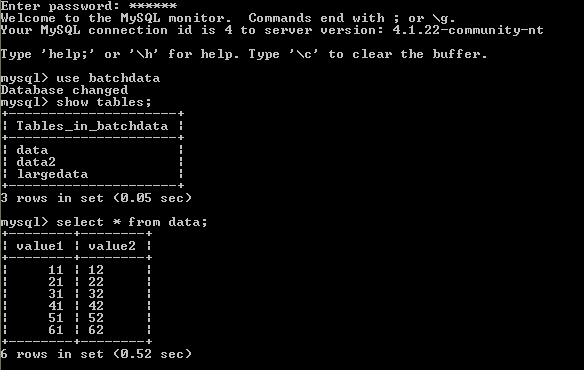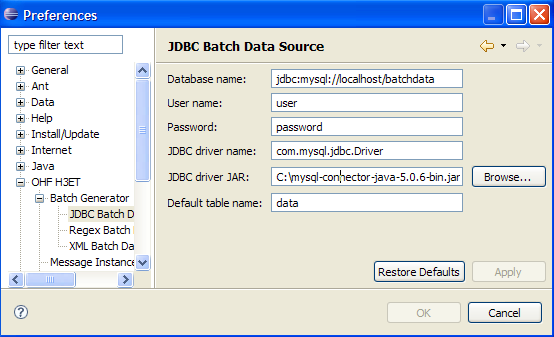Notice: this Wiki will be going read only early in 2024 and edits will no longer be possible. Please see: https://gitlab.eclipse.org/eclipsefdn/helpdesk/-/wikis/Wiki-shutdown-plan for the plan.
Details on the JDBC data source
The batch generator can use any JDBC-supported database as data source. This tutorial will walk you through setting up a MySQL database as a batch data source; setting up other databases works similarly.
For this example, we assume that a MySQL is already installed on our system. Furthermore, a database called batchdata already exists. The database contains a table named data, which is populated with some sample data (shown below). Finally, the database is accessible for reading to a user on the local system, using user as login name and password as password. See the MySQL manual for information on how to set up this kind of database.
In order for the generator and the MySQL database to communicate, we will need a JDBC driver. We therefore download the MySQL JDBC driver (available here), and save it somewhere on our system. In addition, we will need to know the name of the JDBC driver, and the JDBC URL format. This information is usually found on the driver website (for MySQL, it can be found here; the driver name is com.mysql.jdbc.Driver, and the URL for our database is jdbc:mysql://localhost/batchdata).
We are now ready to enter this information in the JDBC data source preference page. This is what the preference page should look like once all the information has been entered:
The user has to supply the JDBC driver and the database connection info. Token names are database column names, or column names qualified by table names.
-appropriate databases
-jdbc information
-setting up the information in the preference page
-valid tokens, default tables
-multiple tables, joins
-sample jdbc connection info, driver names, database names