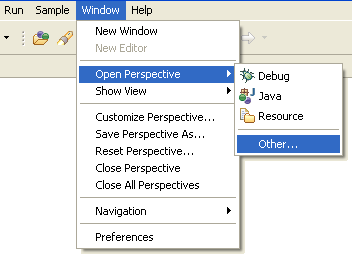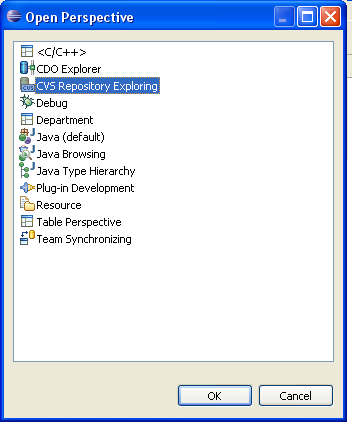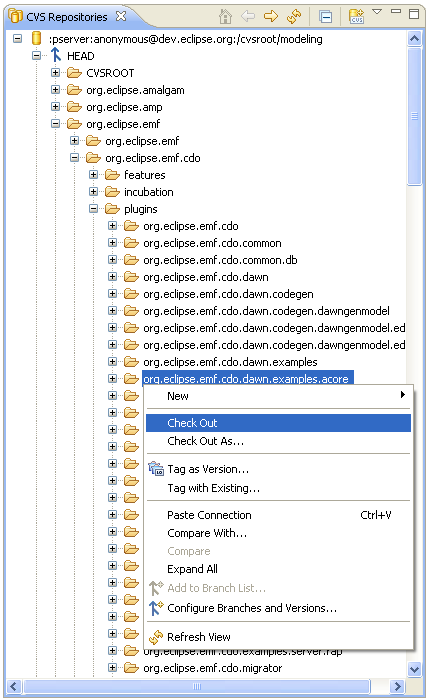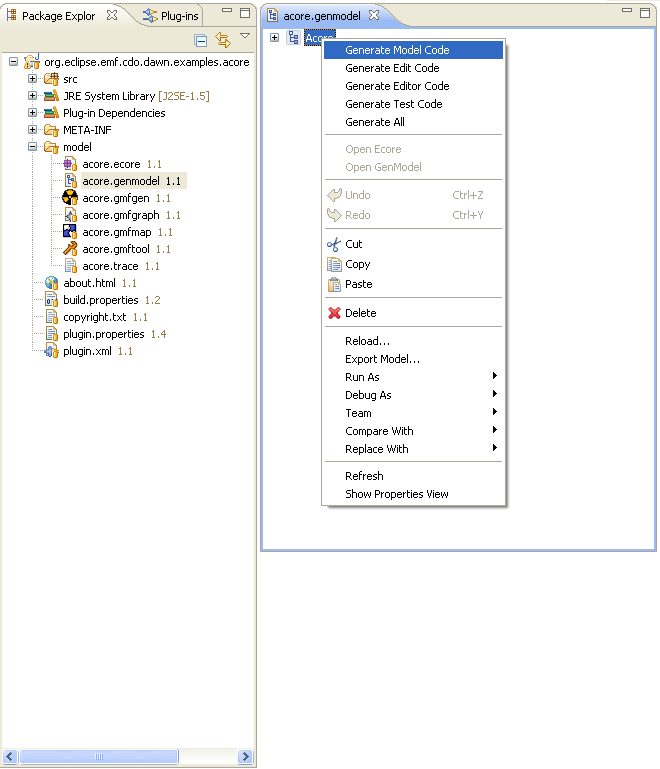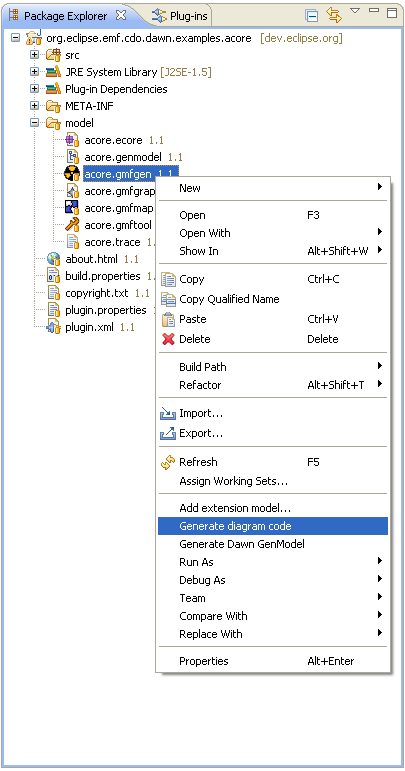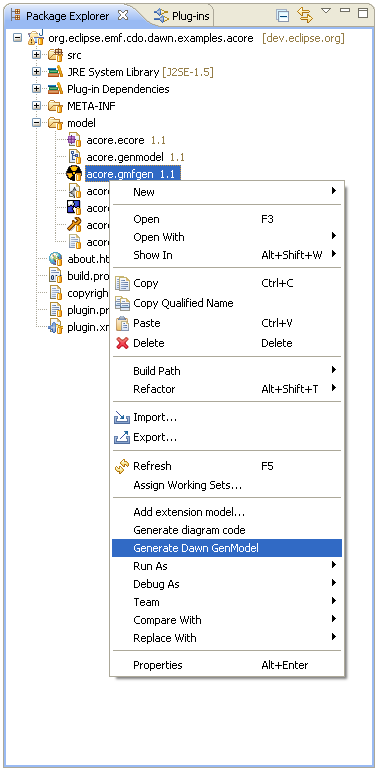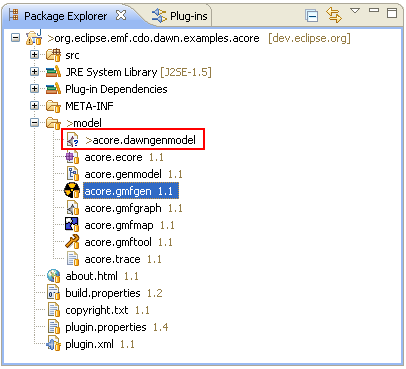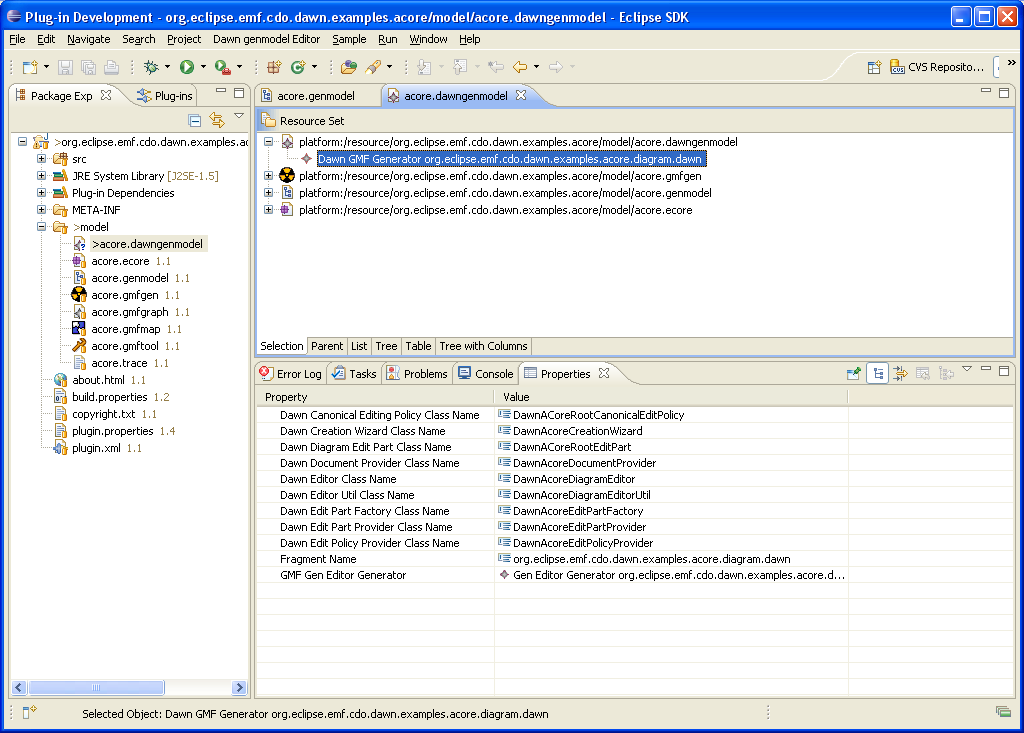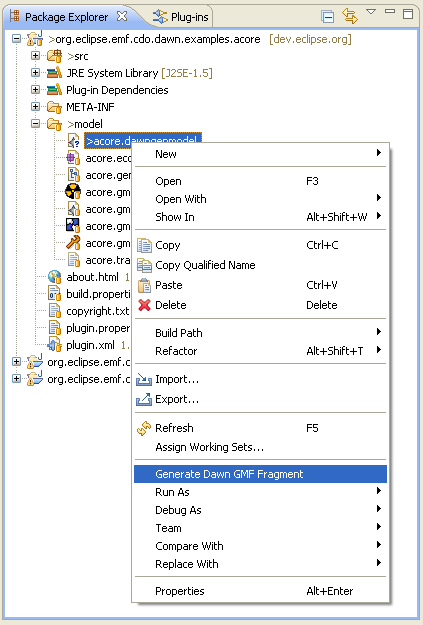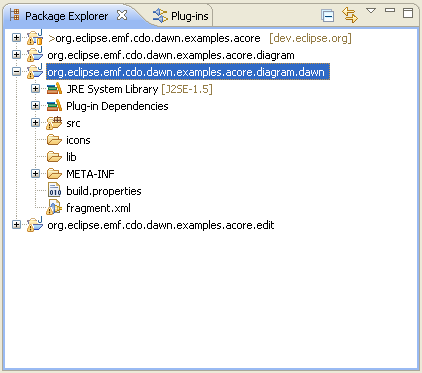Notice: This Wiki is now read only and edits are no longer possible. Please see: https://gitlab.eclipse.org/eclipsefdn/helpdesk/-/wikis/Wiki-shutdown-plan for the plan.
Difference between revisions of "Dawn Codegen"
(New page: =Dawn Codegen= Check out the examples project First we will check out the Dawn Acore example from the cvs repository. Click Window->Open Perspective->Other… and choose the CVS Perspect...) |
(→Dawn Codegen) |
||
| Line 10: | Line 10: | ||
Then connect to the repository with the following parameters: | Then connect to the repository with the following parameters: | ||
| − | Host: dev.eclipse.org | + | |
| − | Repository path: /cvsroot/modeling | + | Host: '''dev.eclipse.org''' |
| − | User: anonymous | + | |
| + | Repository path: '''/cvsroot/modeling''' | ||
| + | |||
| + | User: '''anonymous''' | ||
Then navigate to the CDO incubator as shown below and check the project out. | Then navigate to the CDO incubator as shown below and check the project out. | ||
| Line 25: | Line 28: | ||
[[Image:GenerateDiagramCode.png]] | [[Image:GenerateDiagramCode.png]] | ||
| − | Now your workspace contains the plug-ins: the one containing the model code, the edit plug-in and the diagram plug-in. Now right click the the gmf gen model an examine the context menu. You will see an additional entry called | + | Now your workspace contains the plug-ins: the one containing the model code, the edit plug-in and the diagram plug-in. Now right click the the gmf gen model an examine the context menu. You will see an additional entry called "Generate Dawn Genmodel" |
[[Image:Dawncodegen1.png]] | [[Image:Dawncodegen1.png]] | ||
Revision as of 05:47, 17 September 2010
Dawn Codegen
Check out the examples project
First we will check out the Dawn Acore example from the cvs repository. Click Window->Open Perspective->Other… and choose the CVS Perspective.
Then connect to the repository with the following parameters:
Host: dev.eclipse.org
Repository path: /cvsroot/modeling
User: anonymous
Then navigate to the CDO incubator as shown below and check the project out.
Now we will generate the code as you would do it for a normal project. This means the model code, the edit plug-in and GMF diagram plug-in.
Now your workspace contains the plug-ins: the one containing the model code, the edit plug-in and the diagram plug-in. Now right click the the gmf gen model an examine the context menu. You will see an additional entry called "Generate Dawn Genmodel"
Running this will create a new file called acore.dawngenmodel. This model contains specific information for the Dawn generator.
For example it allows to configure the names of the extension classes generated by dawn.
In a final step now right click the Dawn genmodel and choose "Generate Dawn GMF Fragment" from the context menu.
Now a fragment will be created containing all the specific extensions for your diagram.