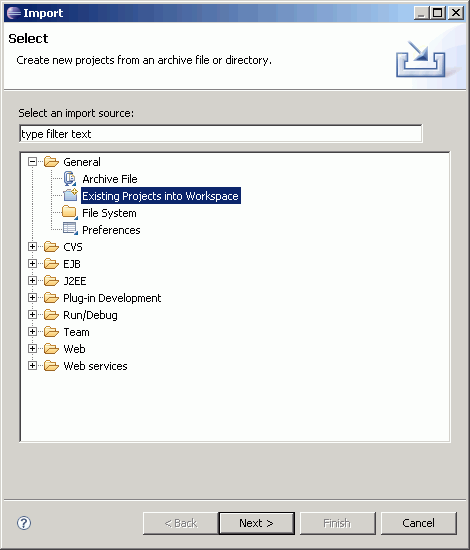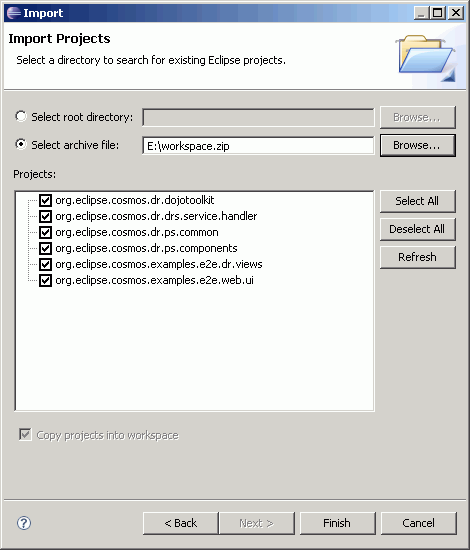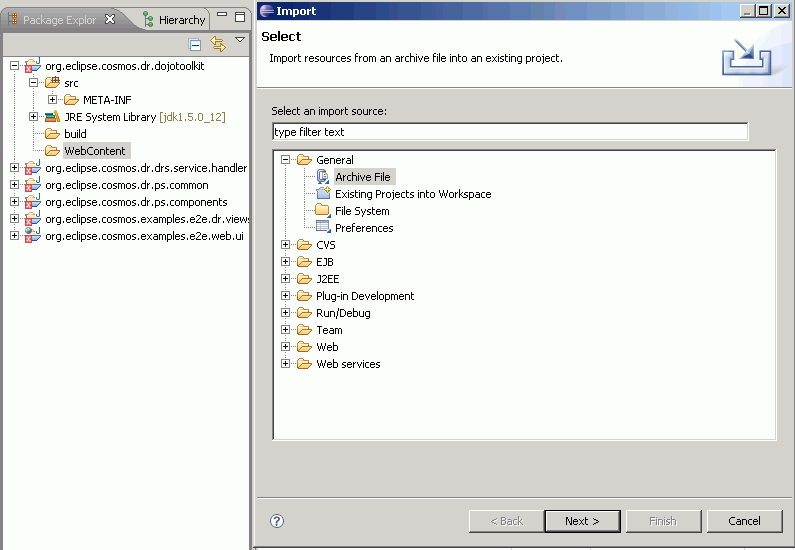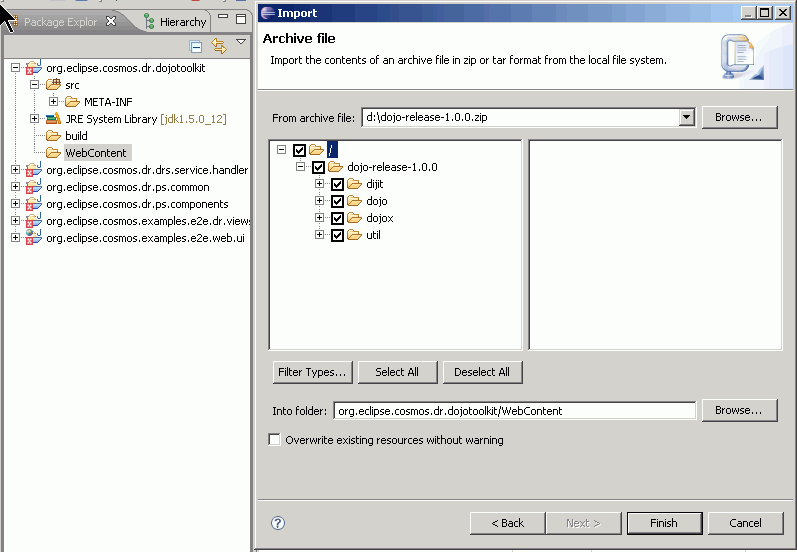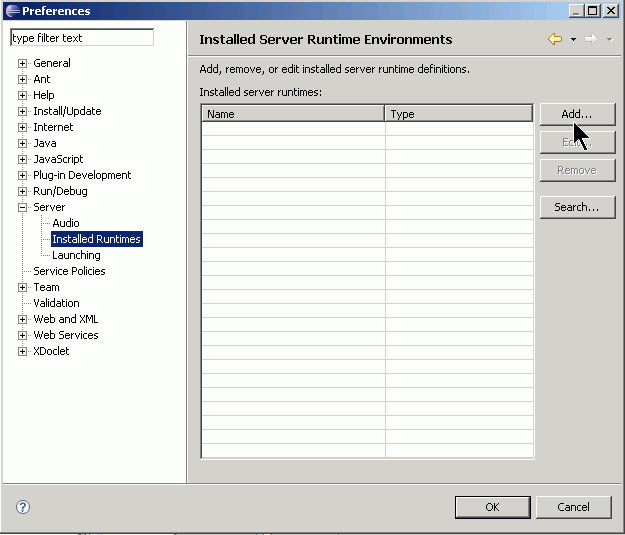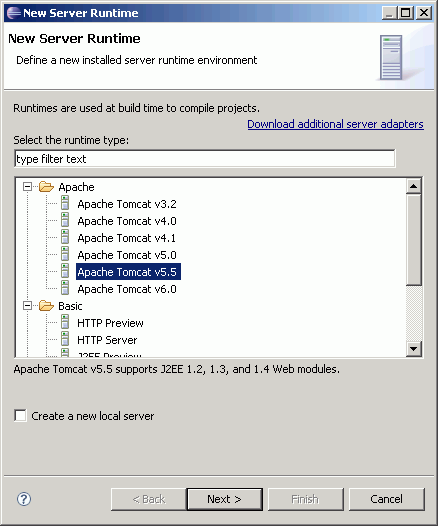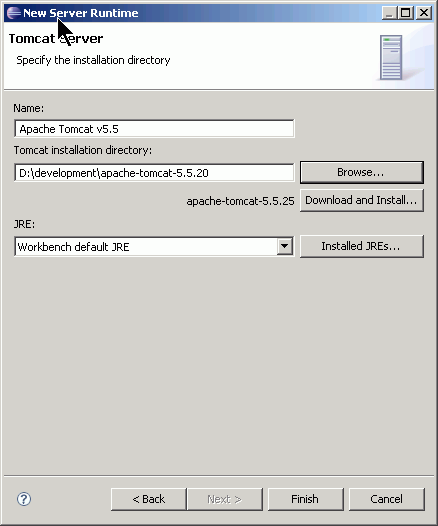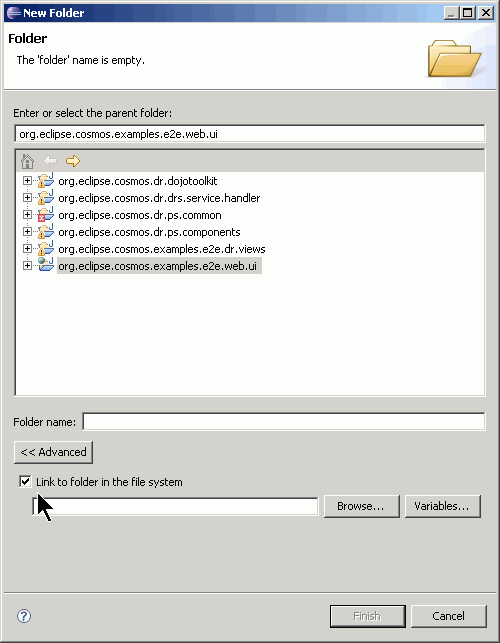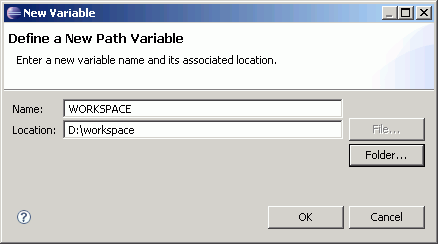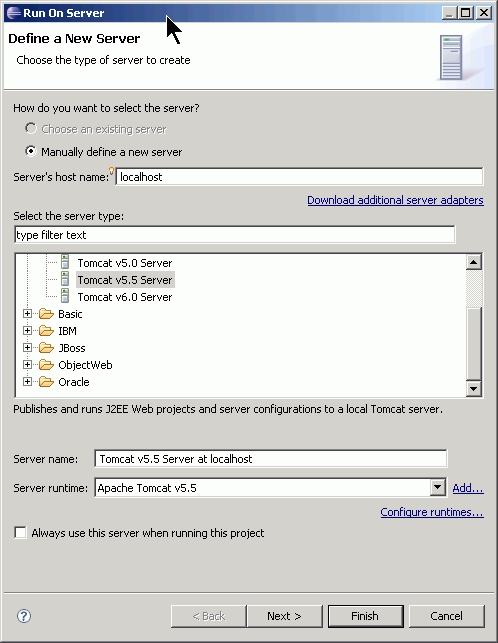Notice: this Wiki will be going read only early in 2024 and edits will no longer be possible. Please see: https://gitlab.eclipse.org/eclipsefdn/helpdesk/-/wikis/Wiki-shutdown-plan for the plan.
CosmosDataReportingComponent10 209226 Sandbox
Revision as of 17:42, 15 November 2007 by Sleeloy.ca.ibm.com (Talk | contribs) (→Installing and Running Code)
Overview
This document provides the UI infrastructure code based on 209226 UI Visualization infrastructure design document.
Installing and Running Code
- Download and Install WTP
- WTP - http://www.eclipse.org/downloads/download.php?file=/webtools/downloads/drops/R3.0/S-3.0M3-20071114232332/wtp-S-3.0M3-20071114232332.zip
- Eclipse - http://www.eclipse.org/downloads/download.php?file=/eclipse/downloads/drops/S-3.4M3-200711012000/eclipse-SDK-3.4M3-win32.zip
- EMF - http://www.eclipse.org/downloads/download.php?file=/modeling/emf/emf/downloads/drops/2.4.0/S200711062140/emf-sdo-xsd-SDK-2.4.0M3.zip
- GEF - http://www.eclipse.org/downloads/download.php?file=/tools/gef/downloads/drops/S-3.4M3-200711051144//GEF-SDK-3.4M3.zip
- Download and save the i8 sandbox workspace in a temporary directory. COSMOS I8 Sandbox Code
- Start up Eclipse
- Import the workspace zip by going to File>Import...
- Select General>Existing Project into Workspace and click Next.
- In the "Import Projects" page "Select archive file:" radio box and point to the workspace.zip file and click "Finish".
- Download dojo 1.0.0 and save it to a temporary directory. http://download.dojotoolkit.org/release-1.0.0/dojo-release-1.0.0.zip
- In your workspace right click the "org.eclipse.cosmos.dr.dojotoolkit\WebContent" folder and import the contents of the dojo zip file.
- You now need to define a Tomcat Server Runtime. Go to Windows>Preferences..
- Select the "Server>Installed Runtimes" node and click the "Add.." button.
- Specify Apache Tomcat 5.5 runtime and click Next.
- Enter the location of the tomcat directory and click Finish. Then click OK.
- Now you need to set up the org.eclipse.cosmos.examples.e2e.web.ui directory. Note that the WebContent directories under the org.eclipse.cosmos.examples.e2e.web.ui use linked folders. This step is needed since eclipse does not use relative paths to link folders.
- Right click the org.eclipse.cosmos.examples.e2e.web.ui project and create a new Folder by selecting New>Folder from the popup menu. Click the "<<Advance Button" and click the "Link to folder in the file system" check box
- Click the "Variables..." button. This should bring up a dialog box.
- Then click the "New..." button. This should bring up dialog box where you can enter a variable name. The linked folders use a variable named "WORKSPACE" to resolve the workspace directory. Therefore we need to define this variable as follows:
- Click OK, Click OK again and then Cancel. Note that we don't want to create a directory we just needed to add a variable name since the directories are already created.
- Right click the org.eclipse.cosmos.examples.e2e.web.ui project and select "Refresh".
- At this point the workspace is setup to run. Right click the org.eclipse.cosmos.examples.e2e.web.ui project and select "Run As>Run on Server".
- Select Tomcat v5.5 Server and click Finish. The server will start.
- Now open FireFox 2.0 or IE 6+ and type http://localhost:8080/COSMOSUI/?view=cosmos. You should see the COSMOS UI.