Notice: this Wiki will be going read only early in 2024 and edits will no longer be possible. Please see: https://gitlab.eclipse.org/eclipsefdn/helpdesk/-/wikis/Wiki-shutdown-plan for the plan.
Configuring an EIS One-to-One Mapping (ELUG)
For information on how to create EclipseLink mappings, see Creating a Mapping.
This table lists the configurable options for an EIS one-to-one mapping.
| Option to Configure | Workbench |
Java |
|---|---|---|
For more information, see the following:
Configuring Foreign Key Pairs
In a one-to-one EIS mapping, you relate a source object attribute to a target object attribute by specifying one or more pairs of source and target object fields.
In a one-to-one EIS mapping with key on source (see EIS One-to-One Mappings with Key on Source) using XML records, EclipseLink puts the target XML field value into the source object's record as a simple value.
In a one-to-one EIS mapping with key on target (see EIS One-to-One Mappings with Key on Target) using XML records, EclipseLink uses the source XML field value in the selection interaction to acquire the appropriate instance of target object.
How to Configure Foreign Key Pairs Using Workbench
To specify the source and target XML field pairs for a one-to-one EIS mapping, use this procedure:
- Select the one-to-one EIS mapping in the Navigator. Its properties appear in the Editor.
- Click the General tab. The General tab opens.
General Tab, Foreign Keys Field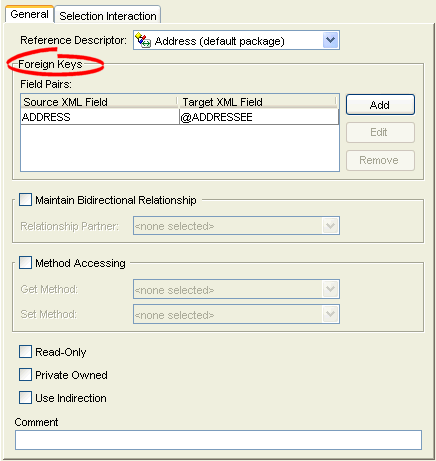
- Click Add in the Foreign Keys area to add a key pair. The Specify Field Pair dialog box appears.
Specify Field Pair Dialog Box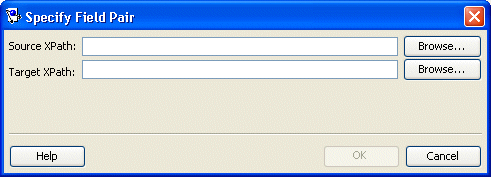
- Click Browse to add a foreign key for the Source XPath and Target XPath fields.
