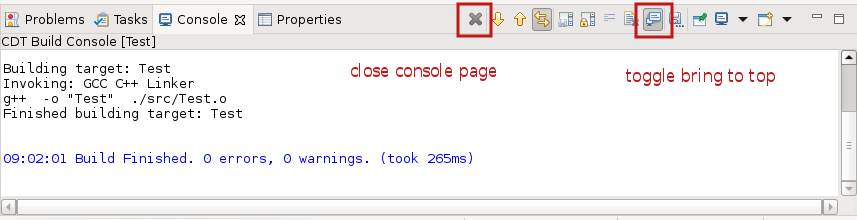Notice: this Wiki will be going read only early in 2024 and edits will no longer be possible. Please see: https://gitlab.eclipse.org/eclipsefdn/helpdesk/-/wikis/Wiki-shutdown-plan for the plan.
Difference between revisions of "CDT/User/NewIn101"
(Created page with "<!-- Format for an entry: ---- {| style="width: 100%;" |- style="vertical-align:top;" ! style="width: 30%; text-align:left;" | short title here | Full description - perhaps...") |
(→Release) |
||
| (15 intermediate revisions by 4 users not shown) | |||
| Line 15: | Line 15: | ||
---- | ---- | ||
This is the New & Noteworthy page for CDT 10.1 which is part of Eclipse 2020-12 Simultaneous Release | This is the New & Noteworthy page for CDT 10.1 which is part of Eclipse 2020-12 Simultaneous Release | ||
| + | {| style="width: 100%;" | ||
| + | |- style="vertical-align:top;" | ||
| + | ! style="width: 30%; text-align:left;" | Dark Mode all black dialogs window in Eclipse 2020-12 | ||
| + | | | ||
| + | The 2020-12 release of the Eclipse C/C++ and Eclipse Embedded C/C++ package contains an error that causes black text on black background in most dialogs. This can be resolved by either updating the Trace Compass Plug-ins in the install or removing the Trace Compass plug-ins if not used. To update the plug-ins do this: | ||
| + | |||
| + | # From Window menu -> choose Preferences | ||
| + | # navigate to Install/Update -> Available Software Sites | ||
| + | # Press Add... | ||
| + | # Name '''Tracecompass updates''' and Location '''https://download.eclipse.org/tracecompass/stable/repository/''' | ||
| + | # Press Add | ||
| + | # Press Apply and Close | ||
| + | # From Help menu -> Check for Updates and finish the wizard. | ||
| + | # After restarting the Dark Mode will be fixed. | ||
| + | |||
| + | See also [http://eclip.se/569790 Bug 569790] | ||
| + | |} | ||
---- | ---- | ||
| − | --- | + | {| style="width: 100%;" |
| + | |- style="vertical-align:top;" | ||
| + | ! style="width: 30%; text-align:left;" | Update index and views with active configuration by default | ||
| + | | The default preference controlling which configuration the index uses along with the affected views has been changed to use the active configuration instead of a fixed configuration. The new default should be less confusing for users as an initial setting but might not be suitable for all projects. | ||
| + | See the [https://wiki.eclipse.org/CDT/User/FAQ#The_index_is_rebuilt_every_time_the_active_configuration_is_changed_and_it_takes_too_long CDT User FAQ] for instructions on how to change this preference. | ||
| + | CDT extenders can also customize products using plugin_customization.ini, with | ||
| + | org.eclipse.cdt.core/cprojectdescription.configRelations=1 (1 for "fixed", 2 for "active") | ||
| + | See also [http://eclip.se/329995 Bug 329995] and [https://www.eclipse.org/lists/cdt-dev/msg34697.html cdt-dev]. | ||
| + | |} | ||
| + | ---- | ||
<!-- | <!-- | ||
| Line 26: | Line 52: | ||
<!-- | <!-- | ||
| + | |||
= Refactoring = | = Refactoring = | ||
---- | ---- | ||
| Line 32: | Line 59: | ||
<!-- | <!-- | ||
| + | |||
= Code Analysis = | = Code Analysis = | ||
---- | ---- | ||
---- | ---- | ||
| + | |||
--> | --> | ||
| Line 48: | Line 77: | ||
<!-- | <!-- | ||
| + | |||
= Formatter = | = Formatter = | ||
---- | ---- | ||
| Line 53: | Line 83: | ||
--> | --> | ||
| − | |||
= Build = | = Build = | ||
---- | ---- | ||
| + | {| style="width: 100%;" | ||
| + | |- style="vertical-align:top;" | ||
| + | ! style="width: 30%; text-align:left;" | Visual Studio 2017 and 2019 | ||
| + | | | ||
| + | Support for detecting the Microsoft Visual C++ toolchain part of Visual Studio 2017 and 2019 has been added. Support for earlier versions has been removed. This support is still considered experimental since many basic features are missing for this CDT toolchain. See [https://bugs.eclipse.org/bugs/show_bug.cgi?id=567169 Bug 567169]. | ||
| + | |} | ||
| + | {| style="width: 100%;" | ||
| + | |- style="vertical-align:top;" | ||
| + | ! style="width: 30%; text-align:left;" | New build console actions | ||
| + | | | ||
| + | The CDT build console has two new actions in its toolbar: | ||
| + | |||
| + | * Action to close the build console page. | ||
| + | * Action to enable/disable bringing the console to top on build output. The action toggles the already existing preference under Preferences -> C/C++ -> Build -> Console -> "Bring console to top when building (if present)". | ||
| + | See: | ||
| + | |||
| + | [[File:console_actions_bug486033_bug568926.png]] | ||
| + | |||
| + | See also [https://bugs.eclipse.org/bugs/show_bug.cgi?id=486033 Bug 486033] and [https://bugs.eclipse.org/bugs/show_bug.cgi?id=568926 Bug 568926]. | ||
| + | |} | ||
---- | ---- | ||
| − | |||
| − | |||
= Debug = | = Debug = | ||
---- | ---- | ||
| − | -- | + | {| style="width: 100%;" |
| − | - | + | |- style="vertical-align:top;" |
| + | ! style="width: 30%; text-align:left;" | External refresh of DSF data model | ||
| + | | | ||
| + | Some GDB commands have side effects that are not trivial for DSF to handle properly. One command that is known to have unpredictable side effects is ''load'' that is used in JTAG debugging. With the changes in [https://bugs.eclipse.org/bugs/show_bug.cgi?id=568228 Bug 568228], the last step of the JTAG launch sequence will now tell the UI to drop any cached data and refresh everything from the lower layers to ensure the proper state is shown in the UI. | ||
| + | For DSF extenders; if the UI is out of sync with the current target state, the AbstractMIControl#flushAllCachesAndRefresh(RequestMontitor) might help out to trigger a refresh for the UI models. | ||
| + | |} | ||
| + | ---- | ||
<!-- | <!-- | ||
| + | |||
= Launch Bar = | = Launch Bar = | ||
---- | ---- | ||
---- | ---- | ||
| + | |||
--> | --> | ||
| − | |||
= Terminal = | = Terminal = | ||
---- | ---- | ||
| + | {| style="width: 100%;" | ||
| + | |- style="vertical-align:top;" | ||
| + | ! style="width: 30%; text-align:left;" | Activity for Terminal main toolbar contributions | ||
| + | | | ||
| + | A new activity, ''org.eclipse.tm.terminal.view.ui.activity.maintoolbar'', can now be used to disable main toolbar contributions of the Terminal plug-ins. Currently there is only one such contribution, a toolbar button to launch a terminal. See [https://bugs.eclipse.org/bugs/show_bug.cgi?id=568923 Bug 568923]. | ||
| + | |||
| + | Disabling the activity (and so hiding the TM terminal main toolbar button) can now be done e.g. with a product customization file containing the line: | ||
| + | |||
| + | ''org.eclipse.ui.workbench/UIActivities.org.eclipse.tm.terminal.view.ui.activity.maintoolbar=false'' | ||
| + | |||
| + | The product customization file is specified to Eclipse arguments with: | ||
| + | |||
| + | ''-pluginCustomization /some/path/plugin_customization.ini'' | ||
| + | |} | ||
---- | ---- | ||
| − | |||
= API modifications = | = API modifications = | ||
---- | ---- | ||
| + | {| style="width: 100%;" | ||
| + | |- style="vertical-align:top;" | ||
| + | ! style="width: 30%; text-align:left;" | org.eclipse.cdt.managedbuilder.ui | ||
| + | | | ||
| + | org.eclipse.cdt.managedbuilder.ui.properties.ICustomBuildOptionEditor2 is a new interface for creating custom build option editors. The new interface extends org.eclipse.cdt.managedbuilder.ui.properties.ICustomBuildOptionEditor with the possibility to let the editor be in control of how the value is to be saved. In a future CDT release, these 2 interfaces will be merged to one. See [https://bugs.eclipse.org/bugs/show_bug.cgi?id=569300 Bug 569300] | ||
| + | |} | ||
---- | ---- | ||
Latest revision as of 20:34, 5 January 2021
Contents
Release
This is the New & Noteworthy page for CDT 10.1 which is part of Eclipse 2020-12 Simultaneous Release
| Dark Mode all black dialogs window in Eclipse 2020-12 |
The 2020-12 release of the Eclipse C/C++ and Eclipse Embedded C/C++ package contains an error that causes black text on black background in most dialogs. This can be resolved by either updating the Trace Compass Plug-ins in the install or removing the Trace Compass plug-ins if not used. To update the plug-ins do this:
See also Bug 569790 |
|---|
| Update index and views with active configuration by default | The default preference controlling which configuration the index uses along with the affected views has been changed to use the active configuration instead of a fixed configuration. The new default should be less confusing for users as an initial setting but might not be suitable for all projects.
See the CDT User FAQ for instructions on how to change this preference. CDT extenders can also customize products using plugin_customization.ini, with org.eclipse.cdt.core/cprojectdescription.configRelations=1 (1 for "fixed", 2 for "active") See also Bug 329995 and cdt-dev. |
|---|
Parser
| __has_include |
Parser support has been added for C++17 __has_include as well as the language extension __has_include_next. See Bug 566918. |
|---|
Build
| Visual Studio 2017 and 2019 |
Support for detecting the Microsoft Visual C++ toolchain part of Visual Studio 2017 and 2019 has been added. Support for earlier versions has been removed. This support is still considered experimental since many basic features are missing for this CDT toolchain. See Bug 567169. |
|---|
| New build console actions |
The CDT build console has two new actions in its toolbar:
See: See also Bug 486033 and Bug 568926. |
|---|
Debug
| External refresh of DSF data model |
Some GDB commands have side effects that are not trivial for DSF to handle properly. One command that is known to have unpredictable side effects is load that is used in JTAG debugging. With the changes in Bug 568228, the last step of the JTAG launch sequence will now tell the UI to drop any cached data and refresh everything from the lower layers to ensure the proper state is shown in the UI. For DSF extenders; if the UI is out of sync with the current target state, the AbstractMIControl#flushAllCachesAndRefresh(RequestMontitor) might help out to trigger a refresh for the UI models. |
|---|
Terminal
| Activity for Terminal main toolbar contributions |
A new activity, org.eclipse.tm.terminal.view.ui.activity.maintoolbar, can now be used to disable main toolbar contributions of the Terminal plug-ins. Currently there is only one such contribution, a toolbar button to launch a terminal. See Bug 568923. Disabling the activity (and so hiding the TM terminal main toolbar button) can now be done e.g. with a product customization file containing the line: org.eclipse.ui.workbench/UIActivities.org.eclipse.tm.terminal.view.ui.activity.maintoolbar=false The product customization file is specified to Eclipse arguments with: -pluginCustomization /some/path/plugin_customization.ini |
|---|
API modifications
| org.eclipse.cdt.managedbuilder.ui |
org.eclipse.cdt.managedbuilder.ui.properties.ICustomBuildOptionEditor2 is a new interface for creating custom build option editors. The new interface extends org.eclipse.cdt.managedbuilder.ui.properties.ICustomBuildOptionEditor with the possibility to let the editor be in control of how the value is to be saved. In a future CDT release, these 2 interfaces will be merged to one. See Bug 569300 |
|---|
Bugs Fixed in this Release
See Bugzilla report Bugs Fixed in CDT 10.1