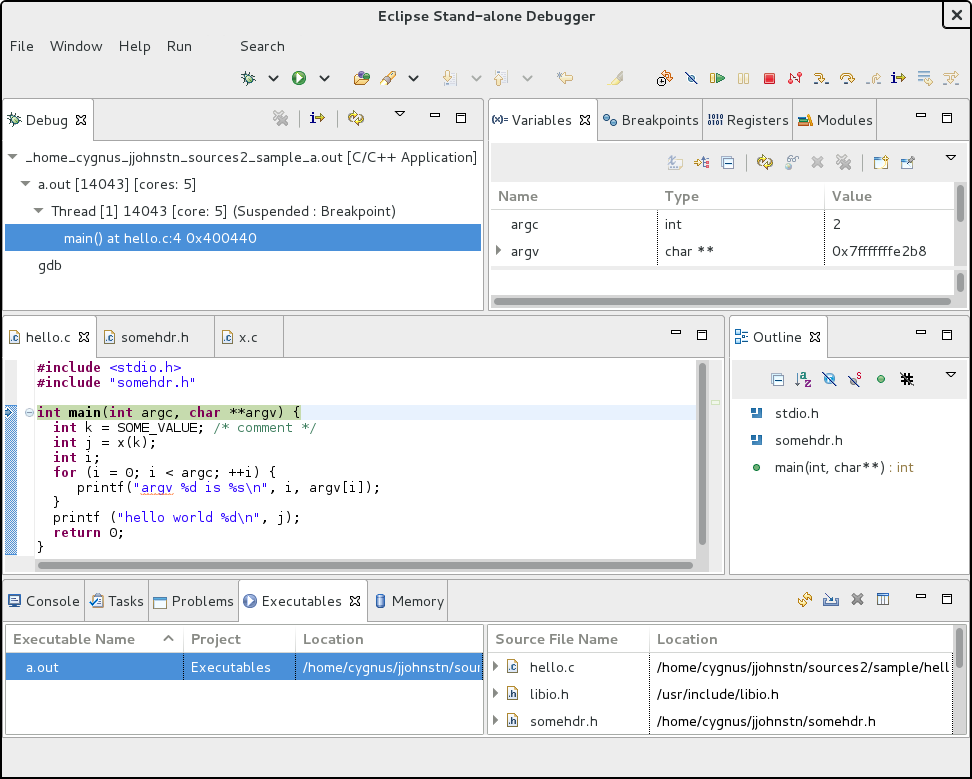Notice: this Wiki will be going read only early in 2024 and edits will no longer be possible. Please see: https://gitlab.eclipse.org/eclipsefdn/helpdesk/-/wikis/Wiki-shutdown-plan for the plan.
Difference between revisions of "CDT/StandaloneDebugger"
< CDT
(→Oct 21, 2013) |
(→Status) |
||
| Line 3: | Line 3: | ||
[[Image:StandaloneDebuggerScreenshot.png]] | [[Image:StandaloneDebuggerScreenshot.png]] | ||
| + | |||
| + | == How to try it out == | ||
| + | |||
| + | # Clone the CDT git repository | ||
| + | * git clone git://git.eclipse.org/gitroot/cdt/org.eclipse.cdt.git | ||
| + | # Checkout the GDBStandalone branch | ||
| + | * git checkout GDBStandalone | ||
| + | # Start up a Kepler 4.3 Eclipse | ||
| + | * Go to http://www.eclipse.org/downloads/index-developer.php | ||
| + | * Download and unpack the Eclipse standard package for your system | ||
| + | # In Eclipse, import the CDT plug-ins | ||
| + | * Click File->Import | ||
| + | * Choose Git->Projects from Git | ||
| + | * Choose local repository and click Next | ||
| + | * Click the Add button if CDT isn't found in list | ||
| + | ** Type in the location of the org.eclipse.cdt directory you cloned into | ||
| + | ** Remember to specify org.eclipse.cdt as part of the location | ||
| + | ** Hit Search button | ||
| + | ** Make sure the directory with .git is checked on | ||
| + | ** Hit Finish | ||
| + | * Select the CDT repository and hit Next | ||
| + | * Select the Import Existing Projects wizard if not already defaulted | ||
| + | * Click Next | ||
| + | * Select all, then deselect all projects that do not start with org.eclipse.cdt or GDBStandalone | ||
| + | ** You can also deselect org.eclipse.cdt.p2 projects as well | ||
| + | * Hit Finish | ||
| + | # Import a launch configuration | ||
| + | * File->Import... | ||
| + | * Choose Run/Debug->Launch configurations | ||
| + | * Point to your CDT clone directory/debug/GDBStandalone/GDBStandalone.application.launch | ||
== Status == | == Status == | ||
Revision as of 13:08, 29 October 2013
This page details the effort to create a stand-alone Debugger using Eclipse.
Contents
How to try it out
- Clone the CDT git repository
- Checkout the GDBStandalone branch
- git checkout GDBStandalone
- Start up a Kepler 4.3 Eclipse
- Go to http://www.eclipse.org/downloads/index-developer.php
- Download and unpack the Eclipse standard package for your system
- In Eclipse, import the CDT plug-ins
- Click File->Import
- Choose Git->Projects from Git
- Choose local repository and click Next
- Click the Add button if CDT isn't found in list
- Type in the location of the org.eclipse.cdt directory you cloned into
- Remember to specify org.eclipse.cdt as part of the location
- Hit Search button
- Make sure the directory with .git is checked on
- Hit Finish
- Select the CDT repository and hit Next
- Select the Import Existing Projects wizard if not already defaulted
- Click Next
- Select all, then deselect all projects that do not start with org.eclipse.cdt or GDBStandalone
- You can also deselect org.eclipse.cdt.p2 projects as well
- Hit Finish
- Import a launch configuration
- File->Import...
- Choose Run/Debug->Launch configurations
- Point to your CDT clone directory/debug/GDBStandalone/GDBStandalone.application.launch
Status
Sept 17, 2013
- first pass at standalone GDB debugger using CDT components
- using Eclipse application and restricting plug-ins used
- debugger is working but indexer is not being invoked
- header files not being recognized
Sept 23, 2013
- added default GCC spec file LanguageSettingsProvider
- this gets standard header files to open in Outline view
Sept 30, 2013
- added code to add all source files specified as Project resources
- this gets indexer to work and adds non-C-standard header file support
Oct 07, 2013
- Removed Source and Refactoring menus using IActivity filters
Oct 14, 2013
- added support for reading .debug_macro section to find command-line flags
- currently not being picked up by indexer for header files
Oct 21, 2013
- added Dwarf4 support to CDT
- code submitted upstream for review
- solved issue with indexer using data discovered from .debug_macro
- command line macros now discovered from modules compiled with -g3
Oct 28, 2013
- changed code to clean-up if an executable is specified
- running again with no executable specified will use the last launch
- added support for specifying build console
- build console is parsed for flags and include path settings