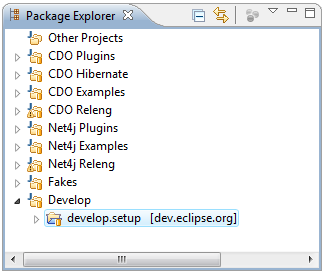Notice: this Wiki will be going read only early in 2024 and edits will no longer be possible. Please see: https://gitlab.eclipse.org/eclipsefdn/helpdesk/-/wikis/Wiki-shutdown-plan for the plan.
Difference between revisions of "CDO Source Installation (short version)"
(New page: '''(Includes Net4j Source installation)'''<br> See the detailed version if you are less experienced. <br> <br> __NOTOC__ * Start your Eclipse IDE with <tt>C:\d...) |
|||
| Line 12: | Line 12: | ||
* Set your API baseline to <tt>C:\develop\ws\cdo\.metadata\.baseline</tt> | * Set your API baseline to <tt>C:\develop\ws\cdo\.metadata\.baseline</tt> | ||
* Checkout the sources with <tt>/develop.setup/psf/pserver/All.psf</tt> | * Checkout the sources with <tt>/develop.setup/psf/pserver/All.psf</tt> | ||
| − | + | ||
| + | |||
| + | You're finished! Now you should have a complete CDO workspace:<br>[[Image:CheckoutResult.png]]<br><br> | ||
<br> | <br> | ||
---- | ---- | ||
Wikis: [[CDO]] | [[Net4j]] | [[EMF]] | [[Eclipse]] | Wikis: [[CDO]] | [[Net4j]] | [[EMF]] | [[Eclipse]] | ||
Revision as of 15:56, 30 June 2008
(Includes Net4j Source installation)
See the detailed version if you are less experienced.
- Start your Eclipse IDE with C:\develop\bin\eclipse\eclipse.exe -data C:\develop\ws\cdo
- Configure a JDK 1.5 of your choice on the Installed JREs preference page
- Import the bootstrap Team PSF for anonymous users
- Start the Setup Workspace Ant launch config
- Set your target platform to C:\develop\ws\cdo\metadata\.target
- Set your API baseline to C:\develop\ws\cdo\.metadata\.baseline
- Checkout the sources with /develop.setup/psf/pserver/All.psf
You're finished! Now you should have a complete CDO workspace: