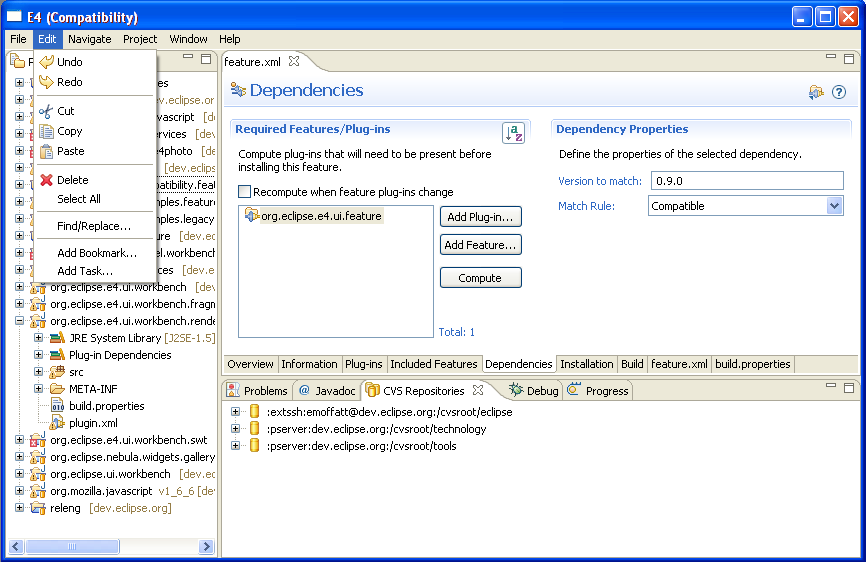Notice: This Wiki is now read only and edits are no longer possible. Please see: https://gitlab.eclipse.org/eclipsefdn/helpdesk/-/wikis/Wiki-shutdown-plan for the plan.
E4/Compatibility/Running the compatibility layer
NOTICE: This page is under construction !! don't believe anything you read below...
This demo shows the current state of the eclipse 3.x compatibility layer. The image above shows a workbench populated from an IPerspectiveFactory. The resulting stacks, views and Editor Area are creating by turning the API calls into changes to the modeled UI's structure.
The views and editors are created through the LegacyViewFactory, a specialized PartFactory that mimics the part creation protocol (creating the executable extension for the part, calling 'createPartControl'...) in eclipse 3.x.
Setup:
These setup instructions are significantly different from the various e4 demos because the compatibility layer requires that we run against a checked out org.eclipse.ui.workbench project. The expectation is that folks that are interested in working on/with the compatibility layer are themselves eclipse developers/committers interested in checking out how well supported their particular editors/views are currently handled.
1) Install eclipse
Start with a fresh install of the latest I-build. Unlike the demos we have to sacrifice (possibly) some stability because the current fragment handling code requires that the workspace contains a checked out org.eclipse.ui.workbench project. If the base eclipse that you are running is not recent then it will fail to compile due to underlying project changes and you may end up 'pulling on a piece of thread' (i.e. checking out multiple other projects to satisfy the compilation requirements).
2) Install EMF:
From eclipse go to "Help" -> "Install New Software..." -> "Models and Model Development" -> "EMF SDK - Eclipse Modeling Framework SDK", then restart Eclipse.
3) Load the compatibility layer
<CVS instructions go here>
Check out the e4 photo demo project from CVS as follows:
- Start Eclipse with an empty workspace directory.
- Select File > Import... and select CVS > Projects from CVS, click Next.
- Copy the CVS repository location and paste it into the "Host" field to populate the wizard page: :pserver:anonymous@dev.eclipse.org:/cvsroot/eclipse
- You should see "Host: dev.eclipse.org, Repository path: /cvsroot/eclipse, User: anonymous, Connection type: pserver".
- Click Next and select the second option Use an existing module.
- Drill down as follows: e4 > org.eclipse.e4.ui > examples and select org.eclipse.e4.demo.e4photo. Click Next.
The Compatibility demo will come up. Eventually it will be boring because it'll just look like eclipse 3.5. For now the demo will show the current state of the compatibility layer