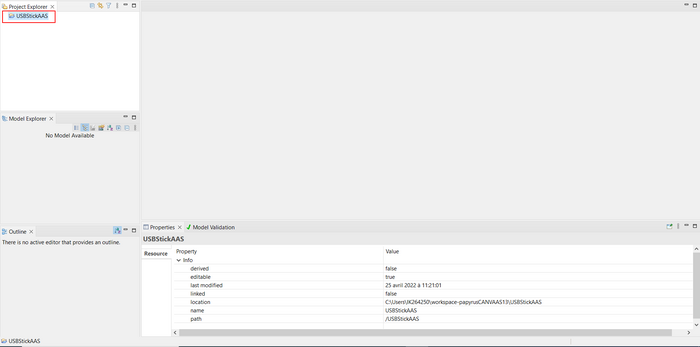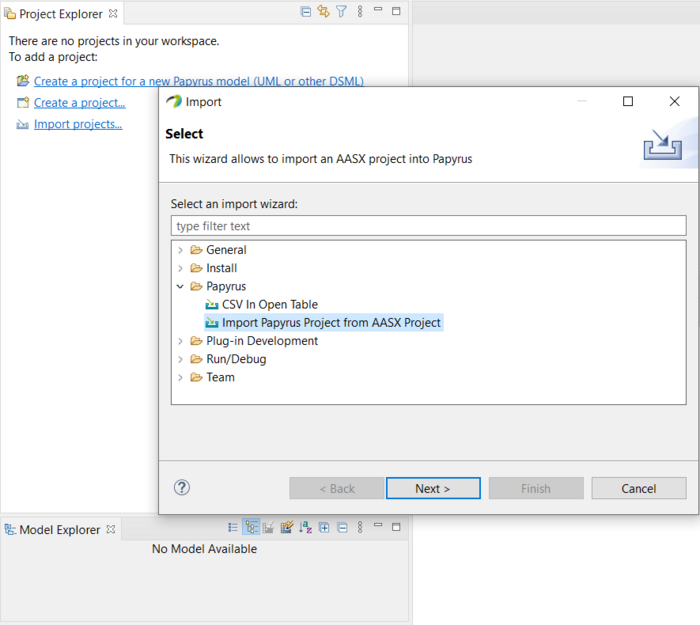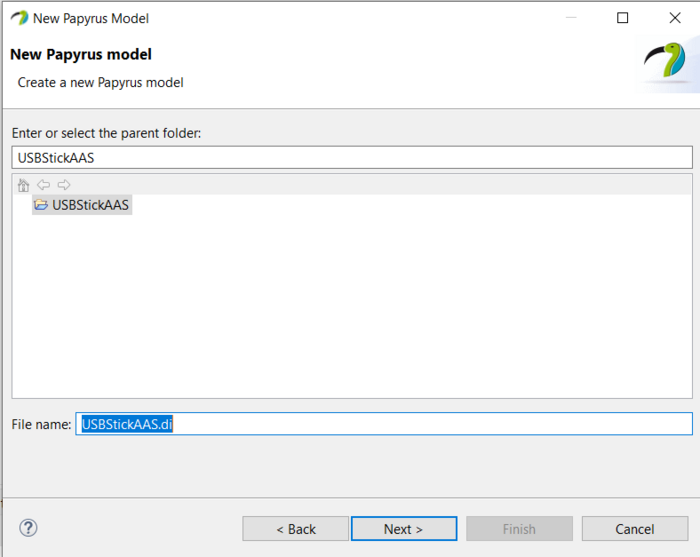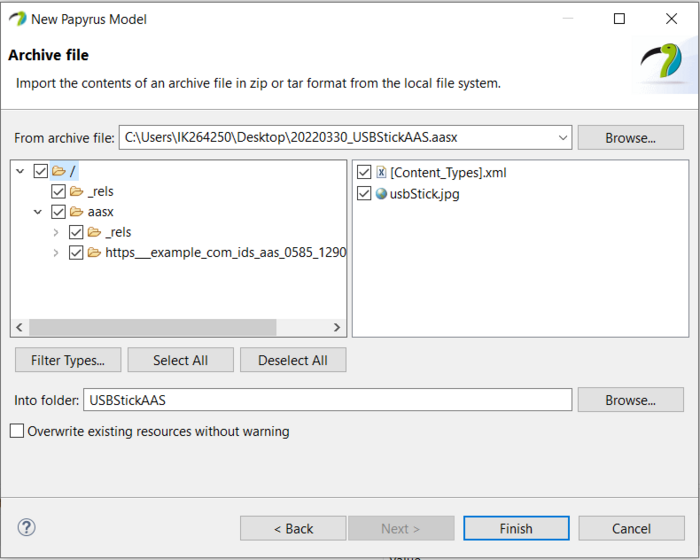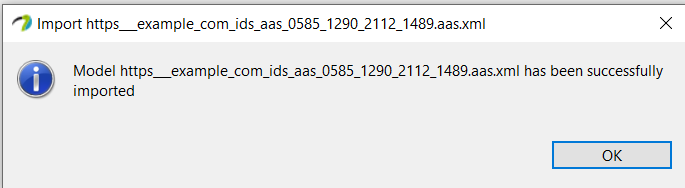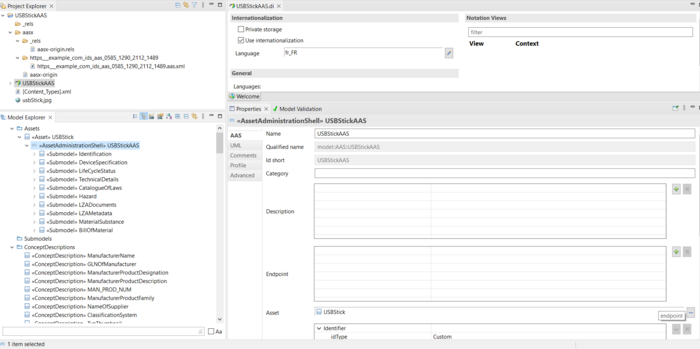Notice: This Wiki is now read only and edits are no longer possible. Please see: https://gitlab.eclipse.org/eclipsefdn/helpdesk/-/wikis/Wiki-shutdown-plan for the plan.
Difference between revisions of "Papyrus/customizations/manufacturing/aas/importpackage"
(→Import Project) |
(→AASX import module in Papyrus) |
||
| Line 10: | Line 10: | ||
First create a new empty General Project <b>File -> new Project -> General -> Project </b>. | First create a new empty General Project <b>File -> new Project -> General -> Project </b>. | ||
| − | [[File:AAS36-00.png| | + | [[File:AAS36-00.png|700px]] |
In the Papyrus For Manufacturing toolset, select the “Import projects” link available in the Project Explorer view, or Select File -> Import.. An Import wizard is displaied. | In the Papyrus For Manufacturing toolset, select the “Import projects” link available in the Project Explorer view, or Select File -> Import.. An Import wizard is displaied. | ||
| − | [[File:AAS36.png| | + | [[File:AAS36.png|700px]] |
Select the Import Papyrus Project from AASX Project, and hit Next. Select the proposed folder to hold the new Imported Project as follow: | Select the Import Papyrus Project from AASX Project, and hit Next. Select the proposed folder to hold the new Imported Project as follow: | ||
| − | [[File:AAS37.png| | + | [[File:AAS37.png|700px]] |
Hit Next and Click on the « Browse…» button to select your *. aasx file. The structure of the aasx file is shown in the Figure bellow : | Hit Next and Click on the « Browse…» button to select your *. aasx file. The structure of the aasx file is shown in the Figure bellow : | ||
| − | [[File:AAS38.png| | + | [[File:AAS38.png|700px]] |
When you hit Finish, and if the project is well imported, this message is shown informing you that the aas file has been successfully imported. | When you hit Finish, and if the project is well imported, this message is shown informing you that the aas file has been successfully imported. | ||
| − | [[File:AAS39.png| | + | [[File:AAS39.png|700px]] |
====Open the Imported Project==== | ====Open the Imported Project==== | ||
Revision as of 06:34, 16 December 2022
AASX import module in Papyrus
The Papyrus For Manufacturing toolset provides a module to import AAS models built by other tools such as AASX Package Explorer.
In fact,Papyrus For Manufacturing toolset takes as input a *.aasx file (conform to the AAS standard specification) and produces as output the *.uml model (conform to the AAS profile).
Thus, the user can open any aasx file in the Papyrus For Manufacturing toolset. To do this he should perform the steps;
Import Project
First create a new empty General Project File -> new Project -> General -> Project .
In the Papyrus For Manufacturing toolset, select the “Import projects” link available in the Project Explorer view, or Select File -> Import.. An Import wizard is displaied.
Select the Import Papyrus Project from AASX Project, and hit Next. Select the proposed folder to hold the new Imported Project as follow:
Hit Next and Click on the « Browse…» button to select your *. aasx file. The structure of the aasx file is shown in the Figure bellow :
When you hit Finish, and if the project is well imported, this message is shown informing you that the aas file has been successfully imported.
Open the Imported Project
When opening the Imported Project in the Package Explorer view, you can find the same structure of the imported aasx file with the Papyrus For Manufacturing model
Shows the imported « Asset Administation Shell » with its properties such as id short, asset, submodels, etc. that are automatically set.