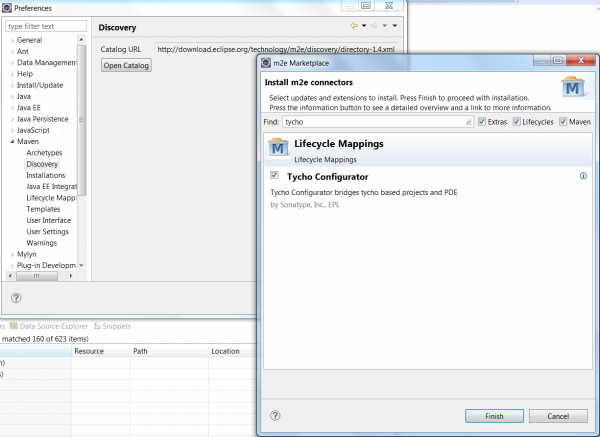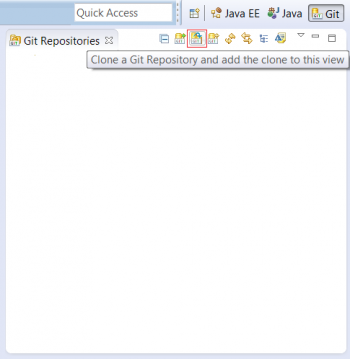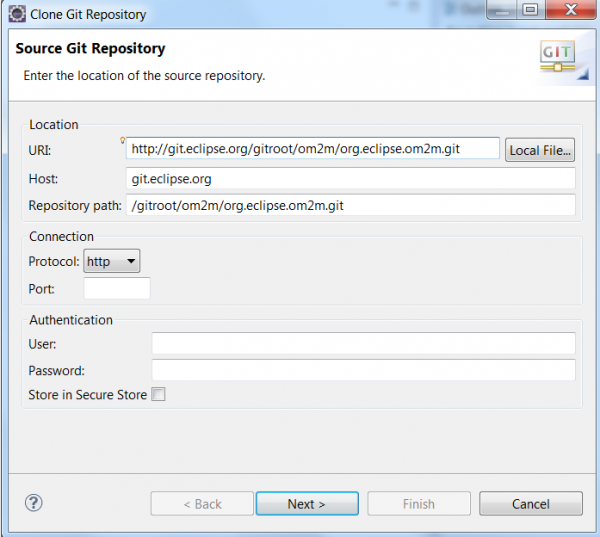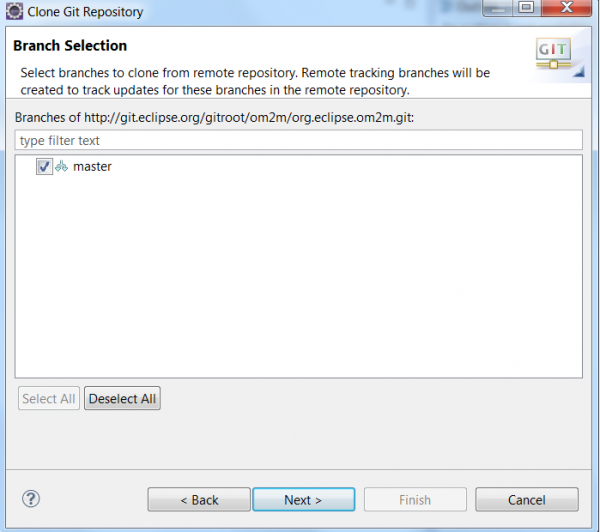Notice: This Wiki is now read only and edits are no longer possible. Please see: https://gitlab.eclipse.org/eclipsefdn/helpdesk/-/wikis/Wiki-shutdown-plan for the plan.
Difference between revisions of "OM2M/Build"
< OM2M
(Created page with "__TOC__ == Prerequisite == * Eclipse kepler (for RCP and RAP Developers). * To build the OM2M project into Eclipse, a Tycho m2e connector is needed. Installation of m2e conne...") |
(→Build OM2M from source using Eclipse) |
||
| Line 18: | Line 18: | ||
[[File:git_clone2bis.png|thumb|center|600px|Git clone]] | [[File:git_clone2bis.png|thumb|center|600px|Git clone]] | ||
| − | * In the third page, check the | + | * In the third page, check the “import all existing projects after clone finishes” and click “Finish”. |
| − | [[File: | + | [[File:git_clone3bis2.png|thumb|center|600px|Git clone]] |
* The OM2M project is now cloned and is visible on the Git repositories’ and Package’ explorers. | * The OM2M project is now cloned and is visible on the Git repositories’ and Package’ explorers. | ||
Revision as of 15:07, 4 November 2014
Prerequisite
- Eclipse kepler (for RCP and RAP Developers).
- To build the OM2M project into Eclipse, a Tycho m2e connector is needed. Installation of m2e connectors is accomplished as follows: click Window -> Preferences -> maven -> discovery -> open catalog and type Tycho. Check the “Tycho Configurator” checkbox.
Build OM2M from source using Eclipse
Clone The OM2M project
- Select Windiow->Show View -> Other .
- In the dialog box, select the Git view.
- Click on “Clone a Git repository”.
- Clone the OM2M project using the following link: http://git.eclipse.org/gitroot/om2m/org.eclipse.om2m.git. In the first page, enter the mentioned link in the URI’s location field. Click Next .
- In the second page, keep the “master” branch checkbox selected and click Next.
- In the third page, check the “import all existing projects after clone finishes” and click “Finish”.
- The OM2M project is now cloned and is visible on the Git repositories’ and Package’ explorers.
- Now we will add the required libraries. This step will be removed when all third libraries will be validated by Eclipse.
- Download the libraries from this link: http://wiki.eclipse.org/OM2M/Download
- Extract OM2M-libs and add the following libraries to "org.eclipse.om2m" repository as follows:
- "db4o-core-java5-8.1-SNAPSHOT.jar" library under "org.eclipse.om2m.core\libs",
- "obix.jar" library under "org.eclipse.om2m.commons\libs",
- "xsd" folder under "org.eclipse.om2m.commons\src\main\resources".
Build OM2M using maven
- Select “org.eclipse.om2m” package and right click. Select “Run as -> maven install”.
- Two Eclipse products will be generated after a successful built:
- The NSCL product can be found on this directory: "om2m/org.eclipse.om2m/org.eclipse.om2m.site.nscl/target/products/nscl/<os>/<ws>/<arch>"
- The GSCL product can be found on this directory: "om2m/org.eclipse.om2m/org.eclipse.om2m.site.gscl/target/products/gscl/<os>/<ws>/<arch>"