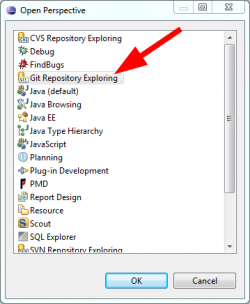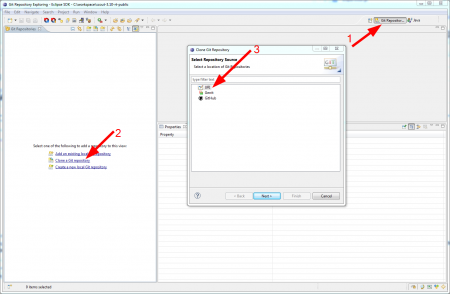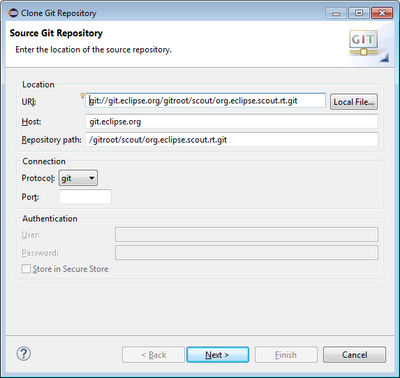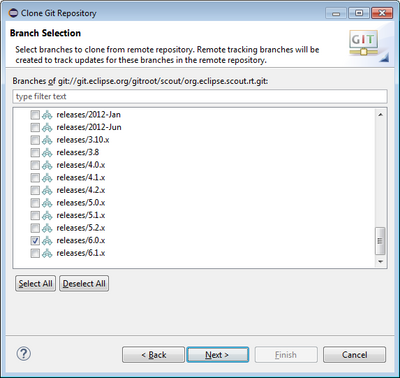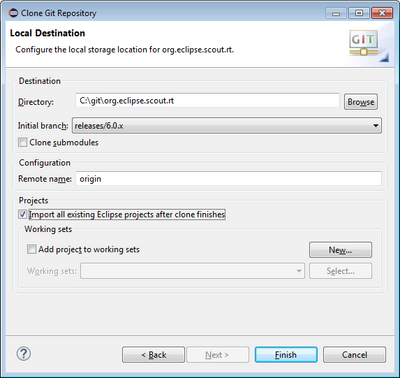Notice: This Wiki is now read only and edits are no longer possible. Please see: https://gitlab.eclipse.org/eclipsefdn/helpdesk/-/wikis/Wiki-shutdown-plan for the plan.
Difference between revisions of "Scout/Contributions Cloning Scout Manually"
(New page: How to clone Scout repositories manually is shown here: == GIT Repositories == All Eclipse Scout Git repositories are listed under http://git.eclipse.org/c/scout/. org.eclipse.scout-a...) |
(→GIT Repositories) |
||
| Line 12: | Line 12: | ||
You need to clone all repositories that you need for your daily work. Because we are using Gerrit for code review, you need to setup this as well. | You need to clone all repositories that you need for your daily work. Because we are using Gerrit for code review, you need to setup this as well. | ||
| + | |||
| + | === Clone Git repositories === | ||
| + | |||
| + | Here is a step-by-step guide how to clone a repository. We use [http://git.eclipse.org/c/scout/org.eclipse.scout.rt.git/ Scout RT] as an example: | ||
| + | |||
| + | In your Eclipse IDE click on ''Windows -> Open Perspective -> Others...'' and select ''Git Repository Exploring''. In the GIT perspective, click on ''Clone a Git repository'' and select ''URI'' as a repository source in the next dialog. | ||
| + | |||
| + | [[Image:GitContribution.01.select.git.perspective.png|250px]] | ||
| + | [[Image:GitContribution.02.clone.git.perspective.png|450px]] | ||
| + | |||
| + | For the [http://git.eclipse.org/c/scout/org.eclipse.scout.rt.git/ Scout RT repository] we use the GIT protocol: | ||
| + | |||
| + | git://git.eclipse.org/gitroot/scout/org.eclipse.scout.rt.git | ||
| + | |||
| + | The GIT url is listed under ''Clone'' on the webpage of the repository: http://git.eclipse.org/c/scout/org.eclipse.scout.rt.git/. Since we are interested in the develop and release/3.9.1 (Kepler SR1) branches, we only select these two branches. | ||
| + | |||
| + | [[Image:GitContribution_CloneGitRepoUrl.jpg|400px]] | ||
| + | [[Image:GitContribution.04.select.remote.branches.png|400px]] | ||
| + | |||
| + | The Scout RT GIT repository will be cloned to a local destination. Choose C:\Users\<username>\git\<repositoryName>. Choose ''develop'' as the initial branch and enter ''origin'' to reference the remote GIT repository. Finally, click on ''Finish'' to clone the Scout RT repository. | ||
| + | |||
| + | [[Image:GitContribution.05.choose.local.destination.png|400px]] | ||
Revision as of 03:22, 29 August 2013
How to clone Scout repositories manually is shown here:
GIT Repositories
All Eclipse Scout Git repositories are listed under http://git.eclipse.org/c/scout/.
org.eclipse.scout-aggregator.git //used for building and aggregation (p2 repositories) and deployment org.eclipse.scout.rt.git //Scout Runtime org.eclipse.scout.sdk.git //Scout Tooling scout.rt.incubator.git //Scout Incubation Components (currently only runtime)
You need to clone all repositories that you need for your daily work. Because we are using Gerrit for code review, you need to setup this as well.
Clone Git repositories
Here is a step-by-step guide how to clone a repository. We use Scout RT as an example:
In your Eclipse IDE click on Windows -> Open Perspective -> Others... and select Git Repository Exploring. In the GIT perspective, click on Clone a Git repository and select URI as a repository source in the next dialog.
For the Scout RT repository we use the GIT protocol:
git://git.eclipse.org/gitroot/scout/org.eclipse.scout.rt.git
The GIT url is listed under Clone on the webpage of the repository: http://git.eclipse.org/c/scout/org.eclipse.scout.rt.git/. Since we are interested in the develop and release/3.9.1 (Kepler SR1) branches, we only select these two branches.
The Scout RT GIT repository will be cloned to a local destination. Choose C:\Users\<username>\git\<repositoryName>. Choose develop as the initial branch and enter origin to reference the remote GIT repository. Finally, click on Finish to clone the Scout RT repository.