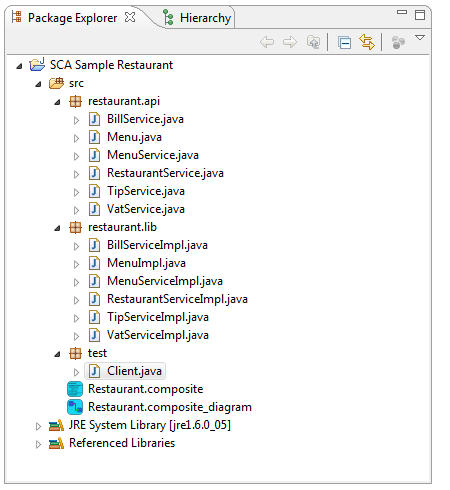Notice: This Wiki is now read only and edits are no longer possible. Please see: https://gitlab.eclipse.org/eclipsefdn/helpdesk/-/wikis/Wiki-shutdown-plan for the plan.
Difference between revisions of "SCA/Components/SCA Samples"
< SCA
(→How to use samples) |
(→Creating samples) |
||
| Line 17: | Line 17: | ||
Different samples are available to test the SCA Composite Designer, they are described in the following sections. The samples projects are automatically created : | Different samples are available to test the SCA Composite Designer, they are described in the following sections. The samples projects are automatically created : | ||
# Select '''File > New > Sample....''' | # Select '''File > New > Sample....''' | ||
| − | # Select '''SCA > SCA Examples''' and click '''Next'''.[[Image:Scaexamples1.png]] | + | # Select '''SCA > SCA Examples''' and click '''Next'''.[[Image:Scaexamples2.png]] |
| + | # Select one of the examples and click '''Next'''.[[Image:Scaexamples1.png]] | ||
| + | # Set the '''Project name'''. | ||
| + | # Click Finish. The project is created with the following structure (for the first sample):[[Image:Scaexamples3.png]] | ||
== Restaurant sample == | == Restaurant sample == | ||
Revision as of 11:35, 26 May 2008
You can test the SCA Composite Designer and see some possibilities of SCA through the following samples.
This section provides a step-by-step description for creating and testing a sample project.
Contents
How to use samples
Register Tuscany for SCA samples
First, you have to install Apache Tuscany to be able to test the sample applications. See the first section on Installing Tuscany to test your SCA applications. You can download it on: (http://incubator.apache.org/tuscany/sca-java-releases.html)
Then, you have to register Tuscany for SCA samples:
- Select Window > Preferences....
- Select SOA Tools > SCA Tools.
- Set the Tuscany directory
- Click on the Ok button.
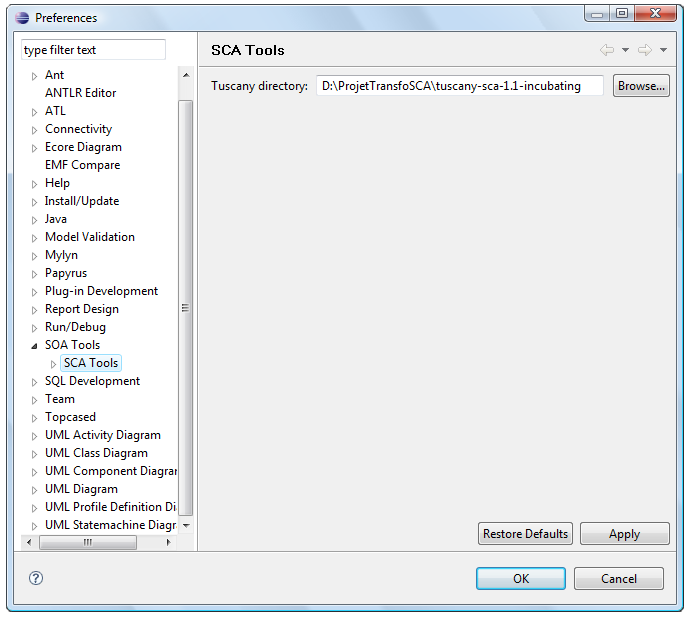
Creating samples
Different samples are available to test the SCA Composite Designer, they are described in the following sections. The samples projects are automatically created :
- Select File > New > Sample....
- Select SCA > SCA Examples and click Next.
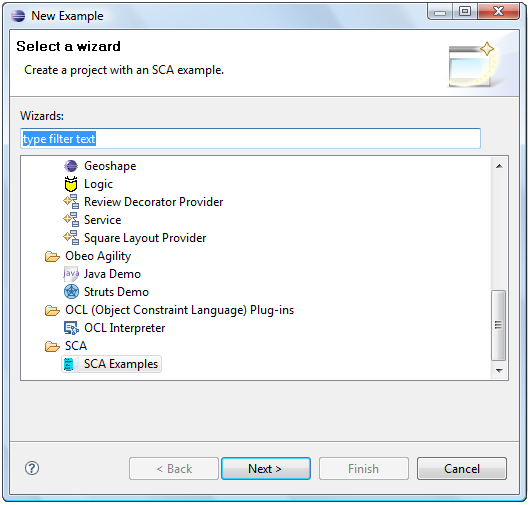
- Select one of the examples and click Next.
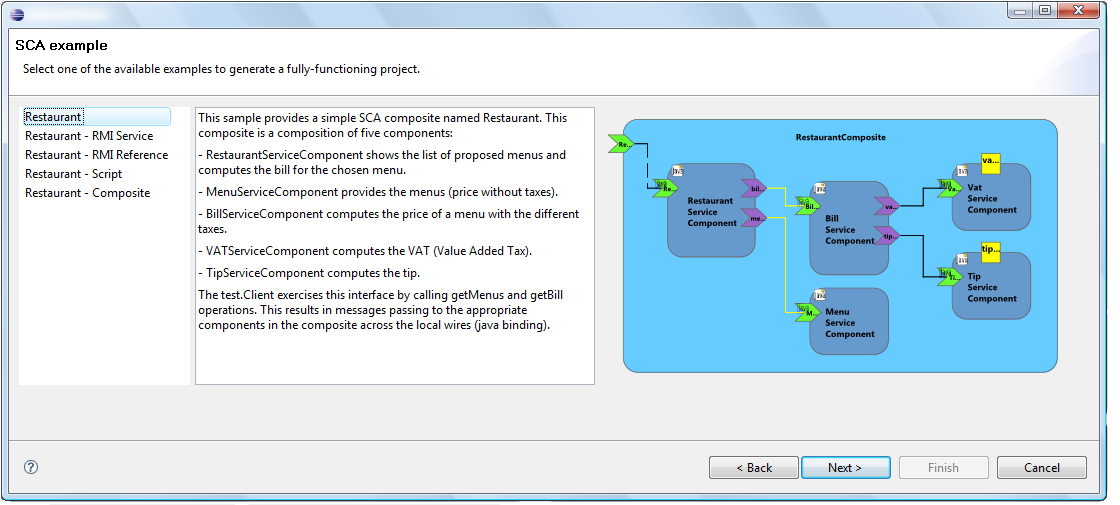
- Set the Project name.
- Click Finish. The project is created with the following structure (for the first sample):