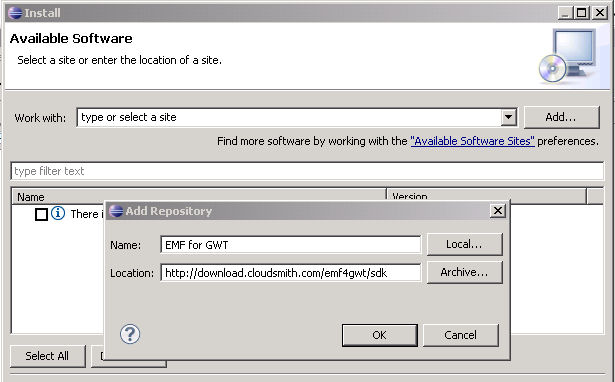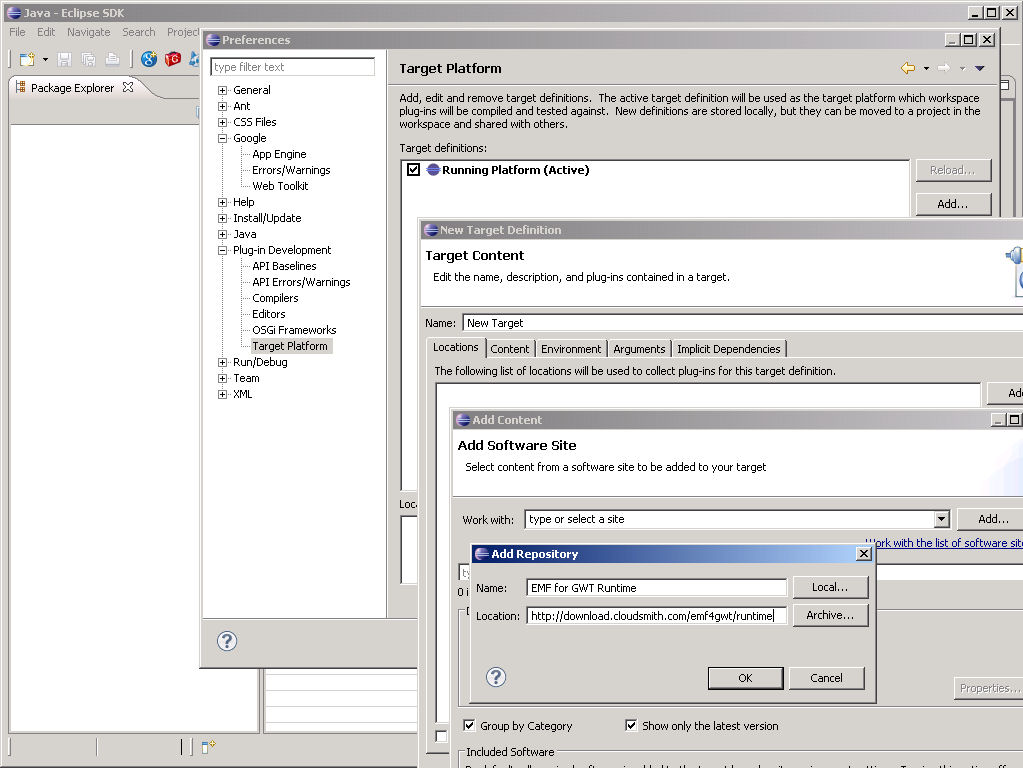Notice: This Wiki is now read only and edits are no longer possible. Please see: https://gitlab.eclipse.org/eclipsefdn/helpdesk/-/wikis/Wiki-shutdown-plan for the plan.
Difference between revisions of "EMF/GWT"
| Line 13: | Line 13: | ||
Next you'll need to configure the GWT and App Engine SDKs. The current EMF generator and runtime target [http://code.google.com/webtoolkit/download_2_1_m3.html GWT SDK 2.1M3] so please fetch that version. Note that you '''do not''' need the "Plugin for Eclipse" because you've already installed that. Unzip that download somewhere on your machine and then use the "Window->Preferences...->Google->Web Toolkit" wizard to "Add..." a reference to the GWT SDK you've just unzipped and then drive the wizard to completion. Next, fetch the latest version of the [http://code.google.com/appengine/downloads.html AppEngine SDK] and unzip it somewhere; I used 1.7 when writing this wiki. Then use the "Window->Preferences...->Google->App Engine" wizard to "Add..." a reference to the App Engine SDK you've just unzipped and drive the wizard to completion. | Next you'll need to configure the GWT and App Engine SDKs. The current EMF generator and runtime target [http://code.google.com/webtoolkit/download_2_1_m3.html GWT SDK 2.1M3] so please fetch that version. Note that you '''do not''' need the "Plugin for Eclipse" because you've already installed that. Unzip that download somewhere on your machine and then use the "Window->Preferences...->Google->Web Toolkit" wizard to "Add..." a reference to the GWT SDK you've just unzipped and then drive the wizard to completion. Next, fetch the latest version of the [http://code.google.com/appengine/downloads.html AppEngine SDK] and unzip it somewhere; I used 1.7 when writing this wiki. Then use the "Window->Preferences...->Google->App Engine" wizard to "Add..." a reference to the App Engine SDK you've just unzipped and drive the wizard to completion. | ||
| − | To complete the setup, you'll need to configure a target platform containing in EMF for GWT runtime. Use the "Window->Preferences->Plug-in Development Environment->Target Platform" wizard to "Add..." a new target platform. Start with an empty target definition on the first page and then proceed to the second page to "Add..." a location. You'll need to "Add..." a new "Software Update Site" for [http://download.cloudsmith.com/emf4gwt/runtime http://download.cloudsmith.com/emf4gwt/runtime]; you can name it EMF for GWT Runtime. Be sure to uncheck "Include required software" in the "Add Content" wizard. If the wizard doesn't update to show you "EMF Runtime for GWT" category so you can check mark it, then cancel the wizard, bring it up again, and choose the "EMF for GWT Runtime" site, again. At this point you should be able to run the wizard to completion. If it complains that it can't be installed, then you didn't uncheck "Include require software". Run the "New Target Definition" wizard to completion as well; you might want to change the name from "New Target" to "EMF for GWT". Finally, make that new target the default and you're all ready to get started! | + | To complete the setup, you'll need to configure a target platform containing in EMF for GWT runtime. Use the "Window->Preferences->Plug-in Development Environment->Target Platform" wizard to "Add..." a new target platform. Start with an empty target definition on the first page and then proceed to the second page to "Add..." a location. You'll need to "Add..." a new "Software Update Site" for [http://download.cloudsmith.com/emf4gwt/runtime http://download.cloudsmith.com/emf4gwt/runtime]; you can name it EMF for GWT Runtime. |
| + | |||
| + | [[Image:EMFGWTNewTargetDefinition.jpg]] | ||
| + | |||
| + | Be sure to uncheck "Include required software" in the "Add Content" wizard. If the wizard doesn't update to show you "EMF Runtime for GWT" category so you can check mark it, then cancel the wizard, bring it up again, and choose the "EMF for GWT Runtime" site, again. At this point you should be able to run the wizard to completion. If it complains that it can't be installed, then you didn't uncheck "Include require software". Run the "New Target Definition" wizard to completion as well; you might want to change the name from "New Target" to "EMF for GWT". Finally, make that new target the default and you're all ready to get started! | ||
Revision as of 12:22, 30 September 2010
EMF makes developing your first Google Web Toolkit application a snap. Here's what you'll need to get started.
Getting Started
Of course you'll need to start by installing Eclipse itself. You can read some background information for how to install Eclipse if this is your first time. You can get the latest release version of Helios here. Be sure to get the Eclipse Classic SDK, not one of the packages that already has EMF installed because you'll need to install a more up-to-date version of EMF different from the Helios version; it's based on the EMF 2.7 stream. While writing this wiki, I installed eclipse-SDK-3.6.1-win32.zip.
Next you'll need to install the EMF and GWT Toolkits into Eclipse. Use "Help->Install New Software..." to bring up the "Install" wizard. Then use "Add..." to add the aggregate repository http://download.cloudsmith.com/emf4gwt/sdk; you can name it EMF for GWT.
Check mark the "EMF SDK for GWT" category and then drive the wizard to completion. Restart the IDE after the install completes.
Next you'll need to configure the GWT and App Engine SDKs. The current EMF generator and runtime target GWT SDK 2.1M3 so please fetch that version. Note that you do not need the "Plugin for Eclipse" because you've already installed that. Unzip that download somewhere on your machine and then use the "Window->Preferences...->Google->Web Toolkit" wizard to "Add..." a reference to the GWT SDK you've just unzipped and then drive the wizard to completion. Next, fetch the latest version of the AppEngine SDK and unzip it somewhere; I used 1.7 when writing this wiki. Then use the "Window->Preferences...->Google->App Engine" wizard to "Add..." a reference to the App Engine SDK you've just unzipped and drive the wizard to completion.
To complete the setup, you'll need to configure a target platform containing in EMF for GWT runtime. Use the "Window->Preferences->Plug-in Development Environment->Target Platform" wizard to "Add..." a new target platform. Start with an empty target definition on the first page and then proceed to the second page to "Add..." a location. You'll need to "Add..." a new "Software Update Site" for http://download.cloudsmith.com/emf4gwt/runtime; you can name it EMF for GWT Runtime.
Be sure to uncheck "Include required software" in the "Add Content" wizard. If the wizard doesn't update to show you "EMF Runtime for GWT" category so you can check mark it, then cancel the wizard, bring it up again, and choose the "EMF for GWT Runtime" site, again. At this point you should be able to run the wizard to completion. If it complains that it can't be installed, then you didn't uncheck "Include require software". Run the "New Target Definition" wizard to completion as well; you might want to change the name from "New Target" to "EMF for GWT". Finally, make that new target the default and you're all ready to get started!