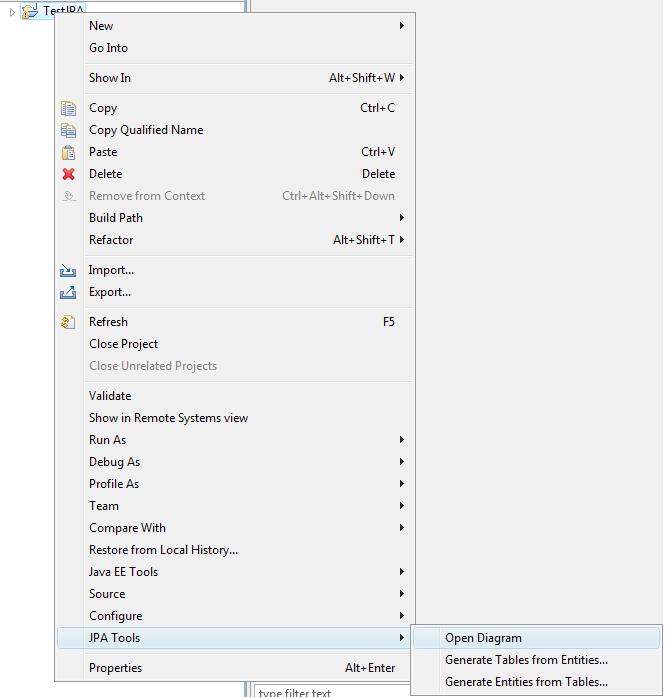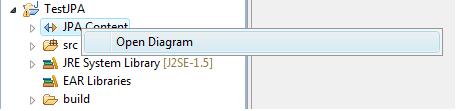Notice: This Wiki is now read only and edits are no longer possible. Please see: https://gitlab.eclipse.org/eclipsefdn/helpdesk/-/wikis/Wiki-shutdown-plan for the plan.
Difference between revisions of "JPA Diagram Editor Project Tutorial"
m |
m |
||
| Line 22: | Line 22: | ||
[[Image:OpenDiagramOnJPANodeLevel.jpg]] | [[Image:OpenDiagramOnJPANodeLevel.jpg]] | ||
| + | |||
| + | == Create new Entity == | ||
| + | In the Eclipse IDE create new JPA 1.0 project. Download the persistence provider library and add it into the JPA project's classpath. | ||
| + | Open the JPA Diagram Editor. For more information how to do this, follow the steps described in the previous section [http://wiki.wclipse.org/JPA_Diagram_Editor_Project_Tutorial#Open_JPA_Diagram_Editor Open Diagram]. | ||
Revision as of 10:45, 16 August 2010
Overview
This tutorial provides a step by step walk-through of the Java Diagram Editor.
Prerequisites
This tutorial is based on the Eclipse Helios.
To install JPA Diagram Editor project follow the steps described in How to Install section of the JPA Diagram Editor wiki main page.
Open JPA Diagram Editor
In the Eclipse IDE create new JPA 1.0 project.
The Open Diagram action is available on two levels:
- On project level: Select the newly created JPA project and from its context menu select JPA Tools -> Open Diagram
- On JPA node level: Expand the newly created JPA project and from the context menu of its JPA node, select Open Diagram
Create new Entity
In the Eclipse IDE create new JPA 1.0 project. Download the persistence provider library and add it into the JPA project's classpath. Open the JPA Diagram Editor. For more information how to do this, follow the steps described in the previous section Open Diagram.