Notice: This Wiki is now read only and edits are no longer possible. Please see: https://gitlab.eclipse.org/eclipsefdn/helpdesk/-/wikis/Wiki-shutdown-plan for the plan.
Difference between revisions of "Compiling and Running the Parallel Ocean Program using Photran 5.0, PTP 3.0, and RDT"
(New page: This tutorial will walk the user through setting up a photran project with standard makefile with PTP and RDT. The program we will use for this is the Parallel Ocean Program, whose source...) |
|||
| Line 16: | Line 16: | ||
1. Change to the '''Remote System Explorer''' perspective. | 1. Change to the '''Remote System Explorer''' perspective. | ||
| + | |||
| + | 2. On the left side of the screen, look for something similar to the following: | ||
| + | |||
| + | <center>[[Image:Rsepane.png]]</center> | ||
| + | |||
| + | 3. Click on the new remote connection icon [[Image:Newrseconnectionicon.png]]. | ||
| + | |||
| + | 4. In the wizard that pops up, select the type of connection you need. For the purpose of this tutorial, we will assume the remote machine uses Linux. | ||
| + | |||
| + | 5. On the next page, enter the hostname of the remote machine and a name for the connection. | ||
| + | |||
| + | 6. The rest of the default settings should be sufficient, so click '''Finish'''. | ||
| + | |||
| + | 7. Find the connection you created on the list. Make sure it is expanded (like in the screenshot above) and right click on '''Files''', and then click '''Properties'''. | ||
| + | |||
| + | 8. | ||
| + | |||
| + | (This tutorial is still being written) | ||
Revision as of 13:39, 3 August 2009
This tutorial will walk the user through setting up a photran project with standard makefile with PTP and RDT. The program we will use for this is the Parallel Ocean Program, whose source is freely available from http://climate.lanl.gov/Models/POP/.
Assumptions: I will assume that Photran, PTP, and RDT (and RSE) are already installed. For instructions on installing these, consult the respective project pages.
Configuring POP:
1. Download the newest version of the POP source code (2.0.1 at the time of this writing).
2. Extract this file on your remote system in the desired project location.
3. cd into the directory where you extracted pop
4. Run ./setup_run_dir test test. This copies the necessary files for testing in the test directory. Refer to the user manual at http://climate.lanl.gov/Models/POP/UsersGuide.pdf if you want to use a non-testing setup.
Configuring RDT:
1. Change to the Remote System Explorer perspective.
2. On the left side of the screen, look for something similar to the following:
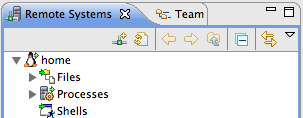
3. Click on the new remote connection icon ![]() .
.
4. In the wizard that pops up, select the type of connection you need. For the purpose of this tutorial, we will assume the remote machine uses Linux.
5. On the next page, enter the hostname of the remote machine and a name for the connection.
6. The rest of the default settings should be sufficient, so click Finish.
7. Find the connection you created on the list. Make sure it is expanded (like in the screenshot above) and right click on Files, and then click Properties.
8.
(This tutorial is still being written)
