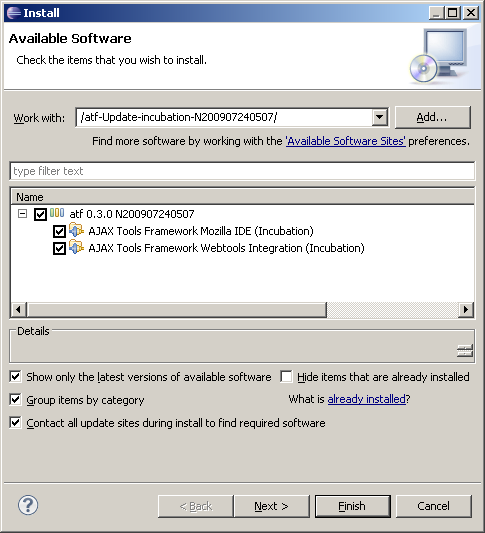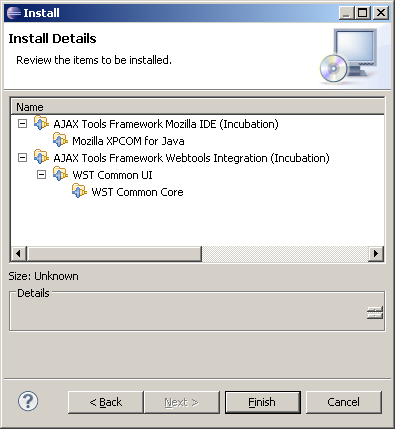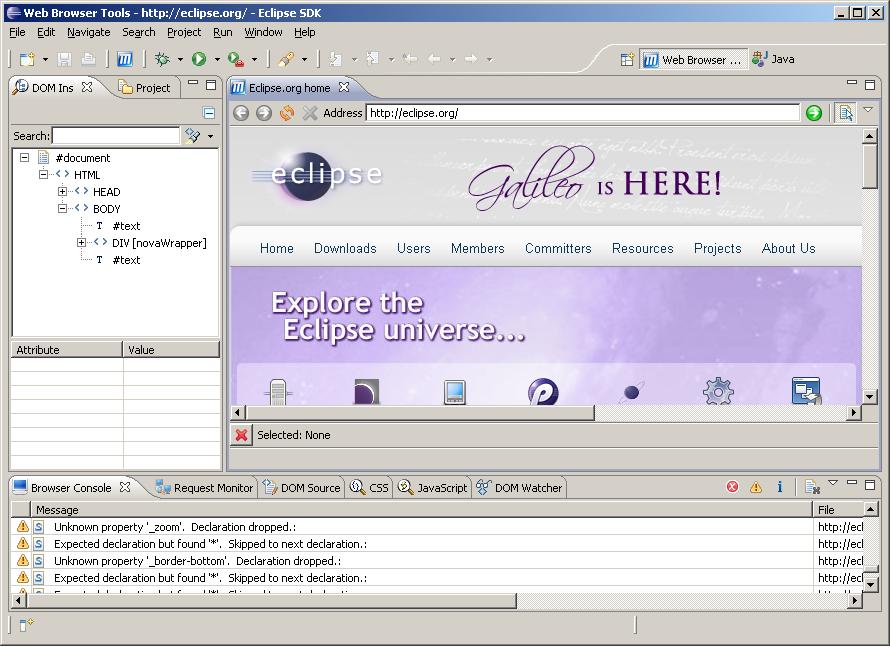Notice: This Wiki is now read only and edits are no longer possible. Please see: https://gitlab.eclipse.org/eclipsefdn/helpdesk/-/wikis/Wiki-shutdown-plan for the plan.
Difference between revisions of "ATF/Installing"
< ATF
| Line 3: | Line 3: | ||
1. '''Press Help -> Install New Software...''' | 1. '''Press Help -> Install New Software...''' | ||
| − | 2. ''' | + | 2. '''Tell Eclipse the source of Mozilla features'''. Mozilla features provides pieces to embed standard Mozilla browser inside Eclipse. |
* In "Work with" field, paste following URL and press Enter: '''http://releases.mozilla.org/pub/mozilla.org/xulrunner/releases/1.8.1.3/contrib/eclipse/''' | * In "Work with" field, paste following URL and press Enter: '''http://releases.mozilla.org/pub/mozilla.org/xulrunner/releases/1.8.1.3/contrib/eclipse/''' | ||
| + | * This repository will be needed later, so don't select anything from here for now. | ||
| + | |||
| + | 3. '''Install Ajax Tools Framework'''. They integrate Mozilla browser with Eclipse frameworks to let you inspect, analyze and debug extra information, that is not available in typical Mozilla-based browsers. | ||
| + | * In "Work with" field, paste following URL and press Enter: Yes.... we're working on that... | ||
* After a second, you should see available software. | * After a second, you should see available software. | ||
| − | * Choose | + | * Choose all items. |
| − | * | + | * Make sure that option "Contact all update sites..." is checked. |
[[Image:atf_install1.png]] | [[Image:atf_install1.png]] | ||
| − | |||
| − | |||
| − | |||
| − | |||
| − | |||
* Press "Next" and "Finish" and wait until Eclipse downloads and installs all selected items. You will be asked to restart Eclipse. | * Press "Next" and "Finish" and wait until Eclipse downloads and installs all selected items. You will be asked to restart Eclipse. | ||
| − | [[Image: | + | [[Image:atf_install_details.png]] |
| − | + | ||
5. '''Enjoy!'''. To start working with your new software, switch to '''Web Browser Tools''' perspective. | 5. '''Enjoy!'''. To start working with your new software, switch to '''Web Browser Tools''' perspective. | ||
| − | |||
[[Image:atf_install3.jpg]] | [[Image:atf_install3.jpg]] | ||
Revision as of 05:58, 24 July 2009
Following page describes how to install Ajax Tools Framework.
1. Press Help -> Install New Software...
2. Tell Eclipse the source of Mozilla features. Mozilla features provides pieces to embed standard Mozilla browser inside Eclipse.
- In "Work with" field, paste following URL and press Enter: http://releases.mozilla.org/pub/mozilla.org/xulrunner/releases/1.8.1.3/contrib/eclipse/
- This repository will be needed later, so don't select anything from here for now.
3. Install Ajax Tools Framework. They integrate Mozilla browser with Eclipse frameworks to let you inspect, analyze and debug extra information, that is not available in typical Mozilla-based browsers.
- In "Work with" field, paste following URL and press Enter: Yes.... we're working on that...
- After a second, you should see available software.
- Choose all items.
- Make sure that option "Contact all update sites..." is checked.
- Press "Next" and "Finish" and wait until Eclipse downloads and installs all selected items. You will be asked to restart Eclipse.
5. Enjoy!. To start working with your new software, switch to Web Browser Tools perspective.