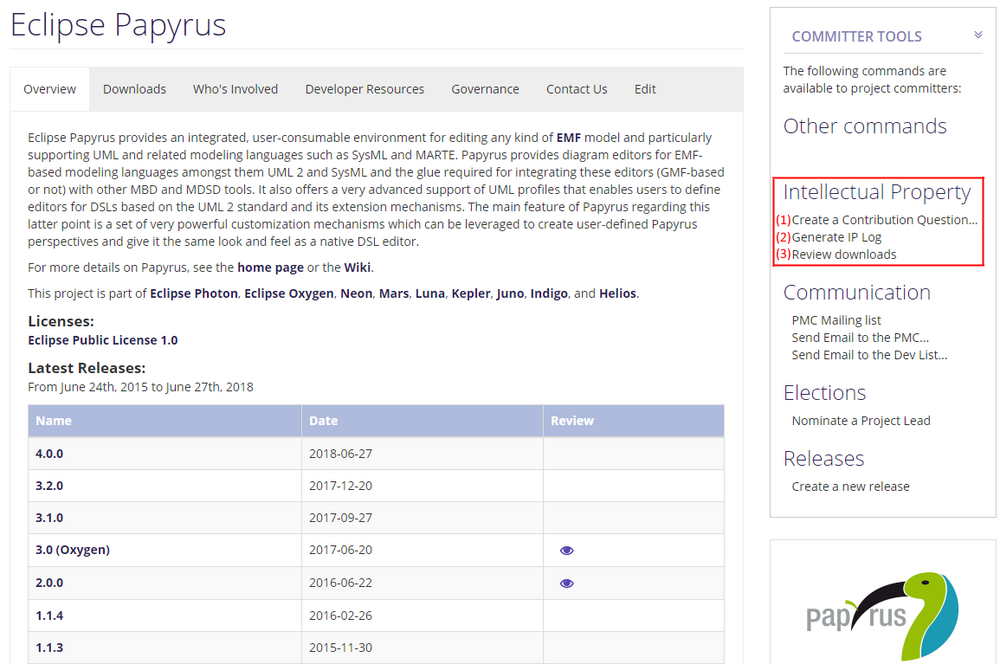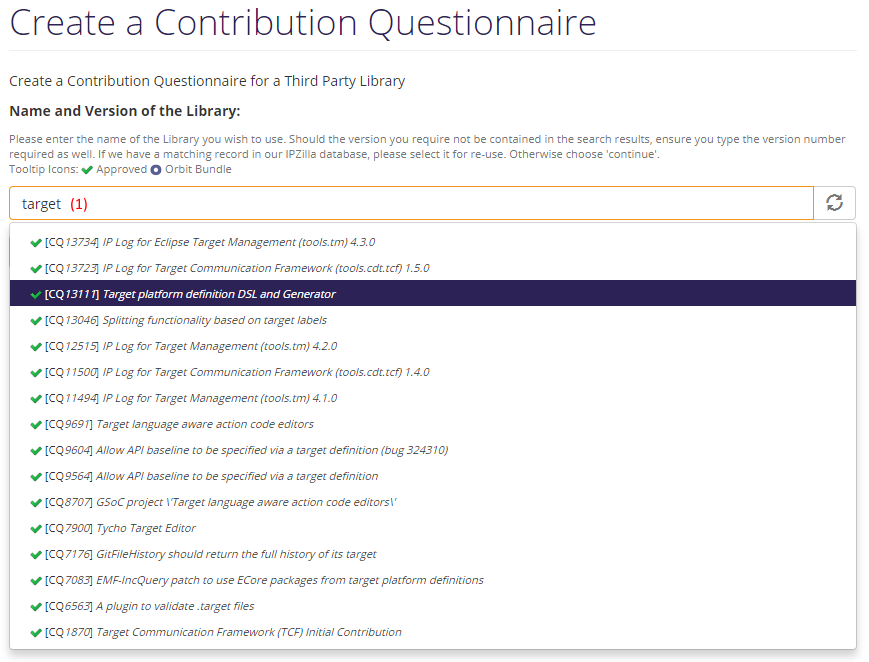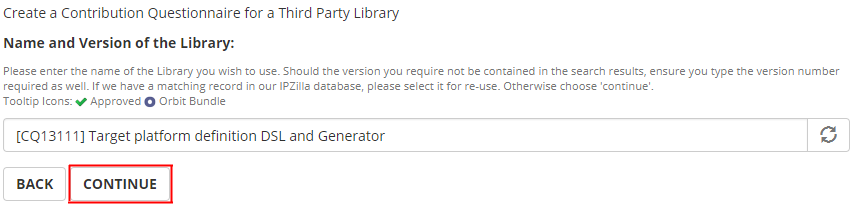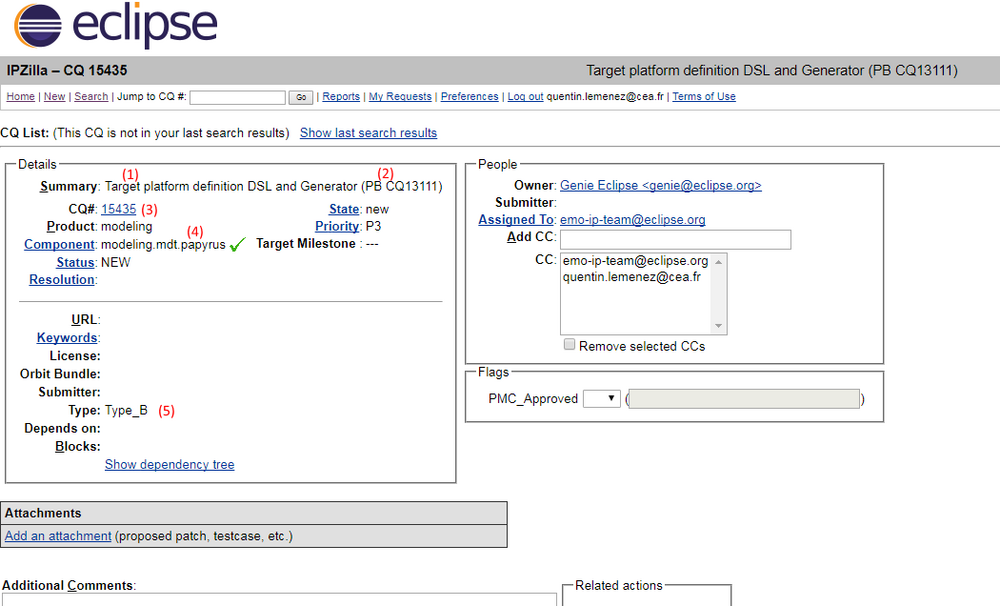Notice: This Wiki is now read only and edits are no longer possible. Please see: https://gitlab.eclipse.org/eclipsefdn/helpdesk/-/wikis/Wiki-shutdown-plan for the plan.
Papyrus/Papyrus Developer Guide/Contribution Questionaire
Contents
Creating a Contribution Questionnaire
Contribution Questionnaires (CQs) are a big part of the IP (Intellectual Property) checking of a project. They allow the Eclipse IP Team to quickly know what third party code a project depends on and see if it is compliant with the EPL (Eclipse Public License). Eclipse Projects are expected to take necessary precautions to mitigate intellectual property risk to adopters. The integration of the provided code must come with the confidence that it can legally be distributed under the agreed-to terms, i.e. the EPL.
The CQ tools - Where
You must be a committer to see those but they can be found when logging into your Eclipse account and going to the project's page. There you will have access to three different menus providing the following:
1- The page used to create a CQ 2- A list of all active and previously used CQs 3- A list of all active and previously used jars
The CQ tools - How
Considering that there is no existing CQ for the code you are contributing, you will need to create your own. To that end you will need to search the existing CQs to see if the code already possesses a CQ declaring its fair use under the EPL. If you are lucky, which you should be in most cases, there will be a CQ for the third party code you are using, as illustrated in (1) and you just have to select the correct version, and/or tool, for you and depend directly onto it. This particular process is called Piggy Backing (PB). If there are no existing CQs then the work of proof reading and getting into contact with the owner of the code begins (which should of course have been done BEFORE asking for a CQ). You will also get to, instead of selecting and existing one, name the CQ yourself ! (yay !)
Once selected, or created, you will then proceed to the creation of the CQ.
In our example the CQ is created as a Piggy Back of the original 13111 CQ (1). Its name will therefore show that (2). Once you are content with the look of your new CQ you can then proceed to officially create it. Once create a request will be sent to the IP team in order to review the CQ and a PMC will have to validate it.
The ceated CQ
Once a CQ is created you can follow the link to see it in the CQ bugzilla: IPZilla. There you will have be able to check the associated information:
1- The name of the CQ 2- The number of the Piggy Backed CQ 3- Your CQ's number 4- The project associated to the CQ 5- The compliance level of the Project. Type B - Full IP Due Diligence (License, Provenance, Scanning)