Notice: this Wiki will be going read only early in 2024 and edits will no longer be possible. Please see: https://gitlab.eclipse.org/eclipsefdn/helpdesk/-/wikis/Wiki-shutdown-plan for the plan.
Linux Tools Project/Systemtap/User Guide/ide/viewsAndEditors.html
Views and Editors
This section details the views and editor in relation to the IDE Perspective.
Views
The IDE Perspective consists of 5 views and and two editors.
- Probe Alias Browser - A list of all probe aliases currently available in your version of Systemtap. Covered in detail here .
- Function Browser - A list of functions currently supported in your version of Systemtap. Covered in detail here .
- Kernel Source Browser - Used to display the kernel tree. Covered in detail here .
- Console - The console view is where all of the output from the running script is shown. If more then one script is running at the same time you are able to switch between which console is currently displayed by clicking on the "Display Selected Console" button. The script can halt execution here if the user selects the Stop button. The user also has the option of saving the console output to a file, which can be done by clicking the Save log output button at the top of the console.
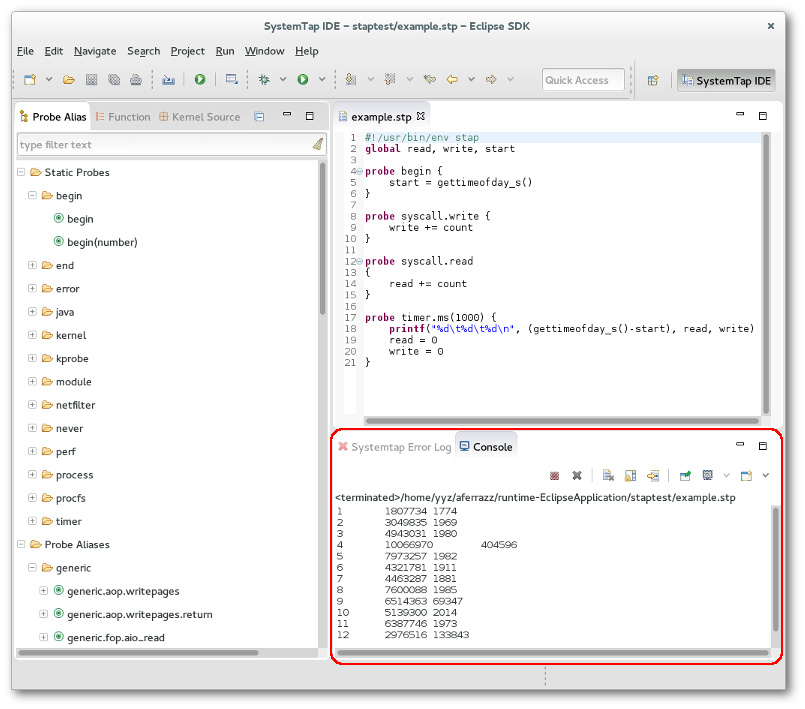
- Error Log - If the script you tried to run contained errors, this view will become active and display the errors. You can double click on the eror message to jump to the line in the file where the error occured.
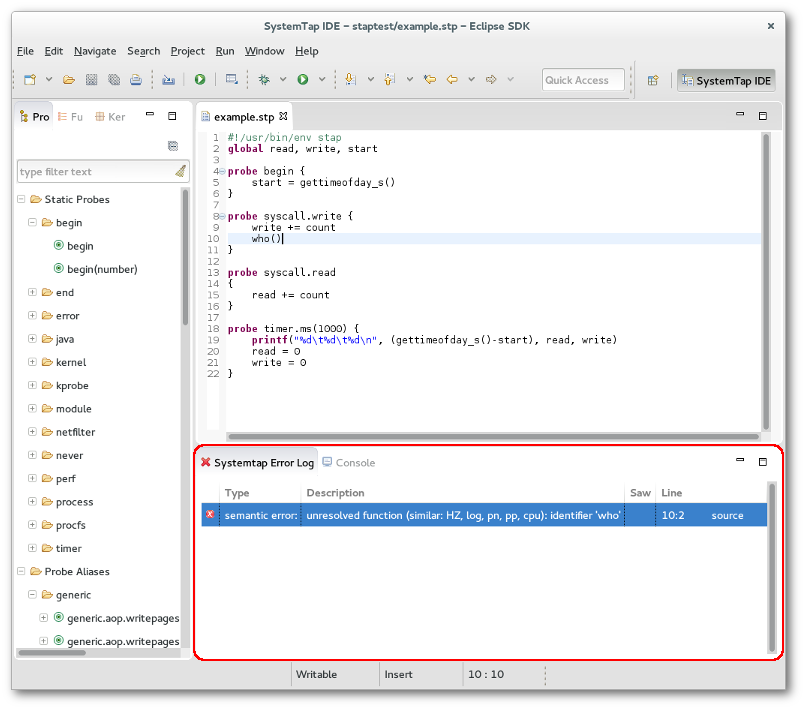
Editors
Three editors are available in Systemtap GUI.
- STP Editor - This editor is the most commonly used; it is used for the authoring and editing of Systemtap scripts. It is invoked when the user starts a new file or opens a file with the .stp extension. It provides syntax highlighting, code completion, and run support.
- C Editor - This editor is available for the read only viewing of kernel source. It is invoked when the user opens a file of extension .c. Syntax highlighting is supported in this mode.
- Plain Text Editor - A plain text editor is also implemented for the user should they need it.
