Notice: this Wiki will be going read only early in 2024 and edits will no longer be possible. Please see: https://gitlab.eclipse.org/eclipsefdn/helpdesk/-/wikis/Wiki-shutdown-plan for the plan.
Welcome STEM Developers
Introduction
This article is intended to be the starting point for developers working on the Spatio-Temporal Epidemiological Modeler Project (STEM) code base. It contains a detailed description of how the project is organized, how to find all of the resources associated with the project, and how to install, configure and use the necessary development environment.
One of the advantages of this document is that it gets newcomers “up and running” faster and it allows them to contribute to the project immediately by correcting any inaccuracies or omissions the document contains or by clarifying any descriptions. As a newcomer to the project you have a totally unique and extremely valuable perspective, if you can't find something or it doesn't make sense to you then you're probably not alone. When you find out the answer to your quandary, please record it here so those that come after you can “stand on your shoulders”. Welcome aboard!
The STEM code base is written in Java™ Version 5 and is organized as a set of well defined components using the eclipse (www.eclipse.org) plug-in tool framework. The components are integrated through a well defined “extension point” mechanism that makes the entire code base highly extensible. The use of the eclipse framework also provides for multi-platform portability.
Interestingly, eclipse is also the STEM project's Java™ development environment. If this seems a bit strange at first, don't worry, as you understand more about eclipse and the project this will make more sense. The project is organized and managed as an open source project. Much of the inspiration, philosophy and techniques for its management are taken directly from the book producing open source software by Karl Fogel (see the references later in this document).
Step-by-step for OHF STEM developers
- Read this article.
- When you find missing, confusing, erroneous information please contribute, by fixing the problem. This Wiki allows any Bugzilla registered user to update content. Please do!
- Visit the OHF STEM project page. Bookmark it.
- Obtain a Bugzilla account. [1]
- Subscribe to the project mailing list. The mailing list is used for all internal developer communication.
- Install Java 5.0 and Eclipse 3.2
- Obtain the source code for the STEM project from the code repository.
You can also review the article on Eclipse Development Resources http://wiki.eclipse.org/index.php/Development_Resources
Creating a new standalone STEM application
At some point you may want to create a new version of the standalone Stem application. Or more likely, you may need to verify that changes you have made will work in the standalone version. Or perhaps create a version of STEM for a new platform. To create a new temporary version of the STEM application for testing do the following.
- Select the org.eclipse.ohf.stem.ui project
- Select stem.product
- From the Overview tab
- select Export '.
It should request the name of the zip file to be generated and build it. It will run for many minutes.
Software Engineering
Coding Conventions and Guidelines
As with any product being built by a team, there are various areas where standards, conventions, and other guidelines can play a role in helping to ensure that the resulting product presents to developers and customers as a unified whole rather than as a loose collection of parts worked on by a variety of individuals each with their own styles and ways of working.
The STEM project will use the conventions and guidelines used by the Eclipse project. See the Eclipse Development Conventions and Guidelines.
The most important guidelines for STEM code are that it have good JavaDoc documentation and not generate compiler warnings.
The Eclipse compiler verifies the code against a preference list and will generate warning messages for code that does not follow rules specified in the compiler preferences. For example, it will check for "unchecked Generic type operations" and give a warning. We ask you remove all of the Eclipse compiler warnings before submitting the code. Also preferences for the following JavaDoc options should be changed to generate warnings and the warnings removed by fixing the code and/or creating accurate and informative Javadoc comments,
window->preferences->java->compiler->javadoc:
Process Javadoc comments
Malformed Javadoc Comments: warning
Missing Javadoc tags(public) warning
Missing Javadoc comments(Public) warning
If you are the owner or creator of a STEM subproject you can create more restrictive standards by checking in a set of project preferences. However, please do not remove warnings by checking in project preferences that ignore bad coding practices.
Copyright Statement A copyright should be on any human created text document including HTML,Java, properties, XML, XSD. Auto generated/machine made text files does not need to have a copyright. Such files are compiled from a human created file and it is not practical to add copyright to them (as we wouldn't add copyright to class files). To be specific, we are referring to auto generated JavaDocs (HTML) and EMF models (JAVA). For .java files the copyright statement should follow the package statement and proceed the import statements. The Copyright statement is further described here
package org.eclipse.ohf.stem; /************************************************************************* * Copyright (c) 2006,2007 IBM Corporation and others. * All rights reserved. This program and the accompanying materials * are made available under the terms of the Eclipse Public License v1.0 * which accompanies this distribution, and is available at * http://www.eclipse.org/legal/epl-v10.html * * Contributors: * IBM Corporation - initial API and implementation *************************************************************************/ import ... ;
National Language Support
STEM supports languages other than English. The basic process is to provide properly named properties files that mirror the "native" English properties files. These files are grouped into a "plug-in fragment" which acts as an "add on" to a plug-in and adds the files of the fragment to the plug-in as if they were there originally. We separate them so that additional languages can be added without changing the original plug-in.
If a native file is named "messages.properties", then the corresponding file with Spanish translations for the messages would be named "messages_es.properties". It is also possible to provide translations that are specific to a particular country, for instance, for Canadian English, the corresponding file would be "messages_en_CA.properties". For Californian English it would be "messages_en_US_CA.properties". This follows the regular Java conventions.
To get us started, I've created one new plug-in fragment called "org.eclipse.ohf.stem.ui.nl1" which contains the properties files for the main UI component of STEM in the plug-in "org.ecliopse.ohf.stem.ui". Each of the other plug-ins with translatable strings will require their own (yet to be created) plug-in fragment. I also created properly named, untranslated, properties files for Californian English, Canadian English, Spanish, Hebrew, Tamil and Chinese in the new fragment.
To start STEM (Eclipse) in a language different from the working language of the operating system, you need to use the "-nl" command line parameter. For example, use "-nl en_US_CA" to start STEM in Californian English, or "-nl es" to start it in Spanish. You might find it useful to create a new launch configuration in Eclipse with the parameter specified. I have one for each language.
1) Use the "Run..." menu item to open the "Create, manage, and run configurations" dialogue. 2) Duplicate the Eclipse application you use to launch STEM and rename the new one to reflect the language (e.g., "STEM Californian") 3) Select the "Arguments" tab 4) In the "Program arguments" text box enter the command line parameter (E.g., "-nl en_US_CA" without the quotes, for Californian English). 5) Apply 6) Run
Open the Active Simulations View and you should see a different title than normal.
Here are some good resources for more detailed information:
http://www.eclipse.org/articles/Article-Internationalization/how2I18n.html
http://www.eclipse.org/tptp/home/documents/process/development/translation_rules_of_thumb.html
"Building Commercial Quality Plug-ins", Clayberg,
"The Java Developer's Guide to ECLIPSE", D'Anjou, et al.
Bug Reporting
Eclipse uses the Bugzilla system for reporting and processing Bug reports and enhancement request for the OHF STEM project. Once a problem or enhancement has been submitted to Bugzilla,the Bugzilla entry should be used for subsequent discussion of the issue.
- The following page is used for creation of a Bugzilla account. [2]
- The following page is used to set the user email preferences. [3]
- The bug reporting page is: [4] Specify STEM as the component
- The following page can be used to find bugs in OHF. https://bugs.eclipse.org/bugs/query.cgi
- Enter Technology as the Classification
- Enter OHF as the Product
- Enter STEM as the Component
The following article shows the life cycle of a bug from entering the system to being closed. http://www.eclipse.org/projects/dev_process/bugzilla-use.php
OHF Mailing List
Open Healthcare Framework Mailing list <ohf-dev@eclipse.org>
The OHF developer's mailing list should be used to communicate with other STEM developers. It is preferred over private emails.
The archives for ohf-dev mailing list is at:
OHF Newsgroup
The Newsgroup for OHF is news://news.eclipse.org/eclipse.technology.ohf
To access the newsgroup you will need to go to the following page and request a userid and password. This userid and password is used to subscribe to the Newsgroup using whatever news reader you choose.
The newsgroup is for all of the components of OHF, not just STEM. We suggest that when you post to the newsgroup, you include STEM in the title to ensure it being read by the STEM community.
Submitting code to the STEM project
If you are not a project member with full committer access to CVS, the best way to contribute source code changes is to follow these steps:
- Obtain the source code with anonymous access to CVS.
- Make your changes using Eclipse.
- Test the changes using the most recent version of STEM.
- Prepare a patch as described below.
- If there is a Bugzilla item that describes the need for the change that you are making. then post a description of the patch to the Bugzilla entry and attach the patch.
- Otherwise, email your patch to a member of the OHF STEM team that has committer authority, along with a note describing the patch.
Preparing a patch (Eclipse users)
Eclipse can create and apply patches in the unified diff format. Assuming you are working out of an Eclipse CVS project created from the OHF STEM CVS repository, you can create a (possibly, multi-file) patch by selecting the desired resource scope in the package explorer and doing "Team/Create Patch...". Because the patch must be applied to the same Eclipse resource it was generated from it is probably safest to select the project itself.
Software Engineering Documentation To Do's
- Describe the basic development philosophy of the project and the basic ideas behind “agile” software development.
- Explain how to build the system.
- Explain how to test the system.
- Explain how to submit a bug report.
- Explain how to use JUnit.
STEM subprojects
STEM consist of a basic core system and (in the future) many projects that either use the basic system or enhance it. The following section describe the subprojects that use STEM or enhance it.
- GoogleEarth
- Interface to the GoogleEarth application.
- Reports
- Interface to the Eclipse BIRT product.
- DataLog
- Simple support for logging STEM data.
STEM - GoogleEarth Interface
STEM is a computer software system for defining and visualizing simulations of the geographical spread of contagious diseases. One way to visualize this geographical information is to overlay it on the GoogleEarth 3D world model.
The STEM-GoogleEarth project (STEM-GE) enables the logging of the spatial data with disease statistics included as it runs. Either simultaneously or after the fact, the logged data(in the form of KML files) is read by GoogleEarth and displayed by mapping disease state to color intensity.
To run the STEM-GoogleEarth Interface you need to do the following:
Prerequisites
You must have installed the GoogleEarth application which is available for personal use from the GoogleEarth download site. You should verify that GoogleEarth works correctly on your machine by starting it and verifying that you can browse the 3D image because some older computers do not have the 3D graphics capabilities required by GoogleEarth. It is a fun application to play with and when you are done you can leave it running or not. If it is not active, STEM will start it.
Running STEM and GoogleEarth
- Update STEM to the latest code level and ensure it is refreshed and rebuilt.
- From Eclipse, Run Stem using stem.product in org.eclipse.ohf.stem.ui (Described earlier here.
- Your computer will start another Eclipse process dedicated to the STEM application.
- In the new STEM workspace window
- Windows->Open Perspective->Simulation
- Windows->Show View->Other->Stem->GoogleEarth
- Optionally stop the Map view to prevent Memory usage problems.
- At this point GoogleEarth should start if it was not already started.
- Windows->Preferences->STEM->visualization->GoogleEarth
- Specify any preferences that you want to use. The defaults are OK.
- Scenarios: select STEM->Spanish Flu
- doubleClick on Spanish Flu to start the simulation.
After the simulation has run for 7 or 8 cycles (The date in shown in the progress window is 8 days later than the current date), then you should see the GoogleEarth map showing some red area in the Northeast areas of the USA. These red areas should grow as the infections spread both across county borders and across the airline connections.
You can use the Preferences or the popup context menu to change the aspect displayed to any of:
- Infections - Red
- Exposed - Yellow
- Recovered - Green
- Susceptible - Blue
You may want to pause the simulation occasionally to let GoogleEarth catch up because they both use significant CPU resources.
There are numerous ways that you can use GoogleEarth with your simulations. We will not describe them all. The STEM-GE Preference Page is described below. That is where you specify many options that control what the STEM-GE interface does. The most common use of STEM-GE is to run a simulation and have it write KML files to a folder. Simultaneously GoogleEarth is reading these KML files via a webServer and displaying the results of the simulation on the GoogleEarth screen.
STEM-GoogleEarth Preferences
The STEM-GoogleEarth interface has a set of preference that control how the application works. This preference page is accessed by going to windows->preferences->visualization and selecting the GoogleEarth entry.
You will get the following window: File:GEPreferences.jpg
- Preferences
- Choose the Method used to display STEM Results
- LogOnly
With this option, the KML files are written but not displayed by GoogleEarth. This would be used when you are either going to display the GoogleEarth visualization at a later time or if you are going to run GoogleEarth from another system with the KML files on a shared disk. - Log+Servlet
With this option, the KML files are written and then displayed by GoogleEarth. GoogleEarth actually requests the file from a webserver Servlet which reads the file and sends it to GoogleEarth. - AsyncServlet
The KML is written on every cycle, overlaying the file written for the previous cycle. GoogleEarth asks for new data on a predetermined interval and is sent the current KML. The advantage over the previous method is that it helps keep GoogleEarth from falling to far behind the STEM processing. - AutoLaunch
With this option, the KML files are directly sent to GoogleEarth without using an intermediate web server. This can cause problems because GoogleEarth may get files faster than it can process them but it is more efficient. - Manual Launch
The map is generated by user selection of MapDisplay from the context menu (Right Click).
- LogOnly
- Folder for KML Logging
This is the folder where STEM will write the KML files that GoogleEarth will read. If it already contains KML files, the user will be given the oportunity to delete them, keep them or choose a new folder. - Hostname:port for external webserver:
This is the required hostname and port for an external webserver. Normally the internal webserver would be used so this is not needed but there are cases where one might want to use an existing web server. - Use internal webserver
This is used to cause the webserver built into Eclipse to be used. - Automatically startup GoogleEarth
If specified then when the STEM-GoogleEarth view is started, then the GoogleEarth application is also launched. - Automatically process KML for every simulation
if specified, then when you start any simulation running, it will automatically have its processing be mapped to GoogleEarth. Only the first one will be displayed by GE since it would be counterproductive to show 2 different views at the same time. - Only write a KML file file every Nth cycle
If the simulation does not change rapidly from cycle to cycle, significant overhead can be saved by only sending data to GoogleEarth every Nth cycle. - Chose the STEM Aspect to be displayed
- Susceptible/Exposed/infectious/Recovered
- All
The graphical display can only display one of the disease attributes at a time. Normally you would select one of S E I or R All would be specified when you want all of the disease statistics to be logged. (4 files for each cycle).(Note: This option is not currently implemented. )
- Allow debug output on Console
This is used for problem determination.
- Choose the Method used to display STEM Results
STEM Reports SubProject
The Reports subproject provides an interface to the Eclipse BIRT component. BIRT is an open source Eclipse-based reporting system that integrates with STEM to produce custom reports.
- instructions to be provided later **
STEM DataLogger
STEM includes support for implementing your custom data logging.
The sample provided implements the generation of a CSV log file for a specified
administrative node. (CSV = Comma Separated Variables)
The CSV file can then be imported into other data reduction programs. Below we show a screenshot of a STEM datalog file imported into OpenOffice Calc and used to draw a line chart.
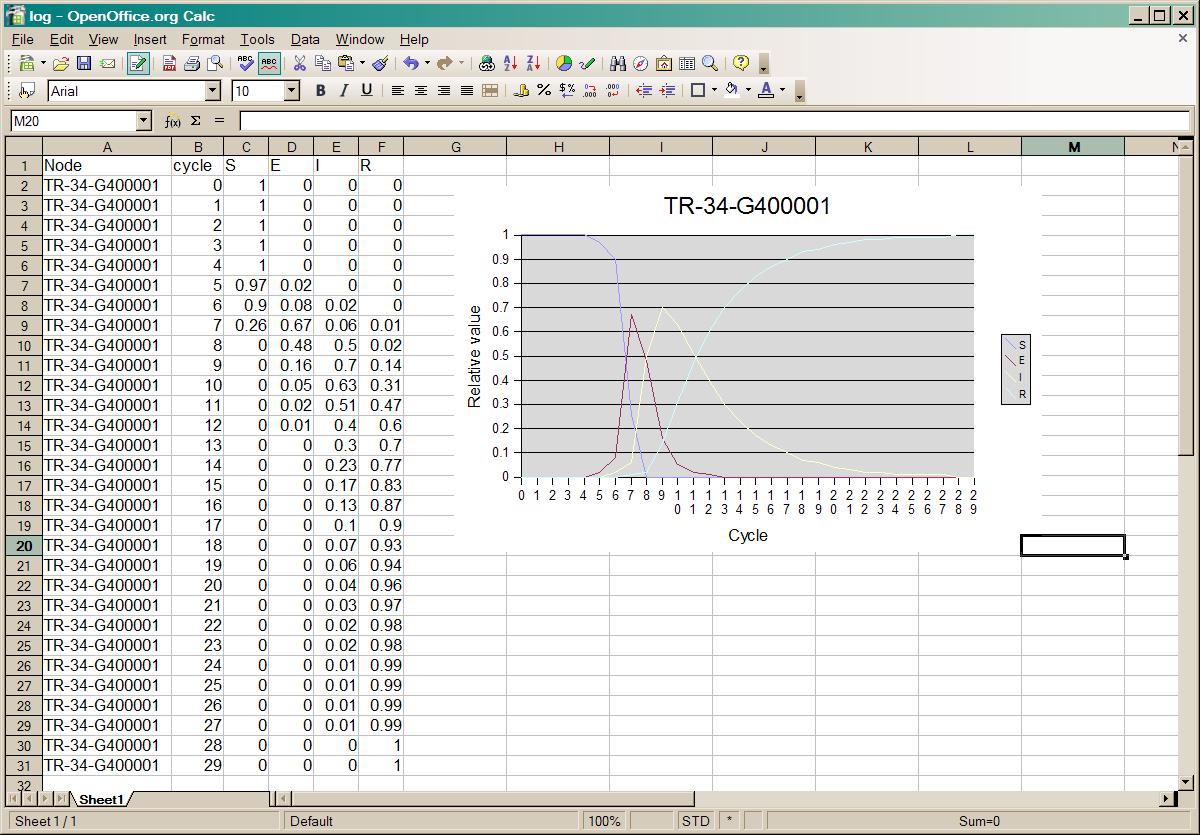
To generate your own custom data logging, get the STEM source code (described earlier) and look at the org.eclipse.ohf.stem.ui project. The org.eclipse.ohf.ui.datalog package contains a number of classes that implement data logging of STEM simulations. The DataLoggerSample.java class could be used as a basis for other custom implementations.
The current DataLogger facilities are very primitive and it is planned that this would be extended to provide useful data logging without the need for custom coding. Feedback on what would be useful is welcome.
STEM Data
In Process documentation This section is in the very early stages of documentation. Please help complete it.
An important component of STEM is the large collection of data that it contains.
This section will attempt to describe the different data that is available, where it is
and how it is used.
Definitions
Administration Level The administration level for geographic data refers to the "political resolution" of the data sets. The United Nations defines political divisions called "Administration Levels".
The highest level is "UN Administration Level 0" which corresponds to "countries". We have 244 such "countries", we get our definition of a country from the ISO-3166-1 codes, of which there are 244. There is a ISO-3166-1 code for the United States (a country), and one for Puerto Rico (not a country, but a slightly separate political division). For the United States the ISO-3166-1 2 character code is US and the ISO-3166-1 3 character code is USA.
The next level down is "UN Administration Level 1", which for the United States are the states and for Canada are the provinces and territories. Below that is "UN Administration Level 2" The definition of these areas varies from country to country which is why we use the "level" instead. Level 2 is the limit on our current data sets. In the future we could add higher resolutions. For instance, for a small country like Israel we might go to level 3 and use something like a census track as the location.
Latitude: Latitude gives the location of a place on Earth north or south of the Equator. Latitude is an angular measurement in degrees (marked with °) ranging from 0° at the Equator to 90° at the poles (90° N for the North Pole or 90° S for the South Pole). In Stem, latitudes north of the Equator are positive values and south of the equator are negative.
Longitude: Longitude describes the location of a place on Earth east or west of a north-south line called the Prime Meridian. Longitude is given as an angular measurement ranging from 0° at the Prime Meridian to +180° eastward and −180° westward. The Greenwich meridian is the universal prime meridian or zero point of longitude.
ISO3166 code ISO 3166 is a three-part geographic coding standard for coding the names of countries and dependent areas, and the principal subdivisions thereof. The official name is Codes for the representation of names of countries and their subdivisions.
- ISO 3166-1 codes for country and dependent area names.
- ISO 3166-1 alpha-2 two-letter country codes
- ISO 3166-1 alpha-3 three-letter country codes
- ISO 3166-1 numeric three-digit country codes
- ISO 3166-2 Codes for the representation of names of countries and their subdivisions -- Part 2: Country subdivision code - defines codes for the principal subdivisions of a country or dependent area.
A list of all the county (Administration 0) codes is here: http://www.davros.org/misc/iso3166.html
An Introduction to STEM's Properties Files
In STEM II, we store data about a country and its administrative divisions in properties files. Properties files are used to define identifiers and to set population and area data at all levels (i.e. country, state, or county level). There are four main types of properties files : area, population, nodes, and names. The purpose of each property file will be explained later.
In STEM II, most of the data is standardized ISO 3166 or FIPS (Federal Information Processing Stantandards) data. According to Wikipedia, "ISO 3166 is a three-part geographic coding standard for coding the names of countries and dependent areas, and the principal subdivisions thereof." ISO 3166 specifies standard alpha-2 codes, alpha-3 codes, and three-digit country codes as well. For example, for the USA, the alpha-2 code would be US, the alpha-3 code is USA , and the three-digit country code is 840. In addittion, we use FIPS codes whenever possible to create identifiers that represent a litical administration. For instance, the FIPS for New York County (i.e., Manhattan) is 36061 while Kings County (i.e., Brooklyn) is 36047. The first two digits of the FIPS identifies the state.
Administrative Levels and Properties Files
Administrative levels correspond to political divisions of a country. A level 0 administration identifies an entire country (e.g. USA or Mexico). A level 1 administration corresponds to a subdivision of a country which can be a state, territory, parish, or a province. As an example we have that California, Colorado, and New York are all level 1 administrations of the USA. Similarly, level 2 administrations are subdivisions of a level 1 administration. Orange County, Monterey County, and Napa County are all level 2 administrations that belong to California.
A property file is a plain-text file that contains either area data, population data, or other relevant data related to the political divisions of a country at different administration levels. Properties files are located under org.eclipse.ohf.stem.internal.data\resources\data\country. There are four types of properties files :
- Names property file : This file defines the identifiers for every administrative division in a country at each level. For example, for the USA, at level 0 we would have "USA = United States". At level 1, we would have "US-CA = California" , "US-CO = Colorado", and "US-NY = New York".
At level 2, for Orange, Monterey, and Napa counties within California we have "US-CA-06059 = Orange County", "US-CA-06053 = Monterey County", and "US-CA-06055 = Napa County". There is a single names property file for every country. The corresponding names property file for the USA is USA_names.properties. For level 2 administrations, the five digits found on the identifiers (i.e. "06053" for identifier "US-CA-06053" are defined as follows : the leftmost two digits identify the level 1 administration ( "06" -> California ) while the remaining digits, which can be up to four, identify the level 2 administration ("053" -> Monterey County).
- Nodes property file : This file provides additional information about identifiers of administrative divisions. There is a nodes property file for each administration level. There is a fixed format that is used in these files and it is as follows:
# Format: Code = Name, ISO-3166-2 numeric code, Two letter code For example, at level 0 for the USA we have "USA = United States, 840, US". At level 1, for California, Colorado, and New York we have : "US-CA = California, 06, CA" , "US-CO = Colorado, 08, CO", and "US-NY = New York, 36, NY".
The nodes property files corresponding to the USA are USA_0_node.properties, USA_1_node.properties, and USA_2_node.properties.
- Area property file : This file contains area data (in square kilometers) for administrative divisions. There is an area property file for each administration level.
In the case of the USA at level 0, we have "USA = 9161923". At level 1, we have "US-CA = 163695.57", "US-CO = 104093.57", and "US-NY = 54556.00" for California, Colorado and New York respectively. At level 2, for Orange, Monterey, and Napa counties within California we have "US-CA-06059 = 2043.5006", "US-CA-06053 = 8603.9405", and "US-CA-06055 = 1952.8510". The area property files corresponding to the USA are USA_0_area.properties, USA_1_area.properties, and USA_2_area.properties.
- Population property file : This file contains population data for administrative divisions. There is a population property file for each administration level. In the case of the USA at level 0, we have "USA = 298444215".
At level 1, we have "US-CA = 33871648 ", "US-CO = 4301261", and "US-NY = 18976457" for California, Colorado and New York respectively. At level 2, for Orange, Monterey, and Napa counties within California we have "US-CA-06059 = 2846289", "US-CA-06053 = 401762", and "US-CA-06055 = 124279". The population property files corresponding to the USA are USA_0_human.properties, USA_1_human.properties, and USA_2_human.properties.
Updating values in a property file
To update a value in a property file you should follow a few simple steps. First, given that you know the name of the country and/or administrative division to be updated, look under org.eclipse.ohf.stem.internal.data\resources\data\country\<three letter identifier for the country> for the folder that belongs to a given country. In the case of the USA, we would go to org.eclipse.ohf.stem.internal.data\resources\data\country\USA where all the property files are located. Second, search in the names property file to find the identifier of the administration we want to update. Third, open the corresponding file (area, population, or node file) where the update will take place. Finally, search for the identifier and once found, update its value. As an example, lets say we want to update by increasing 100 square kilometers the area of Orange County which belongs to California, USA. Then, we would open org.eclipse.ohf.stem.internal.data\resources\data\country\USA\USA_names.properties and do a search for the identifier of "Orange County" which is "US-CA-06059". Then, since we learn from the names property file that Orange County is a level 2 administration, we would open "org.eclipse.ohf.stem.internal.data\resources\data\country\USA\USA_2_area.properties" and do a new search for identifier "US-CA-06059". Our search will find ""US-CA-06059 = 2043.5006" Finally, we do the update by adding 100 square kilometers to the current value "US-CA-06059 = 2143.5006".
Once the updating has been done to the correct file(s), one needs to run org.eclipse.ohf.stem.internal.data\resources\src\Main.java. By running Main.java we create a new serialized file that will take the changes into account. The new serialized file can be found under org.eclipse.ohf.stem.internal.data\temp\data\scenario\disease. Next time STEM II executes a scenario, it will load the new serialized file.
An Introduction to STEM Map Files
STEM Maps
Maps for STEM are XML files that follow a GML format. These files are located under: org.eclipse.ohf.stem.geography\resources\data\geo\country\XXX
where XXX is the three letter identifier for the country. There can be multiple map files for a country, one for each administration level.
As an example, for the USA we have the following two maps: USA_1_MAP.xml and USA_2_MAP.xml. According to Wikipedia, GML is an XML grammar defined by the Open Geospatial Consortium (OGC) to express geographical features. As an example, the set of GML elements that define
Orange county are:
//Sample taken from org.eclipse.ohf.stem.geography\resources\ data\geo\country\USA\USA_2_MAP.xml ... <gml:Polygon gml:id="US-CA-06053"> <gml:outerBoundaryIs> <gml:LinearRing> <gml:posList> 36.9186 -121.7019 36.9197 -121.6999 ... 36.9186 -121.7019 </gml:posList> </gml:LinearRing></gml:outerBoundaryIs> </gml:Polygon> ...
Updating a Map
To update a map, that is, to provide more accurate latitude and longitude data for a given location we follow a few steps. We find the identifier for the location we are trying to update. This step is similar to the step described for updating values in a property file. Once we have found it, we replace the latitute and longitude values contained within the <gml:postList> </gml:postList> tags. We need to make sure that the starting and ending latitute and longitude values are the same, otherwise it wont be accepted as a closed polygon. In the example above, note that for Monterey County ("US-CA-06053") the starting latitude and longitude values "36.9186 -121.7019" are the same as the ending ones "36.9186 -121.7019".
Data Location and Usage
STEM Projects that contain data The following STEM projects contain data files that are used in STEM. In most cases these projects also contains code that processes the data.
- Eclipse Project names
- org.eclipse.ohf.stem.geography
Contains the Latitude/Longitude data for the Administration areas. - org.eclipse.ohf.stem.internal.data
Contains the properties files that describe all of the data in STEM. - org.eclipse.ohf.stem.data
No longer actively used and should be ignored. - org.eclipse.ohf.stem.utility
Code and data used to prepare the properties files.
- org.eclipse.ohf.stem.geography
Property files in org.eclipse.ohf.stem.internal.data The following property files are found in the following directory. NNN is the 3 character Country code and N is the administration level.
- resource/data/country/XXX/ There is a separate subdirectory for each country.
- XXX_N_area.properties This property file contains the area of the administration level in square kilometers. The Key is the key for the administration level ( level 0 = USA; Level 1 = US-CA; Level 2 = US-CA-06075
- XXX_N_human_2006_population.properties This property file contains the population of the administration level.
- XXX_N_node.properties This property file contains the full name of the administration area. >> we need an example of how to access it <<
- XXX_names.properties This property file contains a xref of both Level 1 and level 2 names.
- resource/data/relationship This contains the following subdirectories.
- airtransport
- commonborder See below.
- airtransport
- airtransport
- resource/data/decorator/disease This contains property files that describe existing diseases.
Spacial Data (Geographic Coordinates) that provides the latitude and longitude coordinates for the borders of the Administration areas.
Project: org.eclipse.ohf.stem.geography Path: resource/data/geo/country/XXX/ XXX_0_MAP.xml XXX_1_MAP.xml XXX_2_MAP.xml Example URI: platform:/plugin/org.eclipse.ohf.stem.geography/ resources/data/geo/country/USA/USA_2_MAP.xmlKey Format: For level 1 data, the key is the ISO3166-2 code. An ISO3166-2 code is composed as follows: Two letter country code followed by up to three alphanumeric characters for the level 1 administration. For level 2 data, the key is the ISO3166-2 code followed by up to six digits. The leftmost two digits indicate the level 1 container of a level 2 administration (i.e. California is a level 1 container for Orange County; a level 2 administration). The two digits were taken from a lexicographic sorting of all the level 1 administrations within a country. Similarly, the four leftmost digits indicate the level 2 administration. Again, these four digits are an index into the lexicographic sorting of all level 2 administrations within a level 1 administration.
Common Border Data that describes which Administration areas have common borders.
Project: org.eclipse.ohf.stem.internal.data
Path: resource/data/relationship/commonborder/
XXX_2_XXX_2.properties
Common Borders between admin areas within country XXX
XXX_2_YYY_2.properties
Common Borders between admin areas of country XXX to
the admin areas of Country YYY where XXX and YYY have
a common border.
The property files will list the bordering admin level 2 areas.
Example URI: platform:/plugin/org.eclipse.ohf.stem.internal.data/
resources/data/relationship/
commonborder/AFG_2_CHN_2.properties
Generated by: NeighborUtility.java Located in: org.eclipse.ohf.stem.internal.data
Other Information
Tools
The following is a list of software that is useful to have while working on the STEM project.
|
Tool |
Version |
URL |
|---|---|---|
|
OpenOffice |
V2.0.1 |
|
|
IBM's Java™ 5 JDK |
5 |
|
|
Subversion |
V1.30 |
http://subversion.tigris.org/ |
|
TortoiseSVN |
V1.4 |
|
|
Eclipse IDE |
V3.2.1 |
|
|
Jdraw |
V1.1,4 |
|
Eclipse Features and Plug-ins
| Plug-in | Description | URL |
|---|---|---|
| Subclipse | Subversion client | Subversion client |
| UMLet | UML class diagram drawing tool | http://homepage.mac.com/martin.auer/umlet |
| Metrics | Java™ code metrics computations | http://metrics.sourceforge.net |
| Merline Generator | GEF generator from EMF | http://sourceforge.net/projects/merlingenerator |
| EMF 2.2 | Latest EMF downloads | http://download.eclipse.org/tools/emf/scripts/downloads.php |
Reference Sources
Books
<P>[5]Java in a Nutshell, Fifth Edition Flanagan, D., O'Reilly, 2005, ISBN 0-596-00773-6. This is a great reference for Java™.
Indispensable.[6]Eclipse Modeling Framework Budinsky, F., et al, Addison-Wesley. 2003. ISBN 0131425420. This is THE book on the eclipse modeling framework (EMF). Note- a second edition is due out very soon, and is available for pre-order
[7]Official Eclipse 3.0 FAQs Arthorne, J., Laffra, C., Addison-Wesley, 2004, ISBN 0321268385. This is an excellent source of quick answers to great questions.
[8]Eclipse:Building Commercial-Quality Plug-Ins Clayberg, E., Rubel, D., Addison-Wesley, 2004. ISBN: 0321228472. Good reference, but starts out a bit too simply.
[9]Eclipse Distilled Carlson, D., Addison-Wesley, 2005. ISBN 0321288157. A concise guide with advanced explanations of how to exploit the features of eclipse. Very useful for people who are already familiar with eclipse because it adds an extra layer of sophistication to the reader's bag-of-tricks.
[10]Eclipse Rich Client Platform: Designing, Coding, and Packaging Java™ Applications McAffer, J., et al., Addison-Wesley, 2005, ISBN 0321334612.
[11]Eclipse Cookbook Holzner, S., O'Reilly, 2004, ISBN 0-596-00710-8. Good “how to” guide to use eclipse, less for eclipse plug-in development itself.</P> [12] Eclipse Holzner, S., O'Reilly, 2004, ISBN 0-596-00641-1. Good starter for new eclipse users/developers.</P> "The Definitive Guide to SWT and JFace Harris, R., Warner, R., Apress, 2004, ISBN 1-509059-325-1.</P>
[13]UML for Java™ Programmers Martin, R., Prentice Hall, 2003, ISBN 0131428489. Good “what you need to know” introduction to UML.
[14]Producing Open Source Software Fogel, K., O'Reilly, 2005, ISBN 0-596-00759-0. This is a great book on how to manage software development in general not just open source. We're using it as a guide for this project.</I>
Web Sites
STEMTODO
- The STEM II project main web site provides access to project documents, bug tracking, and a web interface to the source code repository
- The STEM SVN repository browser.
- The main web site of the eclipse project.
- A collection of eclipse plug-ins.
Transition to Eclipse OHF project
STEMTODO
During the next month (Feb 2007) we will be moving STEM to be a sub project of the Eclipse Open Healthcare Framework
- Eclipse OHF website
- The following link will take you to the OHF page on the eclipse.org website.
- http://www.eclipse.org/ohf/
---
- OHF WIKI
- The following is the OHF top Wiki page.
---
- OHF Mailing List
- Open Healthcare Framework Mailing list <ohf-dev@eclipse.org>
- https://dev.eclipse.org/mailman/listinfo/ohf-dev
- The archives for ohf-dev mailing list is at:
- http://dev.eclipse.org/mhonarc/lists/ohf-dev/maillist.html
---
- Newsgroup
- The Newsgroup for OHF is:
- news://news.eclipse.org/eclipse.technology.ohf
- To access the newsgroup you will need to go to the following page and request a userid and password. (Note: you apparently have no choice in the selection of either the userid or the password)
---
- Bug reporting
- Eclipse uses the Bugzilla system for reporting and processing Bug reports for the OHF project.
- The following page has a link for creation of a Bugzilla account.
- https://bugs.eclipse.org/bugs/
- The bug reporting page is:
- https://bugs.eclipse.org/bugs/enter_bug.cgi?product=OHF
- The following page can be used to find bugs in OHf.
- https://bugs.eclipse.org/bugs/query.cgi
- Enter OHF as the PRODUCT
