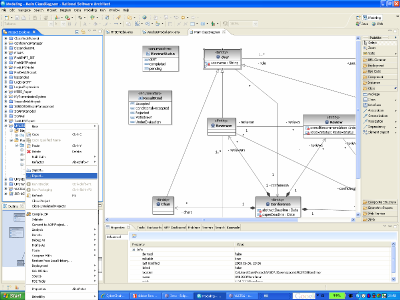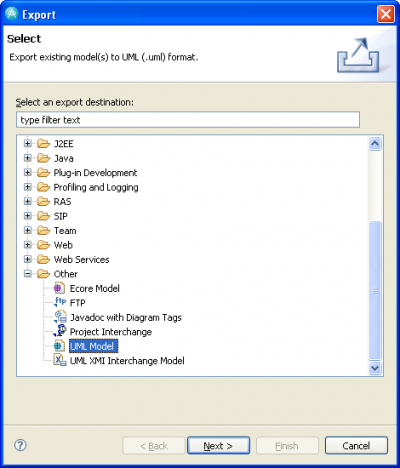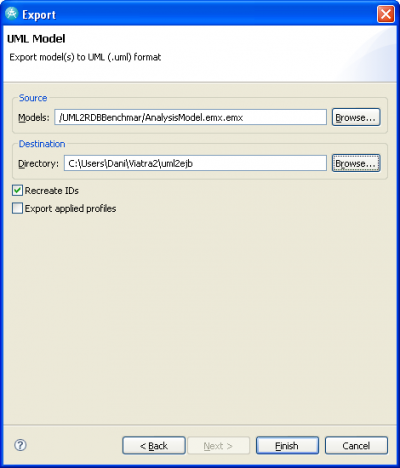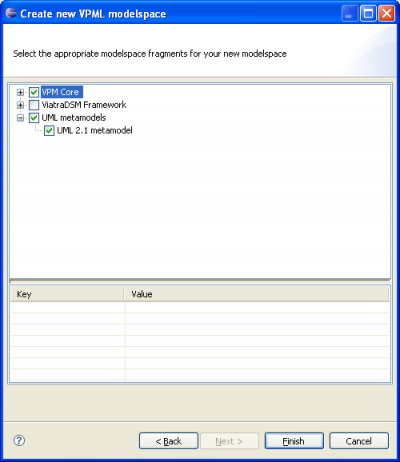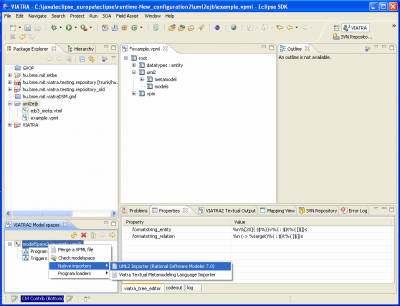Notice: this Wiki will be going read only early in 2024 and edits will no longer be possible. Please see: https://gitlab.eclipse.org/eclipsefdn/helpdesk/-/wikis/Wiki-shutdown-plan for the plan.
Difference between revisions of "VIATRA2/HowTos"
< VIATRA2
(New page: == VIATRA2 How-Tos == === Installation === See VIATRA2/Installation. === Importing UML2 models === VIATRA2 supports model import for Eclipse UML2 models. This feature was developed...) |
(→VIATRA2 How-Tos) |
||
| Line 4: | Line 4: | ||
See [[VIATRA2/Installation]]. | See [[VIATRA2/Installation]]. | ||
| + | |||
| + | === Native ASM Rules === | ||
| + | |||
| + | [[VIATRA2/HowTos/NativeASMRule]] | ||
=== Importing UML2 models === | === Importing UML2 models === | ||
Revision as of 04:24, 15 July 2009
Contents
VIATRA2 How-Tos
Installation
See VIATRA2/Installation.
Native ASM Rules
Importing UML2 models
VIATRA2 supports model import for Eclipse UML2 models. This feature was developed and tested with using IBM Rational Software Architect 7.0, but (theoretically) it should also run for other UML tools providing UML2 export. Note: the UML2 importer is still in the development stage. For more details on using the UML2 importer, have a look at VIATRA2/Examples/UML2 import.
Now we provide a sample scenario how such UML2 models can be exported to VIATRA.
Exporting UML2 models from IBM Rational Software Architect 7.0
As the first step, your UML needs to be exported from IBM Rational Software Architect 7.0
- Step 1: First, select the UML model in IBM RSA that you plan to export
- Right-click on the selected project
- Choose Export... from the pop-up menu
- Step 2: Then select Other -> UML Model from the Export dialog
- Step 3: Finally, choose the model you want to export and the destination directory.
- Select Recreate IDs and deselect Export applied profiles (TODO: Check this)
Importing UML2 models to VIATRA2
- Step 0: If you would like to import a UML2 model into an existing model space, then skip Step 1 below.
- If your model space does not contain the UML2 metamodel (available at uml2.metamodel), then
- Create a new model space as described below
- Afterwards, merge the new model space with your existing one (TODO)
- If your model space does not contain the UML2 metamodel (available at uml2.metamodel), then
- Step 1: Create a new model space (see above) but also select UML2.1 metamodel in the model space wizard
- Step 2: Right click on the designated model space (with the FW icon) in VIATRA2 Model spaces. Then select Native importers -> UML2 Importer (Rational Software Modeler 7.0)
- Step 3: Select the previously exported UML2 model, and click on Open
You should find your UML2 model below uml2.models in the tree view editor of the corresponding model space.