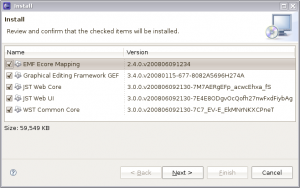Notice: this Wiki will be going read only early in 2024 and edits will no longer be possible. Please see: https://gitlab.eclipse.org/eclipsefdn/helpdesk/-/wikis/Wiki-shutdown-plan for the plan.
Difference between revisions of "VE/Installing"
< VE
(→VE 1.5) |
|||
| (37 intermediate revisions by 10 users not shown) | |||
| Line 1: | Line 1: | ||
| − | + | <blockquote><table style="border: 1px red dashed; padding:10px"><tr><td>'''''This document contains 1 method for installing <b style="color:red">VE 1.3</b> for Eclipse 3.4 Ganymede (or Eclipse 3.3 Europa). For <b style="color:orange">VE 1.4</b>, see [[VE/Update|Installing VE from Update Site]]. Nothing on this page is officially supported and is subject to change without notice. If you see an error or omission, please feel free to [http://wiki.eclipse.org/index.php?title=VE/Installing&action=edit edit it]. '''''</td></tr></table></blockquote> | |
| − | |||
| − | |||
| − | |||
| − | |||
| − | |||
| − | |||
| − | |||
| − | |||
| − | |||
| − | |||
| − | |||
| − | |||
| − | |||
| − | |||
| − | |||
| − | |||
| − | |||
| − | + | =VE 1.5= | |
| − | + | ||
| − | + | ||
| − | + | * See [[VE/Update|Installing VE from Update Site]]. | |
| − | + | ||
| − | + | ||
| − | + | ||
| − | + | ||
| − | + | ||
| − | + | ||
| − | + | ||
| − | + | ||
| − | + | ||
| − | + | ||
| − | + | ||
| − | + | =VE 1.4= | |
| − | + | ||
| − | + | ||
| − | + | * See [[VE/Update|Installing VE from Update Site]]. | |
| − | + | ||
| − | + | =VE 1.3= | |
| − | + | ||
| + | ==Download Eclipse for Java EE Developers== | ||
| + | |||
| + | * Download and install [http://www.eclipse.org/downloads/packages/ Eclipse 3.4 Ganymede]. The "Eclipse IDE for Java EE Developers" bundle contains all plugins needed. | ||
| + | |||
| + | * VE 1.3 requires [[EMF/EMF_2.3/JVM_Requirements|EMF 2.4]], which requires [[IRC_FAQ#I_just_installed_Eclipse_on_Linux.2C_but_it_does_not_start._What_is_the_problem.3F|JDK 5.0]] or later. | ||
| + | |||
| + | <blockquote><table style="border: 1px blue dashed; padding:10px"><tr><td>[[Image:Ve-for-ganymede-install-list.png|right|thumb]] Alternatively, you can use a smaller Ganymede bundle or the "Classic" [http://download.eclipse.org/eclipse/downloads/drops/R-3.4-200806172000/ Eclipse 3.4 SDK], then using the [http://download.eclipse.org/releases/ganymede// Ganymede update site], install the following features: | ||
| + | :: EMF Ecore Mapping 2.4 | ||
| + | :: Graphical Editing Framework GEF 3.4 | ||
| + | :: JST Web Core 3.0 | ||
| + | :: JST Web UI 3.0 | ||
| + | :: WST Common Core 3.0 | ||
| + | </td></tr></table></blockquote> | ||
| + | |||
| + | ==Download VE== | ||
| + | |||
| + | * Download the latest VE build from [http://www.ehecht.com/eclipse_ve/ve.html ehecht.com] and unzip into the eclipse/ folder (Eclipse 3.3) or into the new [[Equinox_p2_Getting_Started#Dropins|dropins/]] folder (Eclipse 3.4). | ||
| + | |||
| + | == See Also == | ||
| + | |||
| + | * [[VE/Installing/Archived|Other installation methods]] have been archived. | ||
| + | |||
| + | [[Category:VE]] | ||
Latest revision as of 16:58, 16 November 2010
This document contains 1 method for installing VE 1.3 for Eclipse 3.4 Ganymede (or Eclipse 3.3 Europa). For VE 1.4, see Installing VE from Update Site. Nothing on this page is officially supported and is subject to change without notice. If you see an error or omission, please feel free to edit it.
Contents
VE 1.5
VE 1.4
VE 1.3
Download Eclipse for Java EE Developers
- Download and install Eclipse 3.4 Ganymede. The "Eclipse IDE for Java EE Developers" bundle contains all plugins needed.
Alternatively, you can use a smaller Ganymede bundle or the "Classic" Eclipse 3.4 SDK, then using the Ganymede update site, install the following features:
- EMF Ecore Mapping 2.4
- Graphical Editing Framework GEF 3.4
- JST Web Core 3.0
- JST Web UI 3.0
- WST Common Core 3.0
Download VE
- Download the latest VE build from ehecht.com and unzip into the eclipse/ folder (Eclipse 3.3) or into the new dropins/ folder (Eclipse 3.4).
See Also
- Other installation methods have been archived.