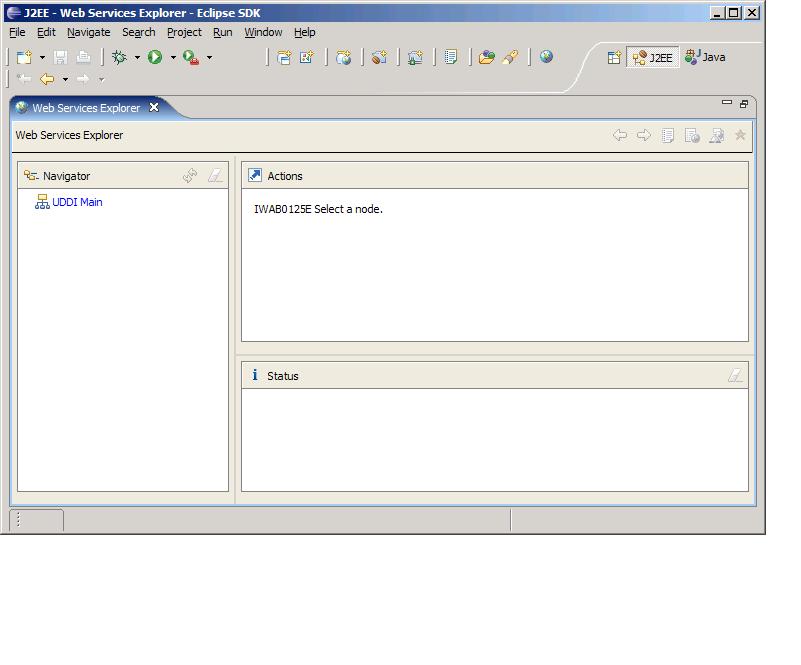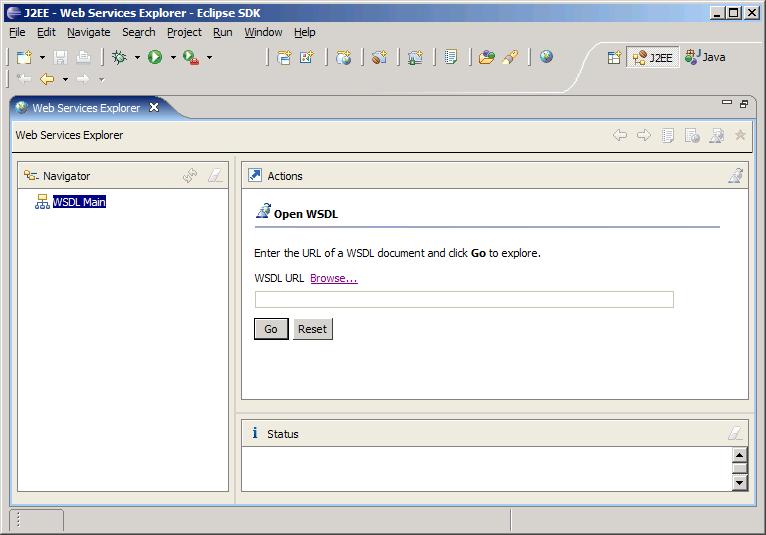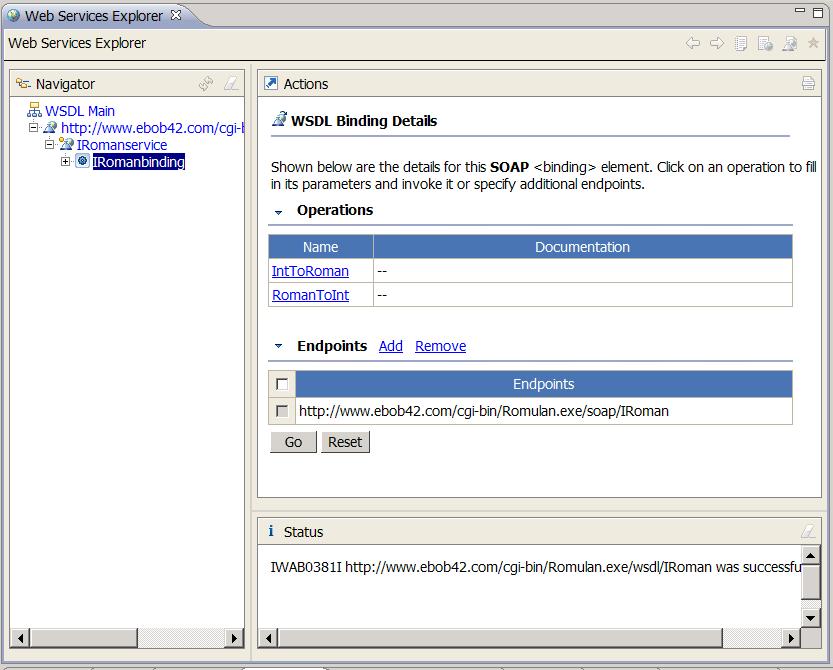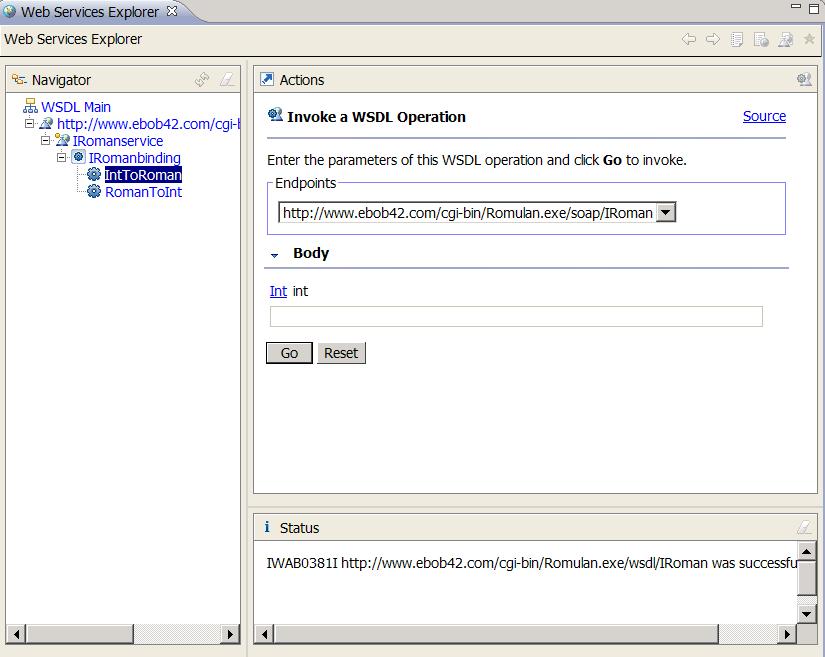Notice: this Wiki will be going read only early in 2024 and edits will no longer be possible. Please see: https://gitlab.eclipse.org/eclipsefdn/helpdesk/-/wikis/Wiki-shutdown-plan for the plan.
Using Web Service Explorer to test a Web service
Revision as of 20:28, 31 January 2008 by Trungha.ca.ibm.com (Talk | contribs)
| Using Web Service Explorer to test a Web service |
| By Kathy Chan December 22, 2005 | |
| Introduction | |
| | |
| This document is one of a series of tutorials to demonstrate the use of the Web Services tools in the Web Tools Platform Project using a WTP 2.0 driver. | |
|
This tutorial shows how to use the Web Service Explorer to test a Web service via native WSDL and SOAP. It demonstrates how to use the Web Services Explorer to invoke operations on a Web service named " Romulan Numbers XLII " as available from XMethods on the internet. | |
| The only prerequisite is that you be connected to the internet. If you are connected via a firewall, you can use the Internet preferences page (choose Preferences -> Internet from the main menu). Otherwise, you can begin with a completely fresh workspace and no installed servers. | |
| | |
| Using the Web Services Explorer to test a Web service | |
| | |
| |
|
| |