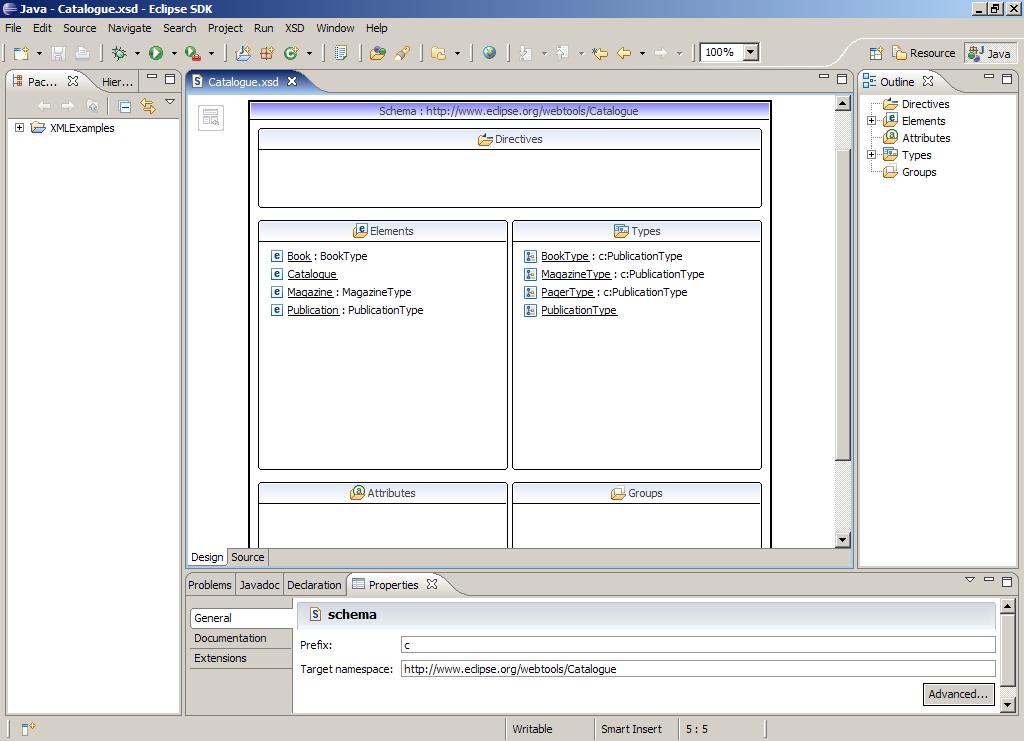Notice: this Wiki will be going read only early in 2024 and edits will no longer be possible. Please see: https://gitlab.eclipse.org/eclipsefdn/helpdesk/-/wikis/Wiki-shutdown-plan for the plan.
Difference between revisions of "Using Web Service Explorer to test a Web service"
| Line 41: | Line 41: | ||
<BR> | <BR> | ||
| − | + | 6. In the WSDL URL field, enter the URL http://services.xmethods.net/soap/urn:xmethods-delayed-quotes.wsdl , then click on Go . Result: | |
| − | + | ||
| − | + | ||
| − | + | 7. Under Operations in the right hand pane, click on getQuote. Result: | |
| − | + | ||
| − | + | ||
| − | + | ||
| − | + | ||
| − | + | ||
| − | + | ||
| − | + | ||
| − | + | ||
| − | + | ||
| − | + | ||
| − | + | ||
| − | + | 8. In the symbol String entry field, enter ibm, then click on Go . In the Status pane, you should see an answer like this: | |
| − | + | ||
| − | + | ||
| − | + | ||
| − | + | ||
| − | + | ||
| − | + | ||
| − | + | ||
| − | + | ||
| − | + | ||
| − | + | ||
| − | + | ||
| − | + | ||
| − | + | ||
| − | + | ||
| − | + | ||
| − | + | ||
| − | + | ||
| − | + | ||
| − | + | ||
| − | + | ||
| − | + | ||
| − | + | ||
| − | + | ||
| − | + | return (float): 79.28 | |
| − | + | ||
| − | + | ||
| − | + | ||
| − | + | ||
| − | + | ||
| − | + | ||
| − | + | ||
| − | + | ||
| − | + | ||
| − | + | ||
| − | + | ||
| − | + | ||
| − | + | ||
| − | + | ||
| − | + | ||
| − | + | ||
| − | + | ||
| − | + | ||
| − | + | ||
| − | + | ||
| − | + | ||
| − | + | ||
| − | + | ||
| − | + | ||
| − | + | ||
| − | + | ||
| − | + | ||
| − | + | ||
| − | + | ||
| − | + | ||
| − | + | ||
| − | + | ||
| − | + | ||
| − | + | ||
| − | + | ||
| − | + | ||
| − | + | ||
| − | + | ||
| − | + | ||
| − | + | ||
| − | + | ||
| − | + | ||
| − | + | ||
| − | + | You may need to move the horizontal bar separating the Actions and Status panes upwards a bit to get a better view. Result: | |
| − | + | ||
| − | + | Explanation | |
| − | + | ||
| − | + | ||
| − | + | ||
| − | + | ||
| − | + | ||
| − | + | ||
| − | + | The Web Services Explorer is a JSP Web application hosted on the Apache Tomcat servlet engine contained within Eclipse. It is integrated into Eclipse on two levels: visually by virtue of it running in the embedded browser, and logically by virtue of it running as a thread in the Eclipse JRE. Though not demonstrated in this scenario, this latter type of integration allows the Web Services Explorer to access resources in the workspace, write resources into the workspace, and launch various Web services wizards. | |
| + | |||
| − | + | The Web Services Explorer provides three key services to the user: | |
| − | + | ||
| − | + | ||
| − | + | ||
| − | + | ||
| − | + | ||
| − | + | ||
| − | + | 1. Comprehensive support for discovering Web services in WS-Inspection 1.0 documents, and in UDDI v2 or v3 registries using the UDDI v2 protocol. | |
| + | 2. Comprehensive support for publishing Web services to UDDI v2 or v3 registries using the UDDI v2 protocol. | ||
| + | 3. Comprehensive support for browsing and invoking Web services natively via their WSDL and XSD. | ||
| − | + | ||
| − | + | ||
| − | + | Note: | |
| − | + | A key point of the scenario above is that no code was generated and no servers were required in order to invoke operations on the WSDL. | |
| − | + | ||
| − | + | ||
</TABLE> | </TABLE> | ||
Revision as of 18:53, 25 January 2008
|
By Trung Ha
Introduction This document is one of a series of tutorials to demonstrate the use of the Web Services tools in the Web Tools Platform Project using a WTP 1.0 driver. This tutorial shows how to use the Web Service Explorer to test a Web service via native WSDL and SOAP. It demonstrates how to use the Web Services Explorer to invoke operations on a Web service named " Delayed Stock Quote " as available from XMethods on the internet. The only prerequisite is that you be connected to the internet. If you are connected via a firewall, you can use the Internet preferences page (choose Preferences -> Internet from the main menu). Otherwise, you can begin with a completely fresh workspace and no installed servers.
1) Launch the Eclipse WTP workbench.
2) From the main menu bar, select Run -> Launch the Web Services Explorer. This will take a few moments the first time while Eclipse's internal Tomcat server starts up and loads the Web Services Explorer application.
3) After the Web Browser view opens, maximize it. Result:
4) In the Web Service Explorer's toolbar (top-right), click on the WSDL Page icon
6. In the WSDL URL field, enter the URL http://services.xmethods.net/soap/urn:xmethods-delayed-quotes.wsdl , then click on Go . Result: 7. Under Operations in the right hand pane, click on getQuote. Result: 8. In the symbol String entry field, enter ibm, then click on Go . In the Status pane, you should see an answer like this: return (float): 79.28 You may need to move the horizontal bar separating the Actions and Status panes upwards a bit to get a better view. Result: Explanation
The Web Services Explorer is a JSP Web application hosted on the Apache Tomcat servlet engine contained within Eclipse. It is integrated into Eclipse on two levels: visually by virtue of it running in the embedded browser, and logically by virtue of it running as a thread in the Eclipse JRE. Though not demonstrated in this scenario, this latter type of integration allows the Web Services Explorer to access resources in the workspace, write resources into the workspace, and launch various Web services wizards.
1. Comprehensive support for discovering Web services in WS-Inspection 1.0 documents, and in UDDI v2 or v3 registries using the UDDI v2 protocol. 2. Comprehensive support for publishing Web services to UDDI v2 or v3 registries using the UDDI v2 protocol. 3. Comprehensive support for browsing and invoking Web services natively via their WSDL and XSD.
Note: A key point of the scenario above is that no code was generated and no servers were required in order to invoke operations on the WSDL. |