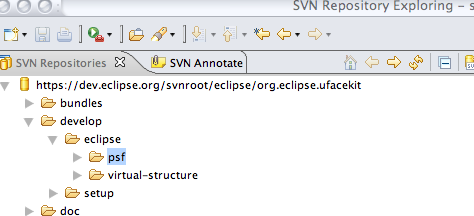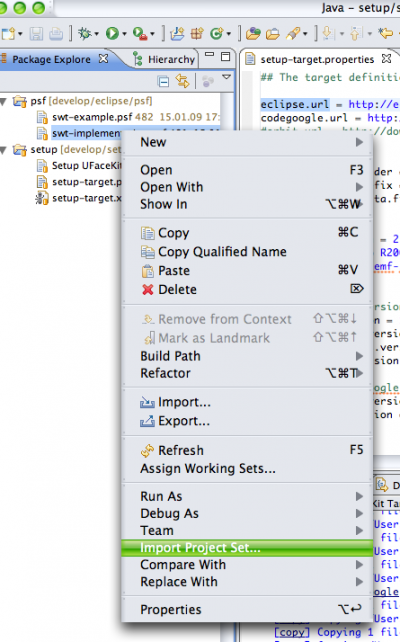Notice: this Wiki will be going read only early in 2024 and edits will no longer be possible. Please see: https://gitlab.eclipse.org/eclipsefdn/helpdesk/-/wikis/Wiki-shutdown-plan for the plan.
Difference between revisions of "UFaceKit/Development Setup In Eclipse"
(→Setting up a Target-Platform) |
(→Install a Subversion-Plugin) |
||
| (12 intermediate revisions by the same user not shown) | |||
| Line 6: | Line 6: | ||
* [http://www.eclipse.org/subversive/ Subversive] | * [http://www.eclipse.org/subversive/ Subversive] | ||
| − | <b><font color='red'>TODO:</font></b> I'm using Subclipse and the Team-Project-Sets provided are for Subclipse | + | <b><font color='red'>TODO:</font></b> I'm using Subclipse and the Team-Project-Sets provided are for Subclipse should we add project sets for subversive too? |
== Setup a Subversion Repository == | == Setup a Subversion Repository == | ||
| Line 17: | Line 17: | ||
<ul> | <ul> | ||
| − | <li>Checkout setup- | + | <li>Checkout the setup-Folder from Subversion-Repository<br /> |
[[Image:UFaceKit_Eclipse_Setup.png]] | [[Image:UFaceKit_Eclipse_Setup.png]] | ||
</li> | </li> | ||
<li>Launch the setup-target.xml<br/> | <li>Launch the setup-target.xml<br/> | ||
For easy setup we provide an ANT-Script you can use to setup automatically.<br /> | For easy setup we provide an ANT-Script you can use to setup automatically.<br /> | ||
| − | [[Image:UFaceKit_Eclipse_Setup_Ant.png]]</li> | + | [[Image:UFaceKit_Eclipse_Setup_Ant.png|400px]]<br /> |
| + | In the setup folder is a file named <font face="Courier">setup-target.properties</font>. If you want you can point there to another download server by modifying the <font face="Courier">eclipse.url</font> | ||
| + | </li> | ||
| + | <li>Set our newly created target<br/> | ||
| + | Open the Perfernces-Dialog and navigate to Plug-in Development > Target Platform and set the location to <font face="Courier">$yourworkspace/.ufacekittarget/eclipse/plugins</font> where <font face="Courier">$yourworkspace</font> is the path to the workspace you are currently in.<br /> | ||
| + | [[Image:UFaceKit_Eclipse_Setup_Target.png|400px]] | ||
| + | </li> | ||
</ul> | </ul> | ||
| + | |||
| + | Now our target is complete and when checking out code from UFaceKit it should compile without errors now. | ||
| + | |||
| + | == Checking out code == | ||
| + | |||
| + | To check out code easily we provide a set of Team-Project-Set files you can use to easily checkout code from our repository. The first thing you need to do is checkout the psf-Folder from our repository. | ||
| + | |||
| + | [[Image:UFaceKit_Eclipse_Setup_PSF.png]]<br /> | ||
| + | |||
| + | The following ready project files are available: | ||
| + | |||
| + | * <font face="Courier">swt-implementation.psf</font>: Checks out the core plugins and SWT implementation | ||
| + | * <font face="Courier">swt-example.psf</font>: The example application | ||
| + | |||
| + | If you have Subclipse installed you can check the code now out simply selecting Import ProjectSet ... from the context menu | ||
| + | |||
| + | [[Image:UFaceKit_Eclipse_Setup_UsePSF.png|400px]] | ||
Latest revision as of 05:00, 16 January 2009
Contents
Install a Subversion-Plugin
UFaceKit code is found inside a subversion repository so to directly install it inside Eclipse you have to install Subversion plugin:
TODO: I'm using Subclipse and the Team-Project-Sets provided are for Subclipse should we add project sets for subversive too?
Setup a Subversion Repository
After having installed a subversion plugin you need to switch into the Subversion-Perspective and add a new repository point to http://dev.eclipse.org/svnroot/eclipse/org.eclipse.ufacekit.
Setting up a Target-Platform
Setting up a target platform allows allows you to program with another version of Eclipse against a specific target. In the following lines we are going to setup a target with dependencies UFaceKit-Code needs.
- Checkout the setup-Folder from Subversion-Repository
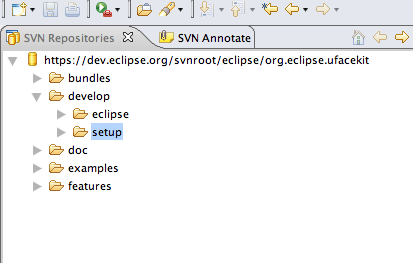
- Launch the setup-target.xml
For easy setup we provide an ANT-Script you can use to setup automatically.
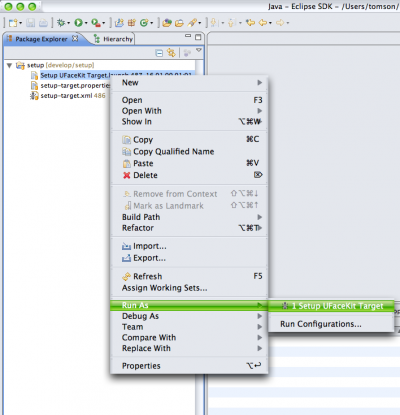
In the setup folder is a file named setup-target.properties. If you want you can point there to another download server by modifying the eclipse.url - Set our newly created target
Open the Perfernces-Dialog and navigate to Plug-in Development > Target Platform and set the location to $yourworkspace/.ufacekittarget/eclipse/plugins where $yourworkspace is the path to the workspace you are currently in.
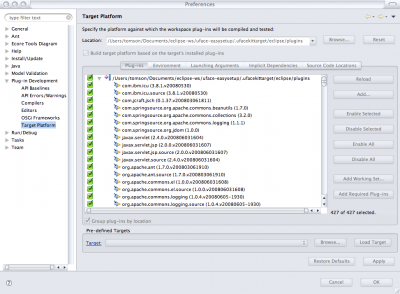
Now our target is complete and when checking out code from UFaceKit it should compile without errors now.
Checking out code
To check out code easily we provide a set of Team-Project-Set files you can use to easily checkout code from our repository. The first thing you need to do is checkout the psf-Folder from our repository.
The following ready project files are available:
- swt-implementation.psf: Checks out the core plugins and SWT implementation
- swt-example.psf: The example application
If you have Subclipse installed you can check the code now out simply selecting Import ProjectSet ... from the context menu